Coolmuster ePub Converter for Mac Online Help
This tutorial will show you how to use Coolmuster ePub Converter for Mac to convert files like HTML, MOBI, Text, PDF and more to ePub format for better reading on the go.
Step 1. Run Software and Choose the Conversion Type
Install and launch this ePub Converter on your Mac. Then you'll see below interface on your computer. As you can see, there is 4 different conversion type for your reference: HTML to ePub, PDF to ePub, MOBI to ePub and Text to ePub. Just select one of them to convert files to ePub. Here, we'd like to take the MOBI to ePub Conversion as an example.
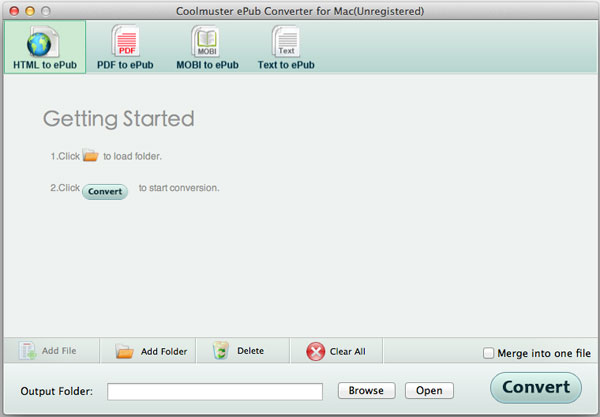
Step 2. Add Files
This tool provide you with 3 different methods for importing files, you can use them to load MOBI files or eBooks into the program as you like:
- Click "Add File" or "Add Folder" to choose the file for converting.
- Hit "File" on the top of the panel to add files.
- Directly drag and drop the needed MOBI files into the program.
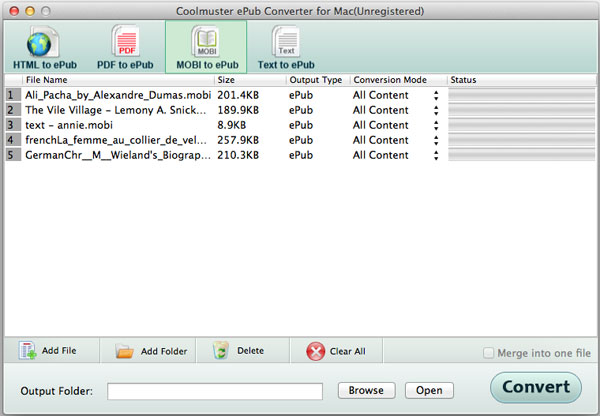
Step 3. Customize and Begin to Convert
After loading files, you can select the output folder by clicking "Browse" button. And you can check the option of "Merge into one file" to combine multiple MOBI files into one large ePub book for conveniently reading on the devices.
When you have done the settings, you can click "Start" button to begin the conversion. Here, a pop-up window will appear and ask you to define the output file name. Just enter the name you want in the box and click "OK" to finish the conversion.
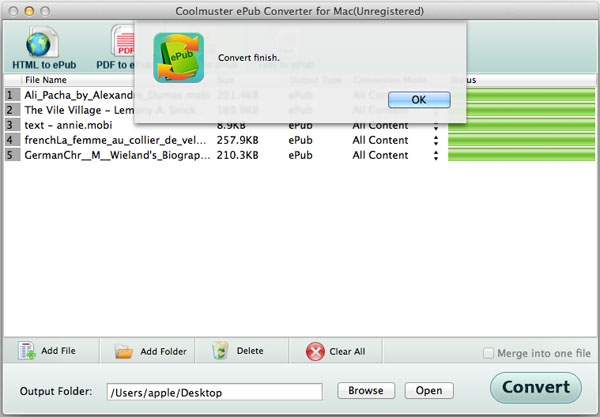
You can check the converting process in the status bar. After a few seconds when the conversion is finished, you can click the "Open" button to check the converted ePub files.
