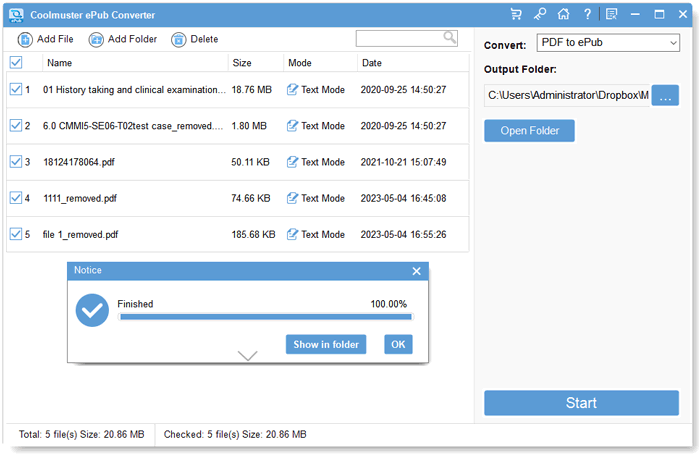Coolmuster ePub Converter Online Help
This tutorial will show you how to use Coolmuster ePub Converter to convert files like Word, MOBI, HTML, Text, PDF and more to ePub format for better reading.
Video Tutorial:
Step 1. Run Software and Choose the Conversion Type
Install and launch this ePub Converter on your PC. Then you'll see the below version on your computer. As you can see, there is 5 different conversion type for your reference: HTML to ePub, PDF to ePub, MOBI to ePub, Text to ePub, and Word to ePub. Just select one of them to convert files. Here, we could like to take the HTML to ePub Conversion as an example.
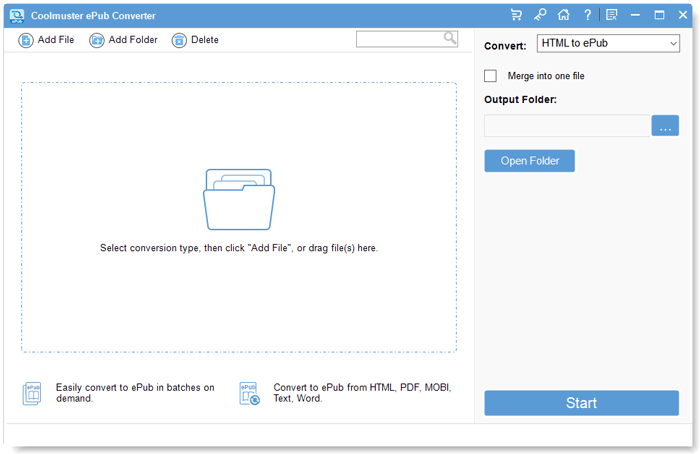
Step 2. Add Files
This tool provide you with 3 different methods for importing files, you can use them to load HTML webpages into the program as you like:
- Click "Add File" or "Add Folder" to choose the file for converting.
- Hit "File" on the top of the panel to add files.
- Directly drag and drop the needed webpages into the program.
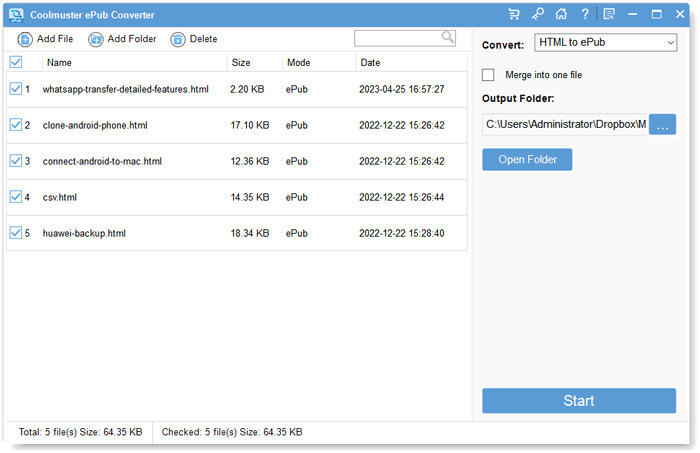
Step 3. Customize and Begin to Convert
After loading files, you can select the output folder by clicking "Browse" button. And you can check the option of "Merge into one file" to combine multiple HTML files into one large ePub book for conveniently reading on the devices.
When you have done the settings, you can click "Start" button to begin the conversion. Here, a pop-up window will appear and ask you to define the output file name. Just enter the name you want in the box and click "OK" to finish the conversion.
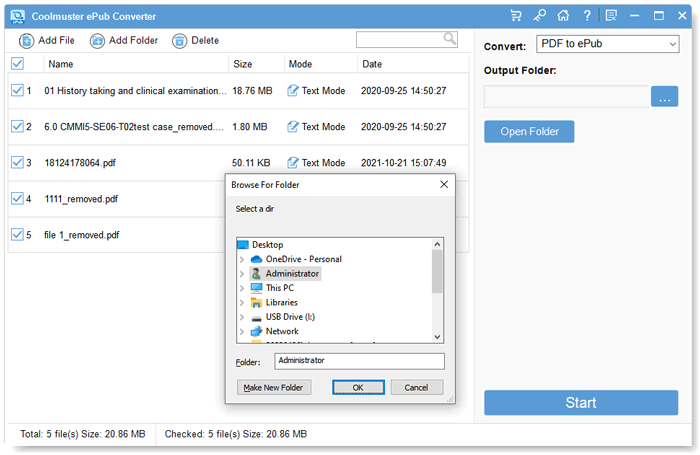
You can check the converting process in the status bar, just like below picture