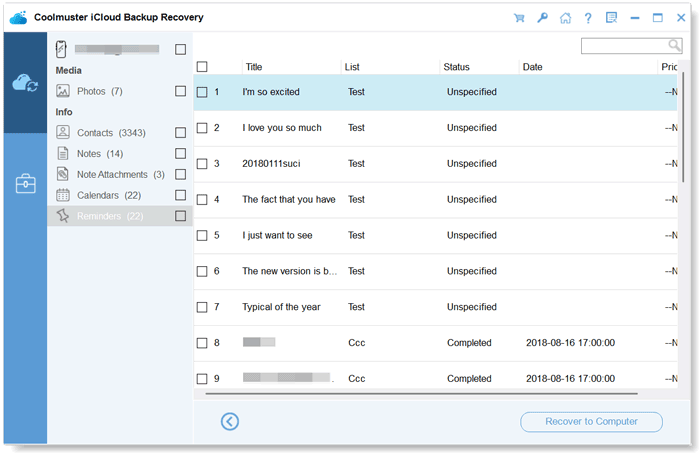Coolmuster iCloud Backup Recovery Online Help
The following is a full tutorial, assists you in restoring your files from iCloud backup, and you can preview the files directly on the interface. Let's check it out.
Recover iCloud Backup with Ease:
Video Tutorial:
Step 1: Launch the iCloud Backup Recovery Software
After downloading and installing the recovery software on your computer, you can open it and get the initial interface.
Step 2: Sign Into iCloud
Please enter your Apple ID and password on the interface, and tap the arrow icon to log in. Then it will go to the next interface.

Then it requires you to enter the verification code on the interface if you enable the two-factor authentication on your iOS device. Tap "Verify" to go on.

Notes: If your iCloud account or password is incorrect, it will show that is invalid.
Step 3: Select and Restore iCloud Backup Files
Please check the file types you want to restore, and click the "Next" icon. Then the software will scan and list your iCloud backup files. Now, you can select the files you want to restore on the interface. Finally, tap "Recover to Computer" to save your files.

Photos:

Contacts:

Notes:

Note Attachments:
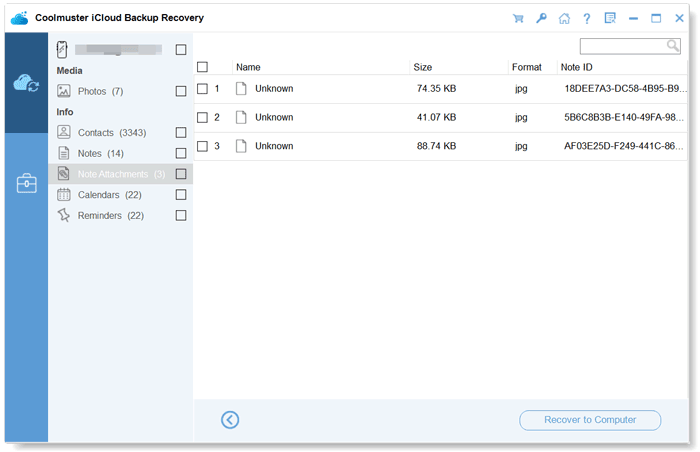
Calendars:
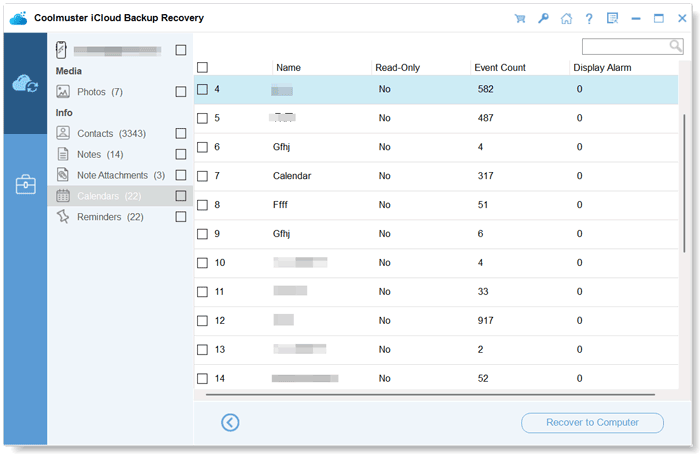
Reminders: