Coolmuster iOS Cleaner Online Help
In many cases, you may need to remove junk files and clear sensitive & private data on your iOS devices like iPhone, iPad and iPod touch. Coolmuster studio just release the free software - iOS Cleaner to help you erase junk Files includes app caches, app cookies, app temp files, app crash logs, downloaded temp files, photo caches, user storage files, etc. from iPhone, iPad and iPod touch. Below is the detailed tutorial:
Step 1. Start the Application and connect your iOS device
Free download and install the iOS Cleaner freeware on your Mac machine, launch it and connect your iDevice (here we set iPhone as example) to the Mac OS X via Apple provided USB cable.
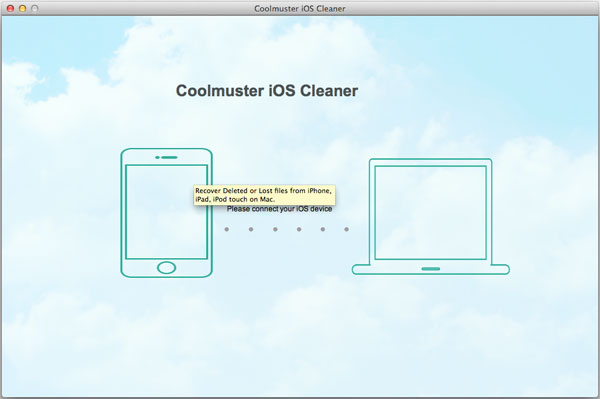
Once the connection is successful, the iOS Cleaner will provide you with four different modes for your choice. To clean up your iPhone, you should choose the first "Quick Clean" option.

Step 2. Select the file types you'd like to remove
After you choose the "Quick Clean" option, you will enter the new window that all removable file types are displayed here, including app caches, app cookies, app temp files, app crash logs, downloaded temp files, photo caches, user storage files, etc. Choose the file types you would like to clean and press on the "Start Scan" button from the top right corner.

Step 3. Scan for the target junk files
By hitting the "Start SCAN" button, the freeware will scan your iPhone and show all of the scanned out data in details like count, size and elapsed time. You are allowed to pause this scan or skip scanning certain data categories if needed.

Step 4. Start to clean selected iPhone data
Mark the iPhone junk files you want to wipe out by ticking off the checkbox in front of them, and then click on the "Clean" button from the top right corner. The program will pop up you with a prompt dialog box, asking you whether you are sure to delete the checked items. Just choose "OK" and the cleaning process will begin at once.

After a short waiting time, the data cleaning process will be finished successfully and the confirmation screen telling you how much data was erased as well as how much space you created.

