Coolmuster iOS Eraser Online Help
Welcome to the online help center for Coolmuster iOS Eraser! Here you can get the detailed introduction, detailed operating instructions, frequently asked questions & answers about Coolmuster iOS Eraser. If you have any questions or suggestions, please don't hesitate to contact us via email at support@coolmuster.com.
Key Features
* One click to erase all data on iOS device without restoration, including private data, system settings, deleted files and more.
* Support to permanently delete contacts, SMS, call logs, music, videos, photos, apps & app data, reminders, calendars, bookmarks, browsing history, voice memos, notes, settings (iCloud & iTunes account settings).
* 3 security level for erasure are offered: Low level, Medium level and High level.
* 100% clean and read-only iOS eraser utility with No jailbreak required.
* Widely compatible with all generations of iPhone, iPad, iPod touch in iOS 12 beta/iOS 11/iOS 10/iOS9 and former.

System Requirements
OS: Windows 10/Windows 8/Windows 7/Vista/Windows XP (64&32 bits)
Minimum Hardware Requirements: Intel Pentium 1000MHz processor, 1GHz (32 bit or 64 bit) CPU, 256 MB RMA, 200 MB hard disk space.
Attentions: Please ensure the latest version of iTunes has been installed on your computer. You can download and install iTunes 64-bit version of Windows or iTunes 32-bit version of Windows here.
Installation & Uninstallation
Installation
Follow the steps below to install this software on your computer, which is very simple.
1) Click the download link to get the installation file.
2) You will receive an .exe file on your computer. Click it, then a window comes up to remind you the installation. Just follow the prompts of the interface to continue.
3) After installation, there will be a quick-start icon on your desktop. Just click it to start to use the software.
Uninstallation
Go to the installation folder on computer where you have stored the software, and find the uninst.exe icon. Hit it to remove the whole software from your computer immediately. See more details >>
Registration
Once you have ordered this software, your email box will receive a letter which contains the license code and the url for downloading the software. You can register on the software directly.
To register the software, please follow the steps:
(1) Click the Key icon at the top right of the main interface;
(2) Click "Register" option on the interface of the software to enter the register interface;
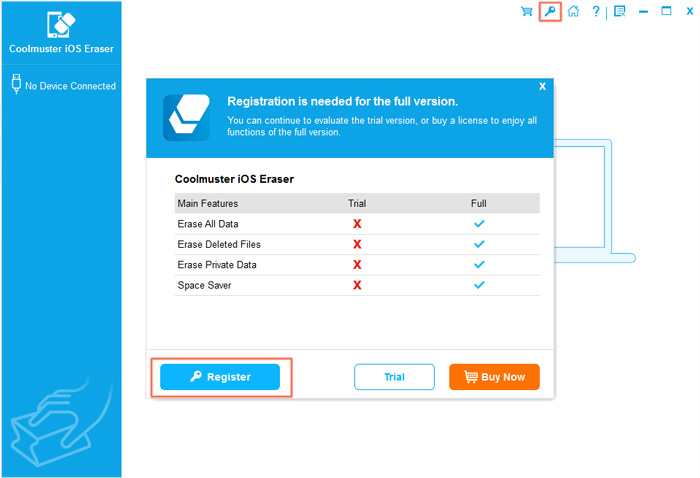
(3) Enter the licensed email and license code to complete the registration. Please note that the email address should be the one you have purchased the software.
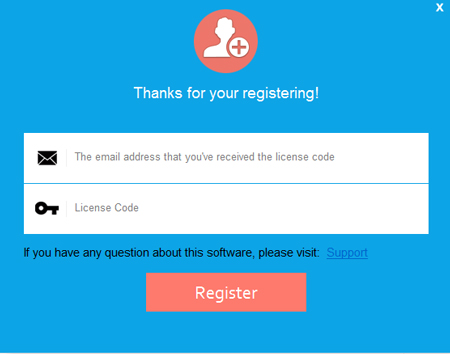
After you registered the software, you can experience its full functions by yourself.
