Coolmuster iPhone Backup Extractor for Mac Online Help
This guide below will show you how to use Coolmuster iPhone Backup Extractor for Mac to recover lost or deleted data from iPhone 5S/5C/5/4S/4/3GS by extracting iTunes backup files.
Step 1. Run the Mac Tool and Scan iTunes Backup
Launch the iPhone Backup Extractor for Mac on your computer, it will automatically detect your Mac and show the backup records for the devices you have synced with this computer before. Just highlight the right one for your iPhone and click "Start Scan" button to extract the iTunes backup files.
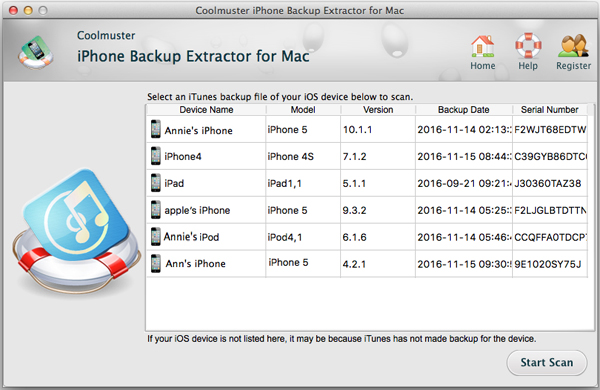
Step 2. Scan and Preview Lost Files
When the scan is finished, this software will display all your iPhone's content in categories. Each category lists you detailed information of the text contents or media contents.
Text contents will be listed with Title, Location, Description, URL , Start Date Time and more.
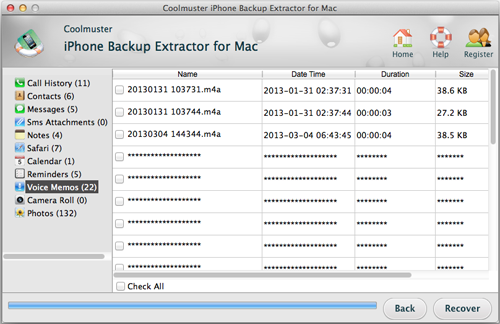
Media files can be previewed in thumbnails.
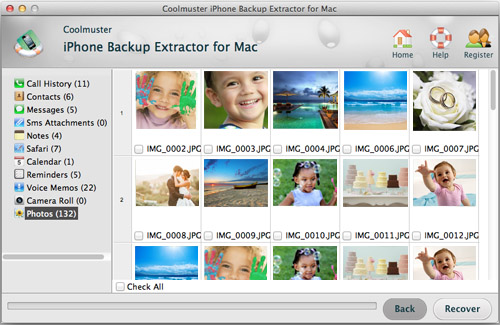
Step 3. Start to Recover
Check the files you want to recover and then you can click the "Recover" button to bring out the "Path" dialog box. Just define a folder to keep the recovered files and click "OK" to start the recovering process.
