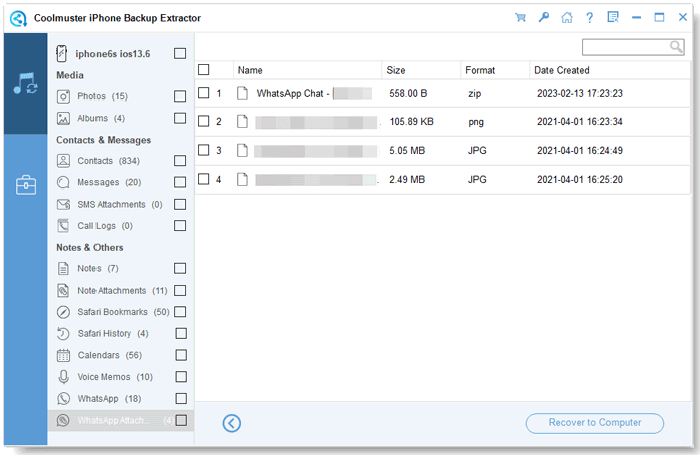Coolmuster iPhone Backup Extractor Online Help
This tutorial will show you how to use Coolmuster iPhone Backup Extractor to recover lost or deleted data from iPhone/iPad/iPod touch by extracting iTunes backup files, including encrypted iTunes backup.
Video Tutorial:
Step 1. Run the Software and Select iTunes Backup
Launch the iPhone Backup Extractor and it will automatically detect the iTunes backup files from your computer, and show the backup records for the devices you have synced with this computer before. Just highlight the right one for your iPhone and click the "Start Scan" button to continue.
Notes:
(1) Cannot find the file you want? Hit the "Select" icon to import the iTunes backup file you need from other folders.
(2) If it asks for the password to unlock the encrypted iTunes backup, simply enter it to continue.

Step 2. Select and Scan the Target Data Types
After selecting the desired iTunes backup, you can choose the data types you need and click "Start Scan" to scan out more details.
Text contents will be listed with Title, Location, Description, URL, Start Date Time and more; while the media files can be previewed in thumbnails.

Step 3. Preview Lost Files and Start to Recover
After quick scanning, you will see all the data on your phone, including the lost files (in red) and the existing files (in black). Please check the files you want and click the "Recover to Computer" button to start the recovery process.
Camera roll:

Photos:
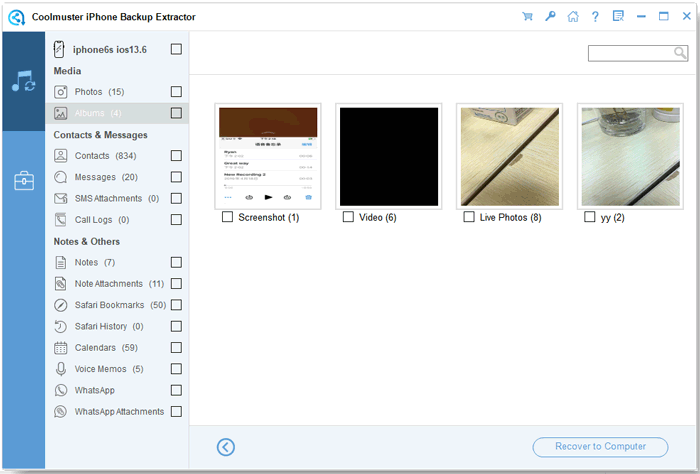
Contacts:

Messages:
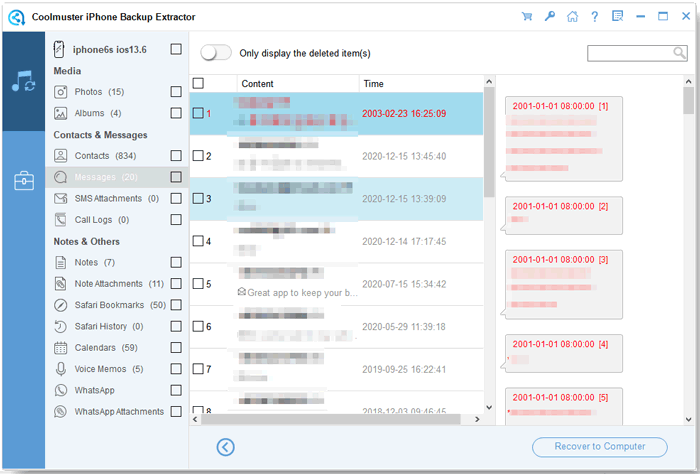
SMS attachments:
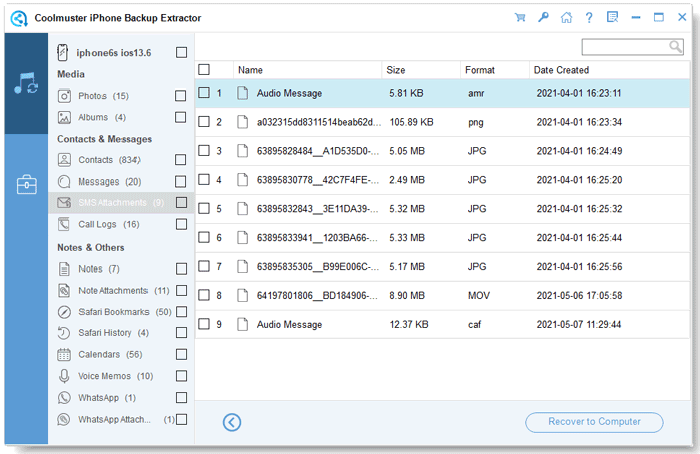
Call logs:
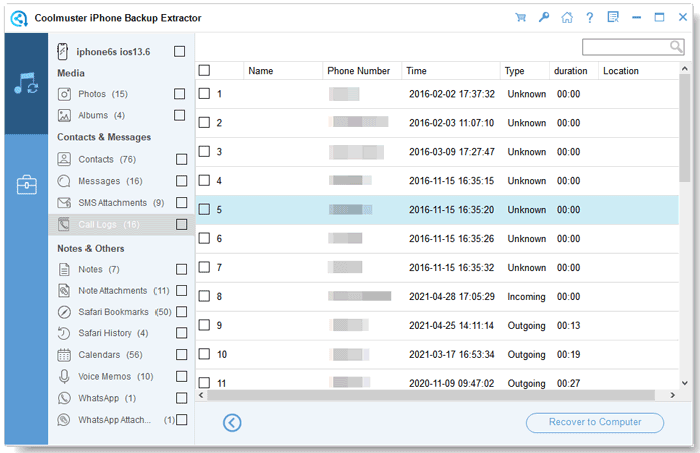
Notes:
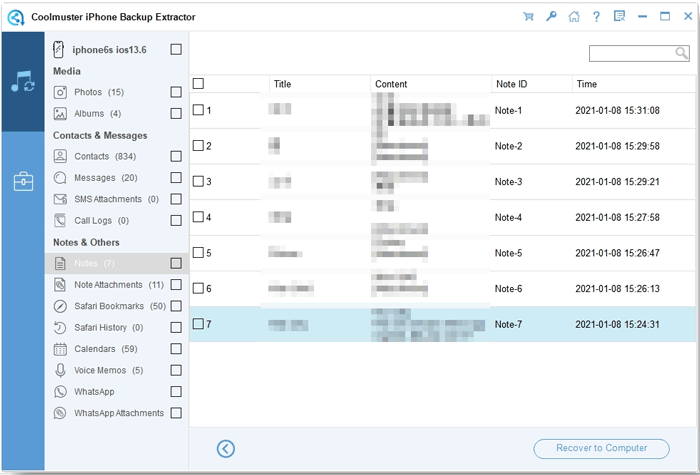
Note attachments:
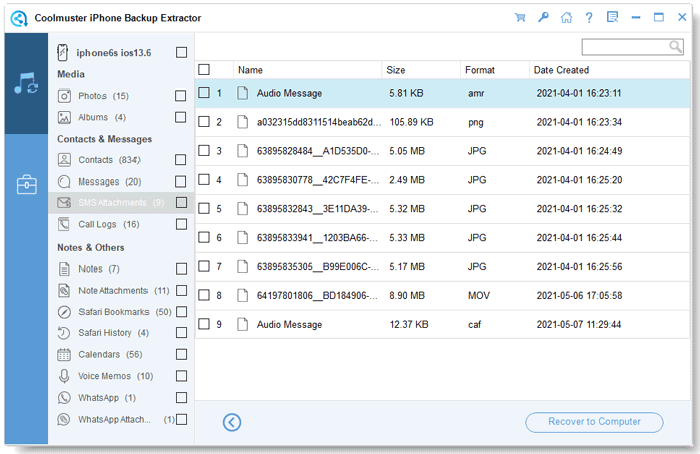
Safari:
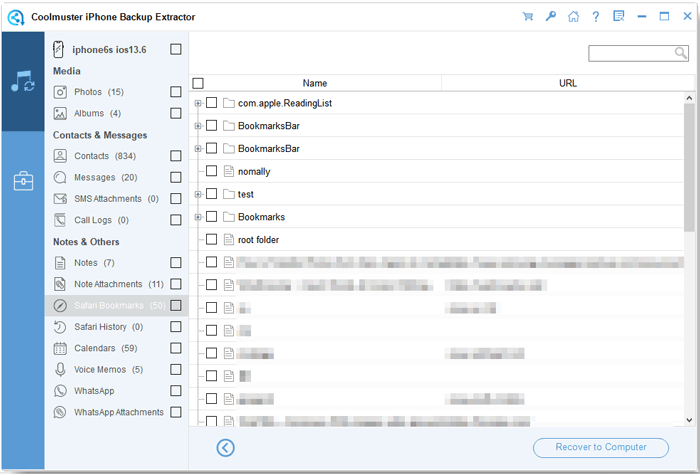
Safari history:
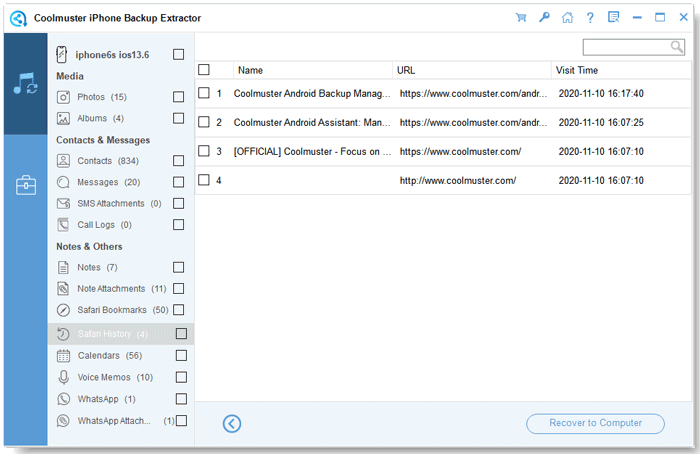
Calendars:
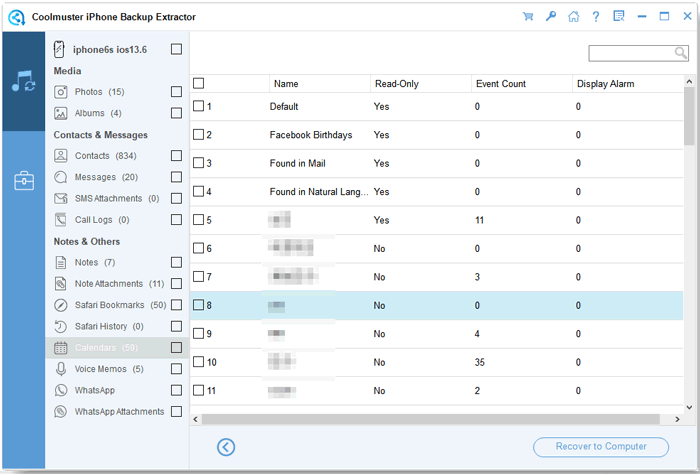
Voice Memos:
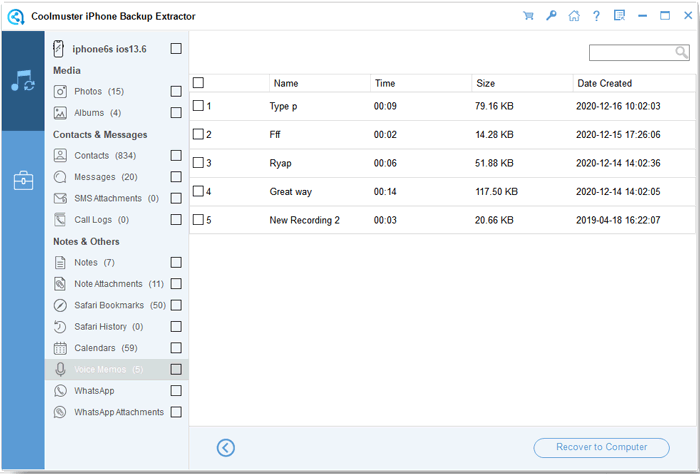
WhatsApp:
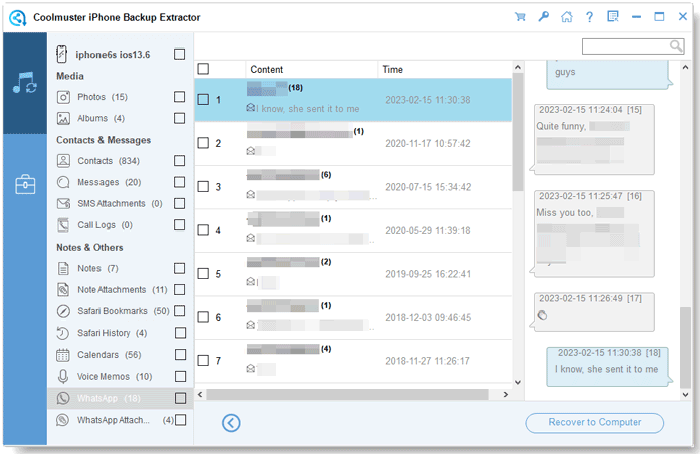
WhatsApp attachments: