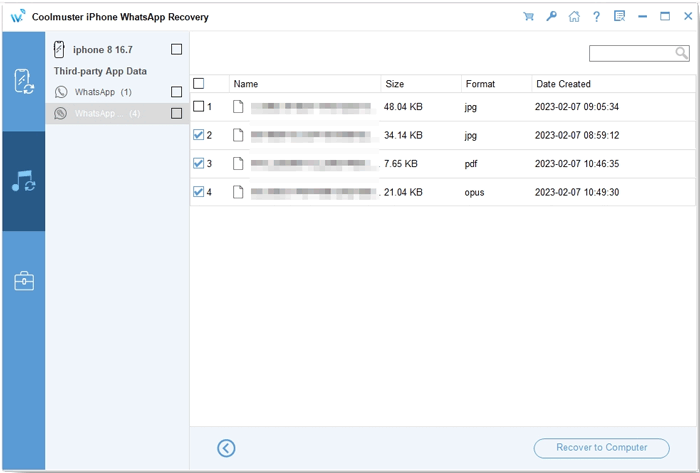Coolmuster iPhone WhatsApp Recovery Online Help
Here is a detailed guide on using Coolmuster iPhone WhatsApp Recovery to recover WhatsApp data from your iOS device and iTunes backup without resetting.
Part 1. Recover Data from iOS Devices
Part 2. Recover Data from iTunes Backup
Video Tutorial:
Part 1. Recover Data from Your iOS Device
Step 1: Connect iOS Device to Computer
Start by downloading and installing Coolmuster iPhone WhatsApp Recovery on your computer. Launch the program and select "Recover from iOS Device." Connect your iOS device to your computer using a USB cable.

Tips:
(1) If you have multiple devices connected, choose the desired one and click "Next."
(2) If your device is not recognized, click "Can't see this popup" for assistance. Follow the on-screen instructions to trust the connection.

Once connected, select the data types you want to recover and click "Start Scan."

Step 2: Preview and Select WhatsApp Data
After scanning, preview the files and select the ones you want to recover.
Tips: For WhatsApp chats, respond to the unlock prompt on your device promptly.
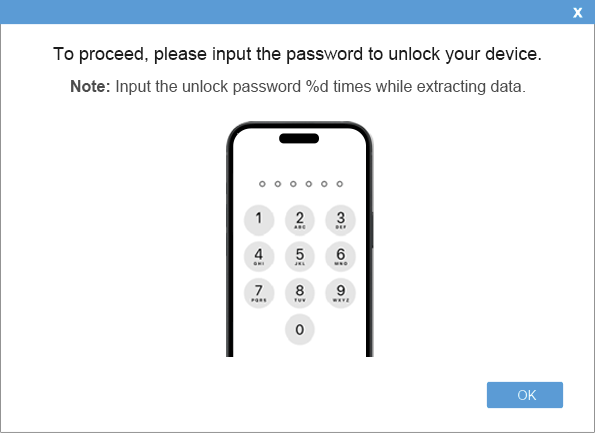
Step 3: Start iOS WhatsApp Data Recovery
After selecting the data, click "Recover to Computer" to recover WhatsApp data to your computer.
WhatsApp:

WhatsApp Attachments:
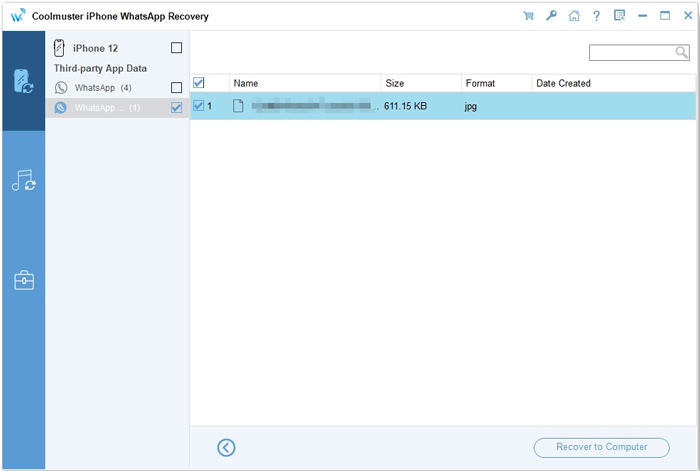
Part 2: Recover Data from iTunes Backup
If you want to restore from iTunes backup, follow these steps:
Step 1: Choose an iTunes Backup File
Select "Recover from iTunes Backup File" in the program. Choose the desired backup file and click "Start Scan." If the backup file is not found, click "Select" to locate it.

Step 2: Select Data Types
Choose the data types you want to restore and click "Start Scan."

Step 3: Recover WhatsApp Data from iTunes Backup
Preview WhatsApp files and select the ones to recover. Then click "Recover to Computer" to start restoring from iTunes backup.
WhatsApp:

WhatsApp Attachments: