Coolmuster PDF Creator Pro for Mac Online Help
Welcome to the online help center for Coolmuster PDF Creator Pro for Mac! Here you can get detailed steps, frequently asked questions, as well as the detail information of this products. If you have any questions or suggestions, you can leave your comments here. First of all, let's check the main features of Coolmuster PDF Creator Pro for Mac together.
Key Features
• Create PDF file from MS Word docx, Text, Image, MOBI and more.
• Two conversion modes to satisfy different user's needs.
• Merge multiple files into one and allows to secure output PDF.
• Batch conversion mode can highly improve your working efficiency.
• You are allowed to customize the PDF's page size, document margins and security options. Owner password, user password or detailed permissions can be applied to the output PDF files.

System Requirements
OS: Mac OS X 10.8(Mountain Lion), 10.7, 10.6.
Minimum Hardware Requirements: >Intel Core 1GHz or faster, 1G and above free hard disk space.
Installation&Uninstallation
Installation
Follow steps below to install this software on your computer. It is very simple.
* Click the download link to get the installlation file.
* You will find an .exe file on your computer. Click it and a window come up to remind you the installtion. Just follow prompts of the interface to continue.
* After installation, there will be a quick-start icon on your desktop.
Uninstallation
Go to the installation folder which you store the software to find the uninst.exe icon. Hit it to remove the whole software from your computer.
Registration
As soon as you have ordered this software, your email box will receive a letter which contains the register code and the url for downloading the full version. You may either remove the trial version and download the full version on your computer or register the software on free trial version directly.
To register the software, you need to click "Register" on the interface of the software to enter the register interface. It asks you to fill the licensed email and register code. Please note that the email address should be the one you purchased the software.
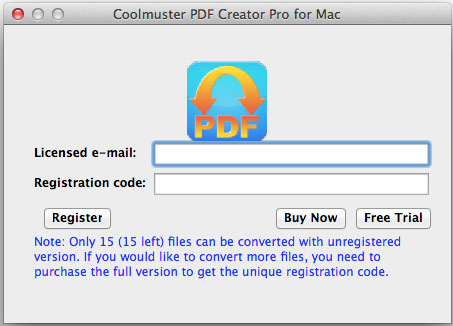
After you have registered the software, just restart the software to experience its full functions by yourself.
