Coolmuster PDF Encrypter Online Help
Follow the step-by-step tutorial below to learn how to encrypt a PDF file with Coolmuster PDF Encrypter.
Step 1. Add PDF Files
After launching the software on your PC, the first thing you need to do is loading the PDF files that you want to encrypt. To do this, you just turn to the upper part of the interface and click on the first button of "Add Files" to browse your computer and locate the target PDF files.
Batch encryption is supported by this efficient software so that you can add several PDF files at the same time.
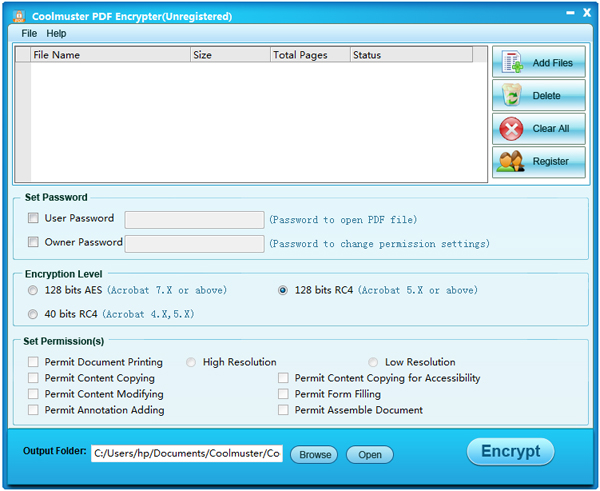
Step 2. Customize Encryption Settings
With Coolmuster PDF Encrypter, you can set user password, owner password, choose encryption level as 128 bits AES, 128 bits RC4 or 40 bits RC4 for different version of Acrobat. Finally, you are allowed to set printing, coping, modifying, as well as annotation adding, form filling and assemble permissions for your PDF.
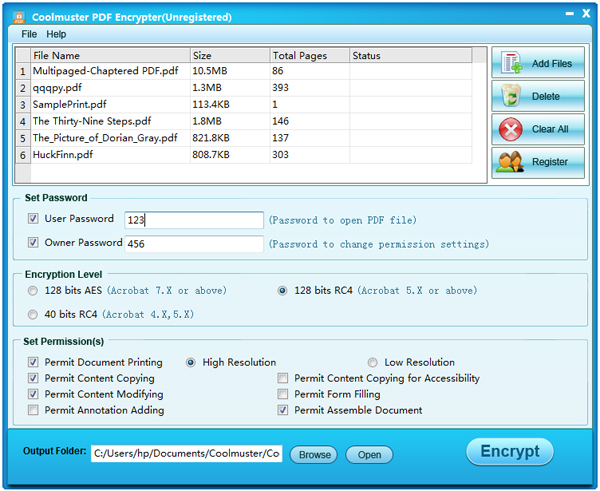
Step 3. Start the Encryption
Choose an output folder for saving the encrypted PDF by clicking the "Browse" button, or you can leave them into the default destination as the source folder. After that, you can hit on the "Encrypt" button on the right bottom corner of the interface to start the encryption. Done!

Tips: You can also right-click on specific PDF to encrypt it separately.
