Coolmuster PDF Image Extractor Online Help
Below is the tutorial showing you how to extract images from PDF files by using Coolmuster PDF Image Extractor.
Video Tutorial:
Step 1. Import PDF Files to Extractor
You'll see a clear and intuitive program interface after you run this extracting software. Now, this software offers optional 3 ways to load PDF files to the software:
1) Click the "Add File" to browse and load PDF files or the whole folder one by one.
2) Direct drag the target PDF files to the interface of the software.
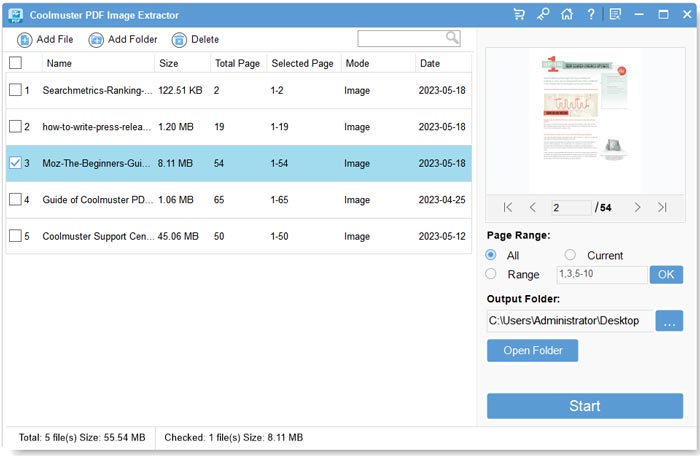
Step 2. Customize Output Settings
This software will export images of PDF to JPEG/JPG by default. You don't need to define the output format. The output file will be saved in default folder. To customize the output folder, you can click "..." Browse button and customize a new output direction.

Step 3: Start to Extract Images
1) Click the button "Start" to extract images from PDF files right now. There will be a popped-up screen to allow you to rename the new PDF document.

You can stop and restart the extraction anytime according to your need.
