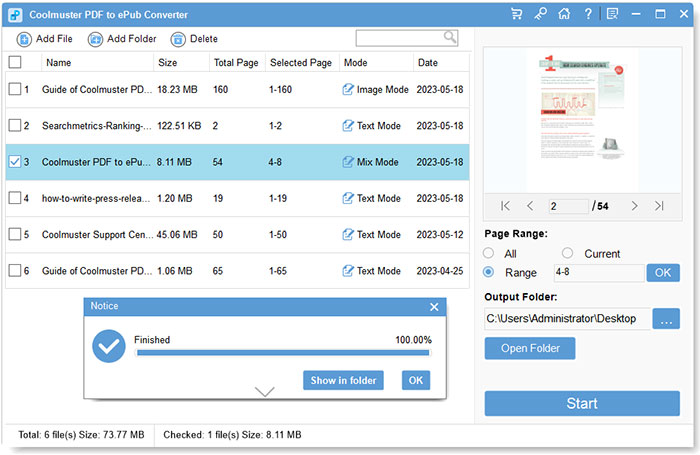Coolmuster PDF to ePub Converter Online Help
Follow the steps below to convert PDF to ePub by using this handy Coolmuster PDF to ePub Converter.
Video Tutorial:
Step 1. Launch PDF to ePub Converter
Download and run the software installer on your computer. Follow the on-screen instructions to install the application on your computer. Then, open the application by double-clicking on its icon on your desktop or by finding it in your applications folder.
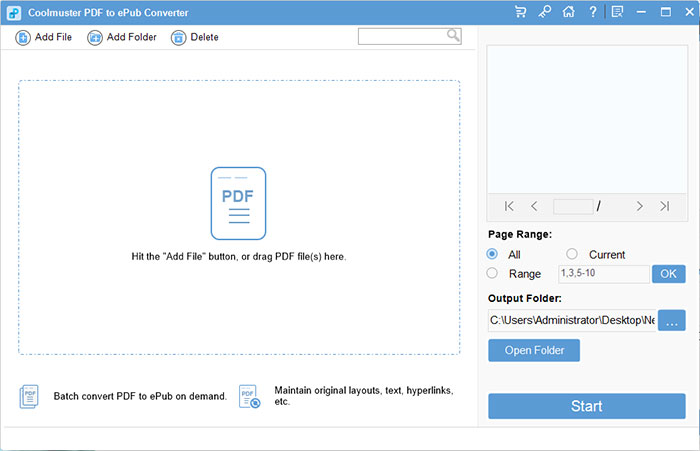
Step 2. Add PDF files
Click on the "Add Files" or "Add Folder" button within the software interface to import the PDF files you want to convert to ePub format. You can add multiple PDF files at once, or drag and drop PDFs to the interface directly to save your time.
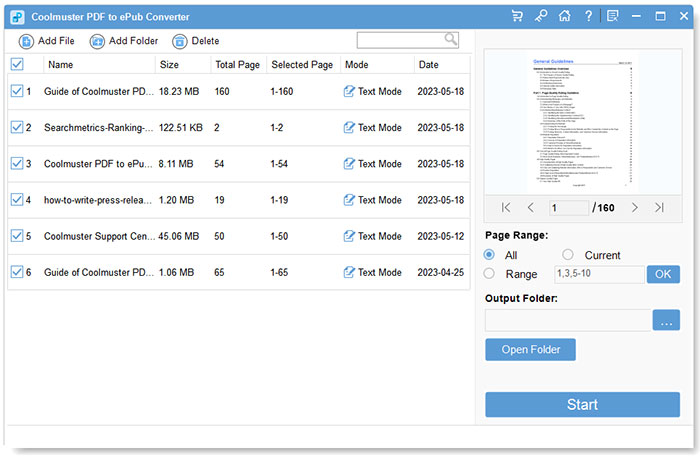
Step 3. Preview the source PDF files
Once the source PDF files are added to the program successfully, you can preview the PDF file info from the program interface, like File Name, File Size, Total Pages, etc. The right Preview window allows you to browse the Adobe PDF documents page by page. If you add unwanted PDFs by mistake, you can click the "Delete" button to delete them.
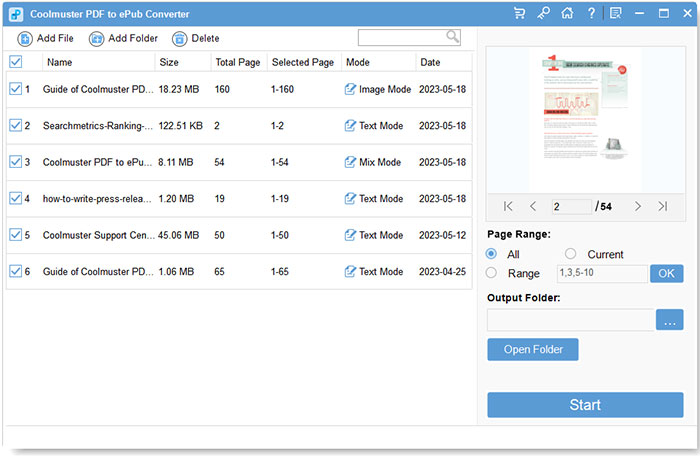
Step 4. Choose conversion mode
This PDF to ePub converter provides you with three conversion modes: Text, Image and Mixed. That said, you can choose to convert your PDF to ePub format with copied text, non-copyable images, or both.
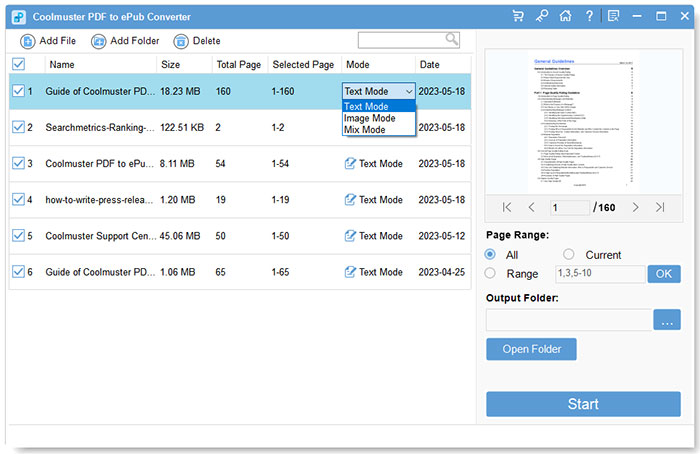
Step 5. Configure output settings
Before converting the PDF files, you may want to customize the output settings:
1) Page range options: The software offers 3 modes for setting the page range: All (Default), Current, and Range. By selecting "All," all pages will be converted. By selecting "Current," only the currently previewed page will be converted. By selecting "Range," you will be prompted to enter specific page numbers and/or ranges, separated by commas. For instance, 1,3,4,5-10. Press the "Enter" key to confirm, and the specified page ranges will be converted.
2) Output location customization: You have the option to customize and choose a suitable destination to save the converted ePub files by clicking the "..." button.
Once done, click on the "Start" button to initiate the conversion process.
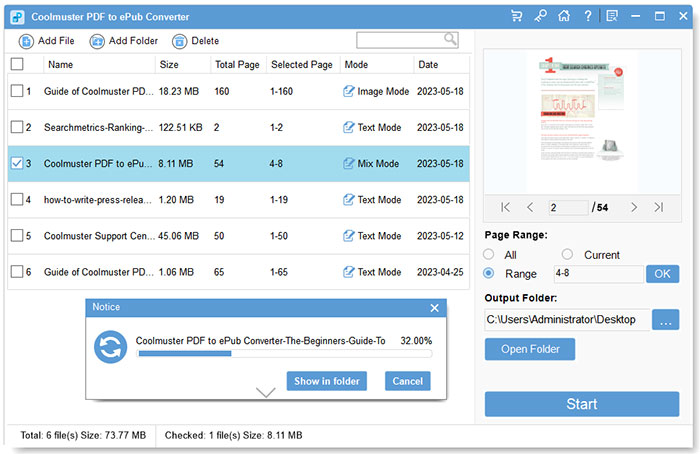
Step 6. Begin the PDF to ePub conversion
During the conversion process, the software will provide a progress bar to show you how far the conversion has progressed. Once the conversion is complete, you can click "Open Folder" to find the converted ePub files in the output folder you specified earlier.