Coolmuster Android WhatsApp Recovery Online Help
Want to restore your WhatsApp messages and files on Android? You can now follow the guide below to complete the restoration without a hitch. Let's get started.
Part 1. Recover WhatsApp Chats from Android Devices
Part 2. Recover WhatsApp Data from Backup Files
Video Tutorial:
Part 1. Recover WhatsApp Chats from Android Devices
Step 1: Open the WhatsApp Data Recovery Software
Install and run the WhatsApp Messages recovery software on your computer.
Step 2: Connect Android Device to Computer
Please use a USB cable to make a connection between Android phones/tablets and the PC, choose one mobile device, and tap "Next".

Then the software will remind and guide you to enable USB debugging on the mobile device. Once done, it will fast recognize your device.
Step 3: Extract and Restore Your Android WhatsApp Chats
To extract your WhatsApp data, the software will start to scan your WhatsApp data.

Then the software will require you to turn on end-to-end encryption on your mobile phone. And there is a detailed tutorial on the interface you can follow:
- Open WhatsApp, click the menu icon at the top right, and choose "Settings" > "Chats" > "Chat backup" > "End-to-end encrypted backup".

- Tap "Turn on" > "Use 64-digit encryption key instead" > "Generate your 64-digit key".

Once you get the key, the WhatsApp chat recovery software will automatically read and input it to the blank. Then you can tap the "Confirm" button to go on. In case it doesn't input the key, please try again. By the way, if you have enabled the end-to-end encryption feature, please turn it off and then enable it again.

Once the scanning is over, please tap "View It".

All your WhatsApp data will be arranged and displayed in "WhatsApp" and "WhatsApp Attachments". Please click the "WhatsApp" option to select the messages you want to recover by checking.

Then tap "WhatsApp Attachments" to select retrieve your WhatsApp media files. Next, hit "Recover to Computer" to save the WhatsApp data to your PC.

Part 2. Recover WhatsApp Data from Backup Files
What if you want to access and restore your WhatsApp files from backup? In this case, you can restore your backup with easy steps.
Step 1: Open the Software and Choose a Backup File
Please tap "Recover from Backup File" after opening the software. Then the recovery tool will show backup files on the list. Please select one and click "Start Scan". If there is no file you need, please click "Select" to find your WhatsApp backup file.
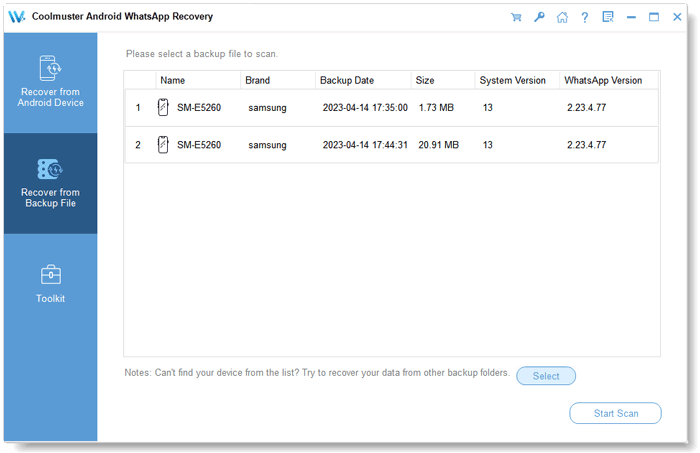
Step 2: Recover WhatsApp from Backup
Now, please tap "WhatsApp" to pick the WhatsApp texts you want.
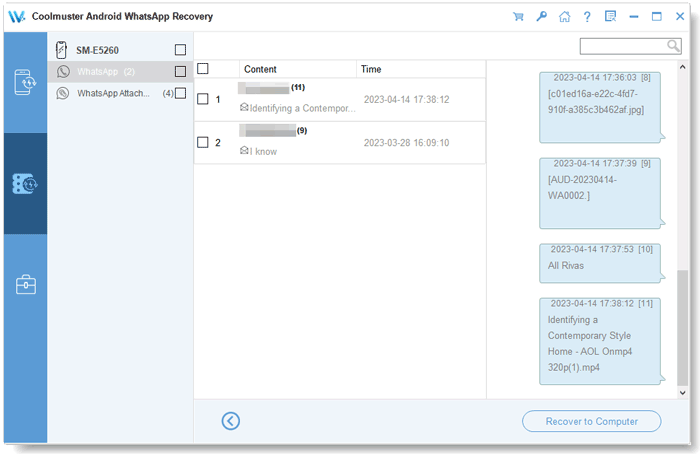
Next, go to "WhatsApp Attachments" to select the files, and hit "Recover to Computer" to restore your WhatsApp files from the backup. The software will export your data in HTML and CSV formats, so you can access the WhatsApp data without trouble.

