Coolmuster Word to PDF Converter Online Help
Welcome to the online help center for Coolmuster Word to PDF Converter! Here you can get detailed steps, frequently asked questions, as well as the detail information of this products. If you have any questions or suggestions, you can leave your comments here. First of all, let's check the main features of Coolmuster Word to PDF Converter together.
Key Features
• Effortless Conversion: Convert Word to PDF with ease, saving time and effort.
• Formatting Preservation: Maintain original formatting, fonts, and layout during conversion.
• Batch Processing: Convert multiple Word files to PDF simultaneously for increased productivity.
• Customizable Settings: Adjust page size and document margins according to your preferences.
• Fast Conversion Speed: Quickly convert Word files to PDF, even with large documents.
• User-Friendly Interface: Intuitive interface suitable for all users, simplifying the conversion process.

System Requirements
OS: Windows11, Windows 10, Windows 8, Windows 7
Minimum Hardware Requirements: >750MHz Intel or AMD CPU processor, 512MB or above of RAM, 1GB above free space
Installation & Uninstallation
Installation
Follow steps below to install this software on your computer. It is very simple.
* Click the download link to get the installation file.
* You will find an .exe file on your computer. Click it and a window come up to remind you the installation. Just follow prompts of the interface to continue.
* After installation, there will be a quick-start icon on your desktop.
Uninstallation
Go to the installation folder which you store the software to find the uninst.exe icon. Hit it to remove the whole software from your computer.
Registration
As soon as you have ordered this software, your email box will receive a letter which contains the license code and the url for downloading the full version. You may either remove the trial version and download the full version on your computer or register the software on free trial version directly.
To register the software, you need to click "Register" on the interface of the software to enter the register interface. It asks you to fill the licensed email and license code. Please note that the email address should be the one you purchased the software.
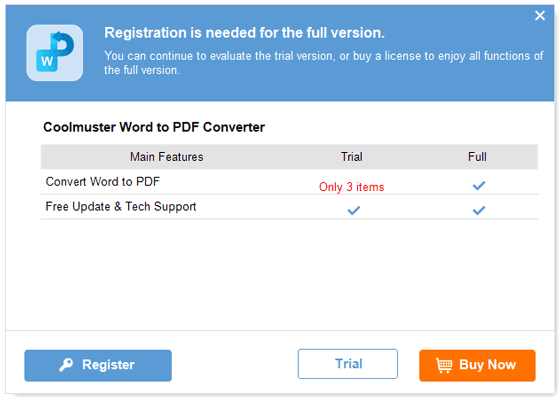
After you have registered the software, just restart the software to experience its full functions by yourself.
