
[Step-by-Step Guide] How to Combine Images into PDF Online & Offline

Looking for ways to combine images into PDF? Not sure how to go about it? We've got you covered. Combining photos into PDFs is a good way to keep them organized. It allows you to build a photo album, a book, or a business catalog. Furthermore, you can protect the file with a password to keep your pictures private.
Once you combine images into PDFs, you can share them as one file instead of many files. Printing becomes easier since you only give one command to print all photos. No doubt, the image-to-PDF merge has many benefits. But how do you go about it? This post will show you seven of the best tools to combine photos into PDFs.
Offline tools don't require the internet to work. Once you install the application, you can use it whenever you want. That makes it more convenient. It's also safe since you don't need to upload photos to any website. In this section, we'll look at three offline tools that can help you combine JPEGs into PDF.
Coolmuster JPG to PDF Converter is an offline tool that allows you to convert photos into PDF. You can convert individual pictures into PDFs without merging them. Or convert and merge multiple images into one PDF file. The application has a free trial and is easy to download and install. Furthermore, it takes minimal space on your computer and runs fast.
As an offline tool, it ensures the privacy of your photos since you don't need to upload them to a website. Converting images to PDF using Coolmuster JPG to PDF Converter involves a few steps that any user can perform without training. It works on multiple image formats and supports a wide range of page sizes.
Key Features of JPG to PDF Converter:
Here's how to merge images into PDF using Coolmuster JPG to PDF Converter:
01Download and install Coolmuster JPG to PDF Converter, then launch the application.
02 Click Add File at the top left to select the pictures you want to merge. If you have many pictures, you'll save more time if you click Add Folder. Ensure you check the box for all images you want to convert.

03Select page size and set the margins on the left panel. The default size is A4. You can leave it as such unless you want a different size. Also, ensure the box for Merge into one file remains checked. Click the three-dots button on the right to select the Output Folder.

04Click the Start button to start converting. The process will take a few seconds, depending on the number and size of photos you added. Once complete, click Show in folder or Open Folder to view the PDF file.

Video Tutorial:
Microsoft PowerPoint is primarily a presentation software, and it may not have built-in features for directly converting pictures into PDFs. However, you can still use PowerPoint to achieve this by creating a presentation with the pictures and then converting the presentation into a PDF. If you have MS PowerPoint 2007 or higher, you can use it to combine images into PDFs. Below are the steps to follow:
Step 1. Launch MS PowerPoint. Click New Slide in the Home tab and select Blank, as shown below. This will give you a blank slide with no titles and subtitles.
Step 2. Click the button above New Slide to add as many slides as your pictures. Click the Insert tab and select the Picture button on the left. Browse your computer and add one image per slide.

Step 3. Once you've added all the pictures, click the Office button followed by Save As.
Step 4. Type the file name in the Save As dialogue box. Click the drop-down arrow at the Save as type and select PDF. Finally, click Save to begin merging the photos into PDF. PowerPoint will merge the pictures into one PDF and open the file once complete.

You may want to know: How to Merge Two PDF Files Like a Pro
Adobe Acrobat can also help you merge images into PDF. The application is available as an offline and online version. In this case, we'll use the offline software to merge images to PDF. Here's how to combine PNGs to PDF using Adobe Acrobat:
Step 1. Launch Adobe Acrobat. Click Tools at the top. A panel of tools will appear. Click Combine Files.

Step 2. Click Add Files to add images from your computer. Or you can drag them to the application.
Step 3. After adding the images, sort them by dragging them to ensure they appear in the right order. Click the Combine button at the top right to merge the pictures.
Step 4. Once Adobe Acrobat combines the images, click the File button followed by Save. Give the file a name and save it on your computer.
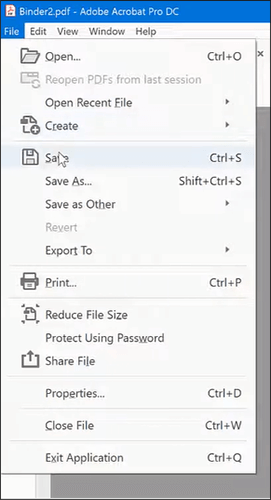
You may be interested in: PDF Combiner Free: Your Key to Easy and Efficient File Merging
Online tools can also help merge images into PDF. The process involves uploading your photos to the website. After conversion and merging, you need to download the PDF file. Online tools are good alternatives if you have an internet connection or use a mobile device that can't install the application. This section will show you four online tools to merge PNGs to PDF.
Smallpdf is an online tool that can help you convert and merge pictures into PDF. There's a free trial that you can use without registering. Here's how to combine images into a PDF using Smallpdf:
Step 1. Visit smallpdf.com and select the Tools option from the main menu. Click JPG to PDF tools.
Step 2. Click Choose Files to import the images. Smallpdf allows you to upload images from your computer and cloud storage like Dropbox and Google Drive.

Step 3. Once you've added all the image files to the platform, click Convert on the top right.

Step 4. Wait a moment for the conversion to finish. Click Download if you want to save the PDF file on your computer. Or click the drop-down arrow next to the Download button to export the file to cloud storage.
You may like: How to Combine Scanned Documents into One PDF? [Online & Offline]
JPG2PDF is another online tool you can use to merge pictures into PDF. The application has no file size limitations, but you can only merge up to 20 images at a time. Here's how to combine images into PDF using JPG2PDF:
Step 1. Visit jpg2pdf.com and click the Upload Files button. Select up to 20 image files you want to merge and upload them.
Step 2. Click the Combined button below the images you uploaded. The tool will start downloading the merged files in PDF format. Go to your download folder and open the PDF file.

Learn More: The Quest for the Best PDF Merge Software
iLovePDF allows you to convert pictures into PDFs and merge them into one file. It's a free tool that doesn't require registration to use. After merging images to PDF using iLovePDF, you'll notice a significant drop in file size. Here's how to merge images to PDF using iLovePDF:
Step 1. Visit ilovepdf.com and select JPG to PDF on the home page.
Step 2. Click the Select JPG images button to upload your pictures. You can also import images from Dropbox and Google Drive by clicking on their icons on the right.

Step 3. After uploading the pictures, click the Convert to PDF button. After a few seconds, iLovePDF will merge the images into PDF.

Step 4. Click the Download PDF button if you want to save the file on your computer. Or click the icons on the right to export the file to cloud storage.
PDF24 is a free online tool that can help you combine images to PDF. The tool allows re-arranging the photos using drag and drop. You can also set page size and orientation before merging. Here's how to merge images to PDF using PDF24:
Step 1. Visit pdf24.org and select JPG to PDF from the panel of tools.
Step 2. Click Choose files to add images or drag and drop them to the application.
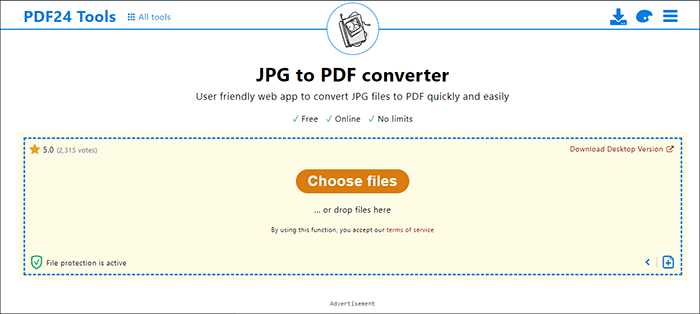
Step 3. After uploading all files, click the Convert button at the bottom right.
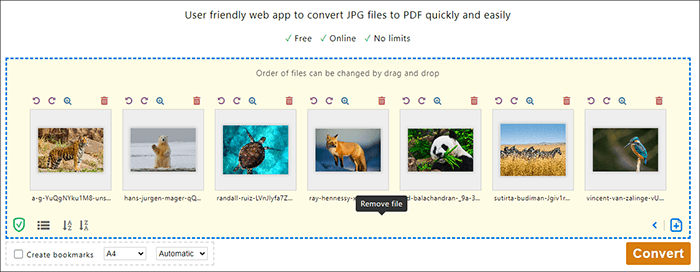
Step 4. Click the Download button to save the file on your computer. You can also click Preview to open the PDF file on PDF24.
Combining images into PDFs can help simplify tasks like printing, sharing, and organizing your images. It can also keep your photos private by adding a password to the PDF file. But with so many images to PDF merge tools, choosing the right one can be challenging.
A good tool should be safe to use and maintain the quality of your photos. That's what makes Coolmuster JPG to PDF Converter one of the best tools for the job. Additionally, it's an offline tool you can use anytime without worrying about the internet. If you're looking for an easy and secure way to combine images into PDF, download Coolmuster JPG to PDF Converter.
Related Articles:
Combine and Merge PDF Files Online - The Best Free PDF Merger Online
How to Combine PDF Files Without Adobe Acrobat [Windows & Mac]
How to Combine PDF Free Effortlessly: Easy Steps and Solutions
The Ultimate Guide to Mail Merge PDF: Step-by-Step Instructions





