Foxit is one of the most popular PDF tools, offering both online and offline solutions for merging PDFs. Foxit PDF Editor Online allows users to combine PDFs for free, while Foxit Reader (now integrated into Foxit PDF Editor) provides multiple offline methods for merging PDFs efficiently.
This article covers step-by-step guides for both Foxit PDF Editor Online and Foxit Reader Offline, detailing four offline methods. Additionally, we'll introduce an excellent alternative, PDF Merger, for those looking for a simpler and more affordable solution. Let's read on to see how to combine PDF in Foxit Reader and its alternative.
If you prefer an online solution, Foxit provides a free web-based PDF merging tool. Follow these steps:
Step 1. Open your browser and visit Foxit's official website. Navigate to the Merge PDF tool.
Step 2. Drag and drop the files to upload multiple PDFs from your device.
Step 3. Click the up and down arrows to rearrange files. Alternatively, click the "Trash" button to delete specific files.
Step 4. To merge PDFs online, click "START NOW".
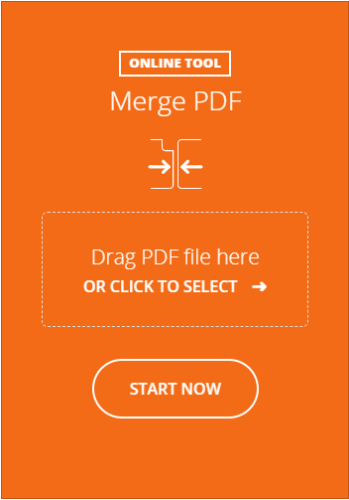
Step 5. Once the files are merged, a dialog box will appear. Then, you can download it.
Foxit Reader (now part of Foxit PDF Editor) provides multiple offline methods for merging PDFs. Below are the four most effective techniques.
Foxit PDF Editor offers a built-in "Combine Files" feature, making it easy to merge multiple PDFs at once.
How to combine PDF files in Foxit?
Step 1. Open Foxit PDF Editor.
Step 2. Click "File" > "Create" > "Combine Files".
Step 3. Click "Add Files" to select multiple PDFs.
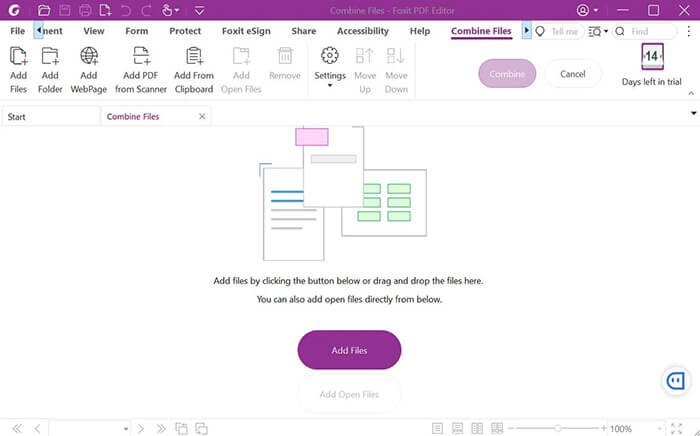
Step 4. Arrange the order as needed.
Step 5. Click "Combine" to merge the PDFs into a single file.
Step 6. Save the newly merged PDF.
This method allows you to manually drag PDF files into an open document to merge them.
How to combine PDF files on Foxit Reader?
Step 1. Open a PDF in Foxit PDF Editor.
Step 2. Drag another PDF file into the open document.
Step 3. Drop the file where you want to insert it.
Step 4. Click "Save As" to create the merged PDF.
If you want to merge only selected pages from another PDF, this method is useful.
How to merge PDF files in Foxit Reader offline?
Step 1. Open a PDF in Foxit PDF Editor.
Step 2. Click "Organize" > "Insert" > "From File".
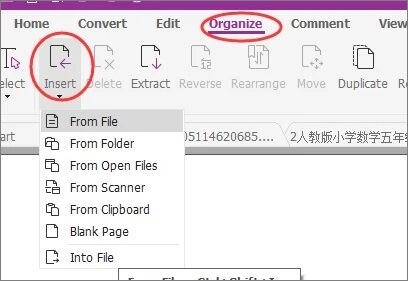
Step 3. Select the PDF from which you want to insert pages.
Step 4. Choose the pages to insert and specify the position.
Step 5. Click "OK" and save the new PDF.
Foxit's virtual printer lets you combine PDFs by printing them into a single document. Here are steps to combine PDF in Foxit Reader using the Foxit virtual printer:
Step 1. Open Foxit PDF Editor.
Step 2. Click "File" > "Print".
Step 3. Select "Foxit PDF Editor Printer".
Step 4. Add multiple PDFs by opening and printing them sequentially.
Step 5. Click "OK" to merge them into a new PDF.
If you're looking for an easier and more affordable PDF merging tool, Coolmuster PDF Merger is a great alternative. With its intuitive interface, you can effortlessly customize and merge PDFs exactly the way you want. It effortlessly combines PDF files and images while preserving their original quality. Additionally, the software supports multiple languages, allowing you to merge PDFs in any language without restrictions.
Why choose PDF Merger?
How to use this Foxit alternative to merge PDFs?
01Launch PDF Merger from your desktop, click "Add Files" to import all the PDF files you want to merge into the program, or simply drag and drop the target PDF files onto the software interface.

02Select the PDF files you wish to merge, then click the "..." browse button to choose an output folder on your computer according to your preference. Furthermore, you can preview the imported PDF files using the built-in viewer without any restrictions.

03When you're ready, click the "Start" button at the bottom left to complete the merging process.

Video guide
Now, for a better understanding, here's a quick comparison between Foxit PDF Reader and Coolmuster PDF Merger.
| Feature | Foxit Reader | Coolmuster PDF Merger |
| Offline Merge | √ | √ |
| Online Merge | √ (via website) | × |
| Batch Processing | √ | √ (faster) |
| Free Version | Limited features | Full features in trial |
| Ease of Use | Moderate | Very Easy |
Foxit offers both online (free but limited) and offline (feature-rich but paid) PDF merging solutions. Depending on your needs:
Choosing the right tool depends on your priorities - whether it's convenience, functionality, or affordability. Hopefully, this guide helps you merge PDFs effortlessly.
Related Articles:
How to Easily Merge Multiple PDF Offline & Online? (9 Ways)
How to Combine Scanned Documents into One PDF? [Online & Offline]
[Solved] How to Merge PDF Files in Google Drive & Alternatives





