
How to Compress a PDF for Email Effectively [Email Optimization]

As a PDF file is larger than 25 MB, generally, you cannot send it with email. Some providers even only support sending 20 MB or 10 MB size of attachments at once. If you want to send more PDF files at a time, or don't want to split a large PDF file, you can compress PDF for email, which aims to reduce file size without modifying the file content. Let's get the solutions without delay.
1. Why compress PDFs for email?
Sending large PDF files as email attachments can be a frustrating experience. Most email providers have attachment size restrictions to prevent clogging of their servers and to ensure smooth communication. These restrictions vary, but they typically range from a few to tens of megabytes. PDF files, especially those containing images and graphics, can easily surpass these limits, making compression a necessity.
2. What are the size limits for emailing?
The size limits for emailing can vary depending on your email service provider. However, here are some common size limits for email attachments:
Gmail: 25 MB per email for both incoming and outgoing messages. Google Drive can be used for larger files.
Outlook.com (Hotmail): 20 MB for attachments.
Yahoo Mail: 25 MB for attachments.
Apple Mail (iCloud): 20 MB for attachments.
3. Can I compress multiple PDF files into one for email?
Yes, you can combine multiple PDFs into a single file, which can be compressed as a whole.
There are various methods to compress a large PDF file for email. In this section, we will primarily focus on several convenient offline methods.
PDF Compressor, a versatile and user-friendly Windows-based utility, effectively addresses the challenges related to large PDF files. Its primary purpose is to reduce the file size of both text-based and scanned PDF files, ensuring optimal compression without sacrificing document quality. This empowers users to fine-tune compression settings according to their specific needs.
Moreover, PDF Compressor simplifies the entire process with batch processing capabilities, enabling users to compress multiple PDF documents simultaneously. Whether you are striving for email-friendly attachments or more efficient document management, this software serves as the ideal solution, maintaining quality while minimizing PDF file sizes.
Key features of PDF Compressor:
Now, let's explore how to use PDF Compressor to compress large PDF files for email:
01Download, install, and launch PDF Compressor on your computer. To add a file, either click "Add" or simply drag and drop your PDF files into the file list.

02Choose the PDF file type (Scanned PDF or Text PDF), select the output path, and click "Start" to initiate the PDF compression process. Monitor progress using the bottom bar. PDF Compressor opens the output folder when done. Send it for email.

Compressing a PDF file for email attachments using Adobe software is a straightforward process. Adobe offers several tools and methods to help you compress your PDF files before sending them via email. Here's a step-by-step guide on how to compress PDF files to email size:
Step 1. To begin, launch Adobe Acrobat on your computer and open the desired PDF file by utilizing the "File" menu and selecting "Open".

Step 2. After you've opened your PDF, go to the "File" menu, choose "Save As", and then opt for "Reduced Size PDF". This choice will lead you to the compression settings panel.

Step 3. In the compression settings, adjust your PDF file's compression preferences. You can pick between options like "Best Quality" or "Smallest File Size" to suit your needs.
Step 4. Click "Save", and Adobe will generate a compressed PDF with your chosen settings. Now that you have the compressed PDF saved on your computer, you can attach it to an email and send it as usual.
May Like:
Adobe Compress PDF - Your Key to Compact, High-Quality PDFs
Simplify Document Management: Adobe Merge PDF in Action [Updated]
For macOS users, you may want to know, "How do I compress a PDF file to email it?". The native application Preview offers a seamless solution for compressing PDFs before sending them on their way. This native feature offers an approachable way to decrease file sizes while maintaining the integrity of your documents, making them suitable for email sharing. Follow these steps to compress PDF files for email before sending them via email:
Step 1. Click with the right mouse button on the PDF file you want to compress, then opt for "Open With" and select "Preview".

Step 2. Within Preview, access the top menu and click "File", then select "Export". In the "Export As" drop-down menu, choose "Quartz Filter", and from the options provided, pick "Reduce File Size".

Step 3. Choose a destination and rename the file if necessary. Then, click "Save" to create the compressed PDF with your chosen settings, and you're ready to attach and send it via email.
How do I reduce a PDF file size for email without offline tools? Online tools offer a convenient way to compress PDF files without requiring any software installation. In this part, we will introduce some top online tools for you.
Google Drive is a widely used cloud storage and file-sharing platform created by Google. It enables users to store, access, and share a diverse range of files, encompassing documents, images, videos, and more. One useful feature of Google Drive is the ability to compress a PDF file for email, which can be helpful when you need to send large PDFs via email.
Step 1. Begin the process by signing in to your Google Drive account. If your PDF isn't already there, upload it by clicking the "+ New folder" button, selecting "File upload", and choosing your PDF.

Step 2. After your PDF is uploaded to Google Drive, right-click on it and choose "Open with" > "Google Docs". Google Docs will instantly convert your PDF into an editable word.

Step 3. After the conversion is complete, go to the "File" menu in Google Docs and choose "Download" > "PDF Document". This action will download the document in PDF format, and it will typically have a reduced file size.

Step 4. With the smaller PDF ready, open your email client, compose a new email, and attach the compressed PDF just as you would with any other file.
Smallpdf is an online platform that simplifies PDF document management. It offers conversion, editing, and the capability to compress PDF files for email, making it a versatile tool for users. To compress multiple PDF files for email using Smallpdf, follow these steps:
Step 1. Open your web browser and visit the Smallpdf website. Once on the Smallpdf homepage, click on "Compress PDF" under the Tools section.
Step 2. You can upload multiple PDF files by clicking the "CHOOSE FILE" button or by dragging and dropping your PDFs into the designated area.

Step 3. Once the document is uploaded, Smallpdf will automatically compress it. When the compression is done, you'll receive a list of compressed PDFs. Simply click "Download" for each file to save them on your computer.
Step 4. Open your email client, compose a new email, and attach the compressed PDFs, making them ready for sending.
PDF2Go is an online service that specializes in handling PDF documents. One of its standout features is the ability to efficiently compress PDF files, making them suitable for emailing. This platform provides a range of PDF-related functions, but its compression tool is particularly valuable for users who need to reduce the size of PDFs before sending them via email.
Follow these simple steps to reduce the file size of your PDFs for email:
Step 1. Open your web browser and go to the PDF2go website. Select the "Choose File" button or drag and drop your PDF file into the specified area.

Step 2. PDF2go provides several options for compression. You can choose the desired compression level to balance file size reduction with document quality.

Step 3. Once you've adjusted the settings, click the "START" button to initiate the compression process. PDF2go will quickly compress your PDF according to your chosen settings.
Step 4. After compression is complete, you will be provided with a download link for the compressed PDF file. Click the link to save it to your computer.
Step 5. Open your email client, compose a new email, and attach the compressed PDF as you would with any other file, making it ready for sending.
PDF Candy is an online platform that offers a variety of tools and services for working with PDF documents. Notably, it includes a feature to compress PDF files, making them more suitable for email attachments. This service provides an array of options for manipulating PDFs, giving users the ability to perform tasks such as conversion, editing, and merging, making it a versatile choice for managing PDF documents.
Here are the steps to reduce your PDF file size for email:
Step 1. Visit the official website of PDF Candy. Choose "Compress PDF" from the "All PDF Tools" section.
Step 2. Click the "ADD FILE(S)" button to upload the PDF document you want to compress. You can also drag and drop the file into the designated area.
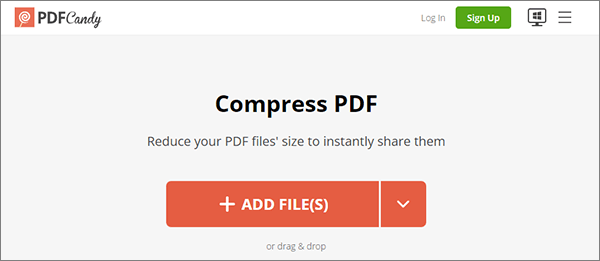
Step 3. Once the document is loaded, select either "Recommended compression" or "Maximum compression". Then, click "COMPRESS".
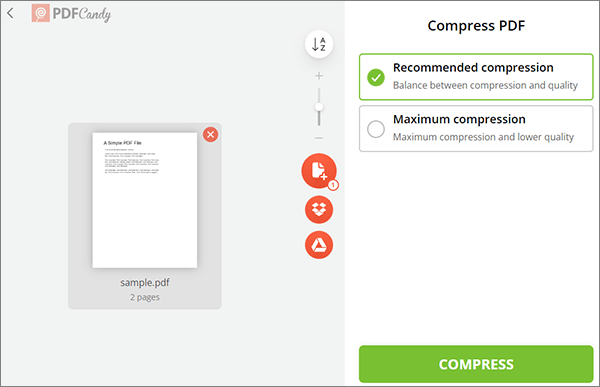
Step 4. After compression is complete, click the "Download file" button to download the compressed document. Now, you can send the compressed file via email.
PDF compression for email is useful for file sharing, making the process efficient. If you often send PDF files with email, the methods in the previous parts will help you, especially when you use PDF Compressor. This tool can compress more than one files at once.
Related Articles:
Quick and Easy: Compress PDF to 1MB Free with These 8 Techniques
Effortless PDF Size Reduction: Reviewing Free PDF Compressor Software
Unlock PDF Documents Offline and Online Using Top Strategies
[Solved] How to Merge PDF Files in Google Drive & Using Alternatives