
How to Compress PDF Online [Online PDF Size Reducer Review]

Seeking tools to free compress PDF online? You've got to the right place. In this guide, we're introducing easy and free PDF compressor online tools. Then you can compress your PDF files online directly instead of downloading and installing a program on your computer, which is more efficiently and convenient. By the way, please focus on information safety when using an online tool.
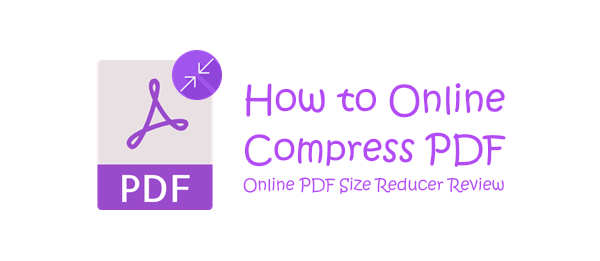
PDF Compressor(Windows) is a delicately designed PDF compressor with a small size. This tool enables users to customize compression settings to achieve better results and maintain content quality. It is capable of reducing the size of large PDFs, often exceeding 30MB, to a significantly smaller range, typically between 1 and 3MB, resulting in a compression ratio of approximately 10%.
01Begin by downloading, installing, and launching PDF Compressor. Afterward, you can drag and drop your PDF files directly into the application window, or click the "Add"/"Add Folder" button to import your files.

02Customize your compression preferences and click the "Start" button to initiate the PDF compression process. Once the compression is complete, PDF Compressor will automatically open the output folder.

How to perform free online PDF compression? In this part, we have tested the top 10 online PDF size reducers. Read and check which one suits your needs most.

www.ilovepdf.com is currently one of the most popular online PDF size reducers. This website serves as a collection of online PDF tools, allowing you to organize, optimize, and convert your PDF files.
Step 1. Upload PDF Files: Click the "Select PDF files" button or directly drag & drop your files to the window to upload.
Step 2. Set Compression Preferences: Choose your preferred compression level and hit the "Compress PDF" button.

Step 3. Download the Compressed Files: The website will automatically start the downloading process after the files get compressed.

Adobe Acrobat is a highly acclaimed office software, and in addition to its offline applications, Adobe also offers a range of online PDF tools. Below is a brief introduction to Adobe's online PDF compression tool:
Step 1. Upload PDF Files: Click the "Select a file" button or directly drag & drop your files to the window to upload.
Step 2. Set Compression Preferences: Choose your preferred compression level and hit the "Compress" button.

Step 3. Download the Compressed Files: Click the "Download" button to start downloading the compressed file.

Similar to the websites introduced above, www.pdf2go.com is another website that offers numerous PDF functionalities. Through this website's PDF compressor tool, you can easily achieve compression of your PDF files. Here is a brief introduction to this tool:
Step 1. Upload PDF Files: Click the "Choose File" button or directly drag & drop your files to the window to upload.
Step 2. Set Compression Preferences: Choose your preferred compression level and hit the "START" button.

Step 3. Download the Compressed Files: Click the "Download" button to start downloading the compressed file.

smallpdf.com is a website that offers a collection of various online PDF tools. With its user-friendly and intuitive design, this website can significantly enhance your office productivity. Here is a brief overview of this website:
Step 1. Upload PDF Files: Click the "CHOOSE FILES" button or directly drag & drop your files to the window to upload. And the compression will automatically begin.
Step 2. Download the Compressed Files: Click the "Download" button to start downloading the compressed file. You can also choose to save the compressed PDF to your Google Drive/Dropbox/Smallpdf account.
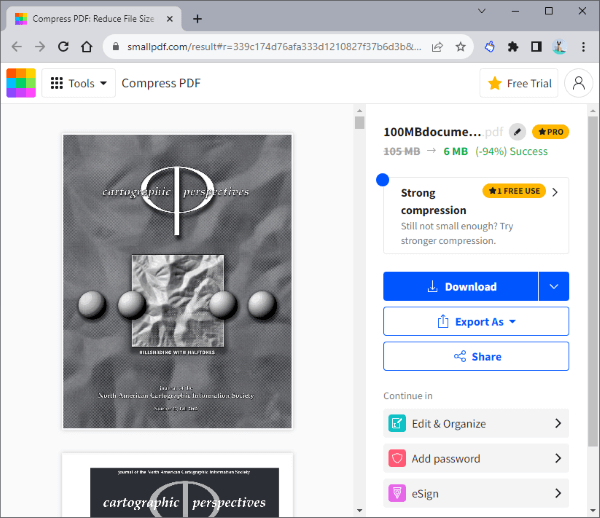

tools.pdf24.org is a website similar to smallpdf.com. In comparison to other websites, this platform does not impose any restrictions on the file size or the number of files you can compress. Here is a brief introduction to this website:
Step 1. Upload PDF Files: Click the "Choose files" button or directly drag & drop your files to the window to upload.
Step 2. Set Compression Preferences: Customize your compression details and hit the "Compress" button.

Step 3. Download the Compressed Files: Click the "Download" button to start downloading the compressed file. You can also choose to save the compressed PDF to your Google Drive/Dropbox account or send the files via Email.
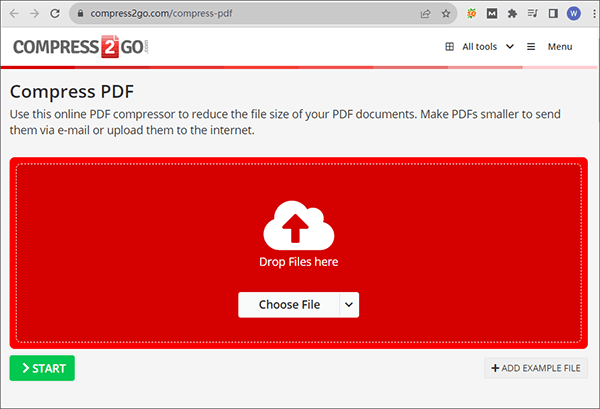
www.compress2go.com is a website specifically designed for file compression. On this platform, you can not only compress PDF files but also reduce the size of videos and images, and create ZIP compressed files. Here is a brief overview of this website:
Step 1. Upload PDF Files: Click the "Choose File" button or directly drag & drop your files to the window to upload.
Step 2. Set Compression Preferences: Customize your compression details and hit the "START" button.
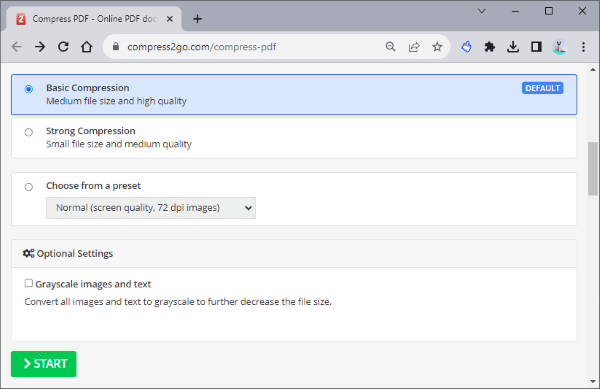
Step 3. Download the Compressed Files: Click the "Download" button to start downloading the compressed file. You can also save them to your Dropbox/Google Drive account or generate a QR code for sharing.
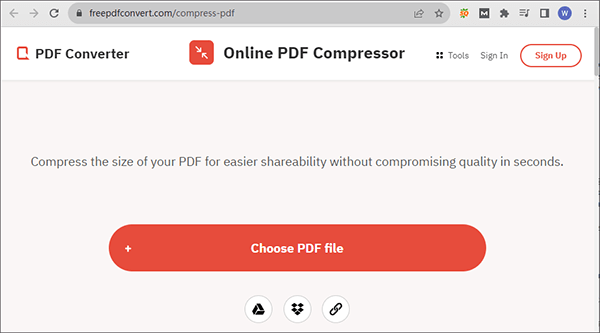
www.freepdfconvert.com is a website similar to smallpdf.com. Here is a brief overview of this website:
Step 1. Upload PDF Files: Click the "Choose PDF file" button or directly drag & drop your files to the window to upload.
Step 2. Set Compression Preferences: Customize your compression details and hit the "Compress" button.
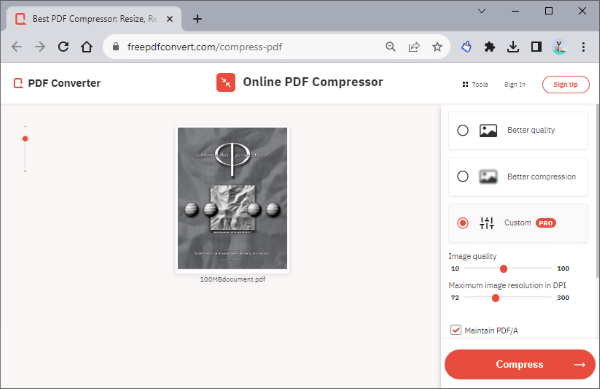
Step 3. Download the Compressed Files: Click the "Download" button to start downloading the compressed file.
Read more:
What Are the Best PDF Compressor? [10 Offline & Online Tools Introduced]
How to Compress PDF to 200 KB? The Road to 200 KB or Less
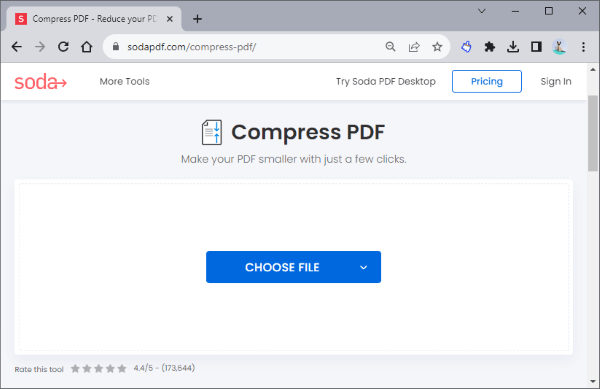
www.sodapdf.com is a website similar to smallpdf.com. Here is a brief overview of this website:
Step 1. Upload PDF Files: Click the "CHOOSE FILE" button or directly drag & drop your files to the window to upload.
Step 2. Set Compression Preferences: Customize your compression details and hit the "COMPRESS FILE" button.
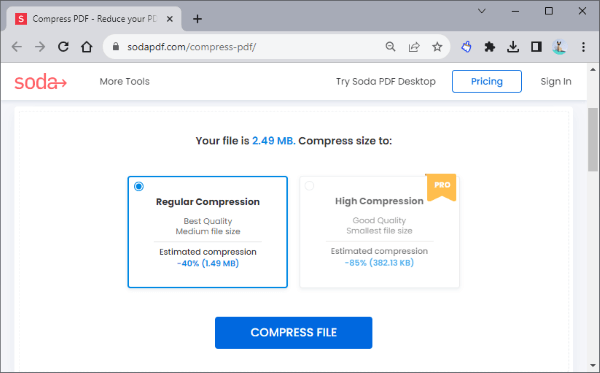
Step 3. Download the Compressed Files: The downloading process will start automatically. If not, click the "DOWNLOAD FILE" button to start downloading.

pdfcompressor.com is a straightforward website that offers batch processing capabilities. In addition to PDF compression, this website supports various other operations on PDF files. Here's a brief description of this website:
Step 1. Upload PDF Files: Click the "UPLOAD FILES" button or directly drag & drop your files to the window to upload. The compression will automatically start.

Step 2. Download the Compressed Files: Click the "DOWNLOAD ALL" button to start downloading.
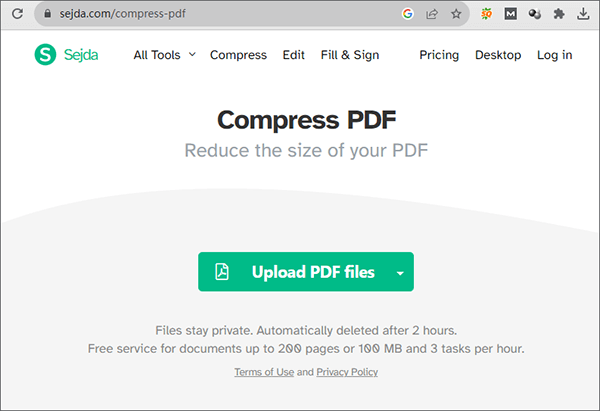
www.sejda.com is a website similar to smallpdf.com. Here is a brief overview of this website:
Step 1. Upload PDF Files: Click the "Upload PDF files" button or directly drag & drop your files to the window to upload.
Step 2. Set Compression Preferences: Hit the "More options" button to customize your compression details and hit the "Compress PDF" button.
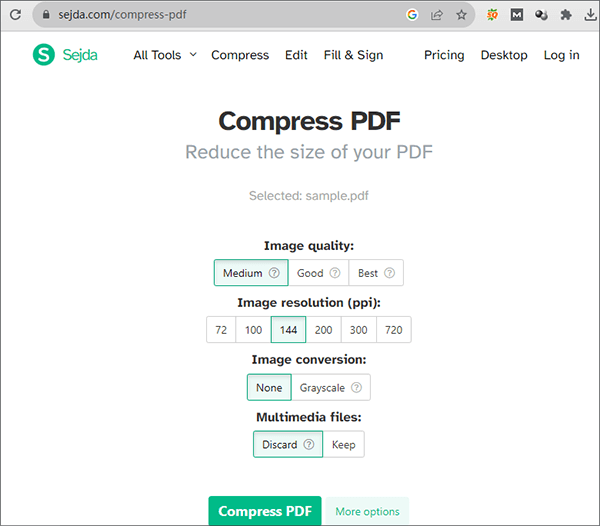
Step 3. Download the Compressed Files: Click the "Download" button to start downloading.
The online PDF compression tools offer you the flexibility and convenience to manage and share your PDF documents. Then you can reduce your file size without downloading or installing any software. However, you still need to think highly of your privacy security, and do not use public networks to compress your important PDFs.
Related Articles:
Email Optimization: How to Compress a PDF for Email Effectively
How to Enlarge PDF for Printing: 6 Methods for Better Results
Effortless PDF Size Reduction: Reviewing Free PDF Compressor Software