PDF files are widely used for document sharing, but they can become unwieldy in terms of size, especially when you need to send them via email or upload them to a website with file size limitations, knowing how to compress PDFs to a specific size, like 200 KB, is invaluable.
Fortunately, there are various methods and tools available to help you compress PDF files to a smaller size, such as 200 KB or even less. In this article, we'll explore several effective ways to achieve this without compromising the quality of your PDF documents. Let's get started.
Compressing PDF files serves several essential purposes:
Faster Upload and Download Times: Smaller PDF files can be uploaded or downloaded more quickly, making it easier to share and access documents.
Save Storage Space: Compressed PDFs take up less storage space on your computer or cloud storage, allowing you to store more files.
Email and Website Compatibility: Many email servers and websites impose file size limits. Compressing your PDFs ensures they are within these limits.
Efficient Printing: Smaller PDF files are easier and faster to print, reducing the time and resources required.
Compressing PDF files offline provides greater control and customization over the compression process. In this section, we'll explore various methods and software that allow you to reduce PDF files to a specific, like 100 KB or 200 KB size, without relying on an internet connection.
PDF Compressor, a Windows-based application, is capable of compressing a wide range of PDF files, including both text-based and scanned documents. It offers users the flexibility to fine-tune compression settings, ensuring optimized results without compromising content quality. Notably, this utility supports batch processing, allowing for the compression of multiple PDFs in one go.
PDF Compressor can retain the compressed PDFs in the original folder without replacing the original files. Alternatively, it offers the option to save the compressed files to a designated folder path. Additionally, PDF Compressor is equipped with the capability to automatically remove restrictions from protected PDF files, enhancing its versatility and utility.
Key features of PDF Compressor:
Here are the steps for compressing PDF to 500 KB:
01Install PDF Compressor on your computer, then launch the application. You can add a file by clicking the "Add" button or simply drag and drop your PDF files onto the file list.

02Select the PDF file type (Scanned PDF or Text PDF), choose the output path, and click the "Start" button to initiate the PDF compression to achieve the target size of 200 KB. Track the progress using the bottom progress bar, and PDF Compressor opens the output folder when finished.

Microsoft Word is a widely-used word-processing program that many people may not realize can be used to compress PDF files. If you have a document and you need to compress it to a specific size, such as 300 KB, you can do so using these simple steps.
Step 1. Start by opening your PDF file in Microsoft Word. You can do this by launching Microsoft Word and then clicking on "File" > "Open" and selecting your PDF file.
Step 2. Once the PDF is open in Word, you can edit the document if necessary. This can include formatting adjustments, removing unnecessary elements, or reorganizing the content.
Step 3. After you've made any necessary edits, go to "File" > "Save As" and choose "PDF" as the file type.

Step 4. Select the setting that prioritizes a reduced file size, often labeled as "Minimum size". Ensure it's under 300 KB. Once you've confirmed that the file size is within your desired range, click "Save".

Mac users can efficiently reduce the size of a PDF file to a specific target, like 500 KB, using the built-in Preview application. Here's a step-by-step guide to achieve this:
Step 1. Locate the PDF file you want to reduce in size and right-click on it. Choose "Open With" and select "Preview". This will open the PDF in the Preview application.

Step 2. In Preview, go to the "File" menu and select "Export".
Step 3. In the export dialog box, you'll see a drop-down menu labeled "Quartz Filter". Choose the option that best suits your need for a 500 KB file size reduction. Typically, "Reduce File Size" is a suitable choice.

Step 4. Name and save the compressed file. If the file size isn't at 500 KB, adjust image quality using the drop-down menu and save. Preview will export the PDF with your settings, reducing it to around 500 KB.
There are various online tools available that can compress your PDF files without the need for any software installation. Here are some popular options.
Adobe offers an online platform that enables users to compress PDF files to a specific target size, such as 200 KB. Follow these steps to use the PDF compressor to achieve 100 KB:
Step 1. Open your web browser and visit Adobe's online PDF compressor platform. Click the "Select a file" button to upload your PDF document.

Step 2. Once your PDF is uploaded, select your compression preference (options include High, Medium, or Low), then click "Compress". Adobe will adjust the file size accordingly.

Step 3. Once the compression is complete, Adobe will provide a download link for your newly compressed PDF. Click the link to save the file to your computer.
11Zon is an online platform designed to assist in compressing PDF files to a particular size, such as 300 KB. This online PDF compressor by 11Zon provides a user-friendly and efficient means to reduce PDFs to precise file sizes. Whether you're managing email attachments, dealing with upload limitations, or optimizing storage space, this platform offers a rapid and convenient method to attain your intended 300 KB target.
Follow these steps to achieve your desired PDF compression with 11Zon:
Step 1. Open your web browser and navigate to 11Zon's online PDF compression platform. On the 11Zon platform, click the "Select PDF" button to upload your PDF document.
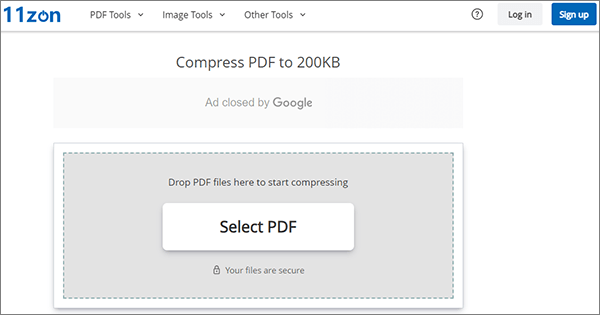
Step 2. 11Zon provides various compression options, allowing you to select the desired level. Opt for the setting that aligns with your target file size of 300 KB.
Step 3. After selecting the compression level, initiate the compression process by clicking the "COMPRESS" button provided by 11Zon.
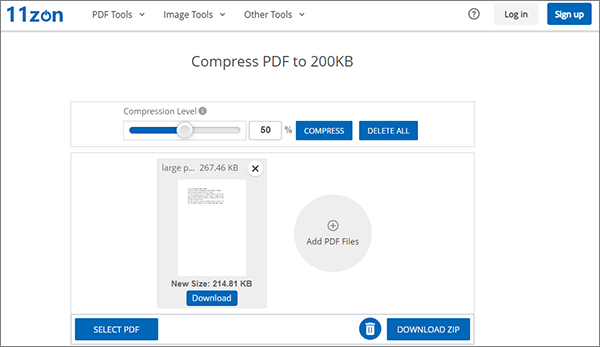
Step 4. Once the compression is complete, 11Zon will generate a download link for your newly compressed PDF. Click on the link to save the file to your computer.
Duplichecker is an online platform that provides a straightforward and efficient method for compressing PDF files to specific sizes, like 200 KB. It's a convenient solution, making it an excellent choice for tasks related to email attachments, dealing with upload limitations, or optimizing storage space. Follow these steps to achieve your desired PDF compression using Duplichecker:
Step 1. Open your web browser and visit Duplichecker's online PDF compression tool. Tap the "Upload" button and select your PDF document for compression.
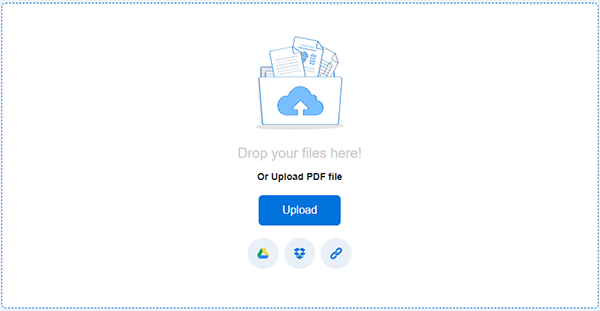
Step 2. Once the file is loaded, click "Compress PDF" to start compressing the PDF to 200 KB.
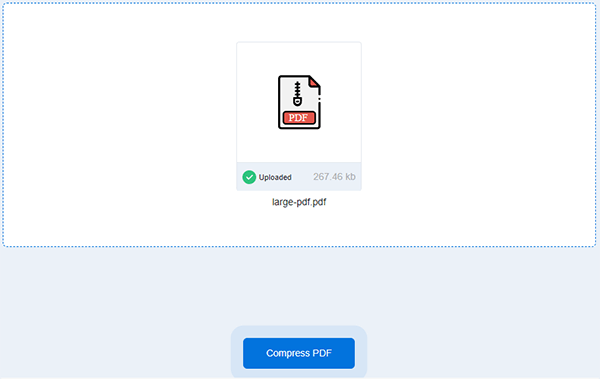
Step 3. Once the compression is complete, click "Download" to save the file to your computer.
iLovePDF is a widely recognized online platform that provides a solution for compressing PDF files to a particular size, specifically 500 KB. The iLovePDF online PDF compressor offers an efficient approach to reducing PDF files to precise dimensions. To achieve your desired PDF compression with iLovePDF, follow these steps:
Step 1. Navigate to iLovePDF's online PDF compression tool. On the platform, locate and click the "Select PDF files" button to choose and upload your PDF document.

Step 2. iLovePDF provides various compression options (Extreme, Recommended, and Less Compression). Select the setting that aligns with your target file size of 500 KB or less.
Step 3. After selecting the compression setting, initiate the compression process by clicking the "Compress PDF" button. Once the compression is complete, click "Download" to save the file to your computer.

Compressing PDF files to 200 KB or less is a useful skill when dealing with large documents that need to be shared or stored efficiently. But now, you can utilize the methods and tools above to complete your file comrepssion without effort. For instance, PDF Compressor can handle a few files at one time, and online compressor can cut the file size without installing a program on devices. Anyway, pick what you want.
Related Articles:
Effortless PDF Integration: How to Combine Multiple PDFs into One
Unlock PDF Documents Offline and Online Using Top Strategies
Quick and Easy: Compress PDF to 1MB Free with These 8 Techniques
Effortless PDF Integration: How to Combine Multiple PDFs into One