Some users prefer the traditional PDF format than EPUB (Electronic Publication), since EPUB files are not convenient for printing. If you are one of them, you may be interested in how to convert EPUB to PDF. So, what tools can help you convert your EPUB files to PDF? How do you use the tools? All the information you need will be explained in this post to facilitate the conversion from EPUB to PDF with ease.
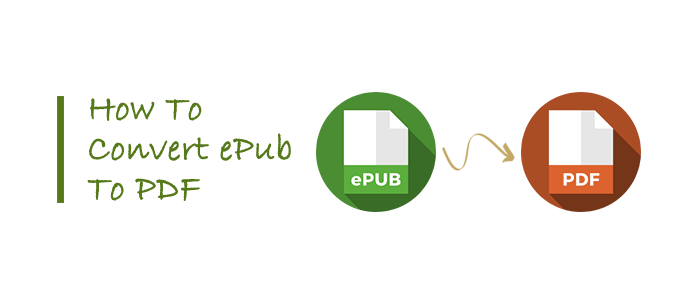
In this part, we will discuss two offline approaches on how to convert EPUB to PDF.
Which app can convert various file formats into high-quality PDF files? One of the answer is Coolmuster PDF Creator Pro, an effective PDF generation tool. It can swiftly convert EPUB files to PDF files without a network, and there is no quantity limit. Plus, it works for the coversion from Word to PDF, HTML to PDF, MOBI to PDF, Image to PDF, etc. In fact, with this tool, many files can be changed into PDF with ease.
01Once you've downloaded and installed Coolmuster PDF Creator Pro, open the application and choose "EPUB to PDF" from the drop-down menu in the top-right corner.

02Import your files into the program for conversion by using the "Add File", "Add Folder", or drag-and-drop features into the application window.
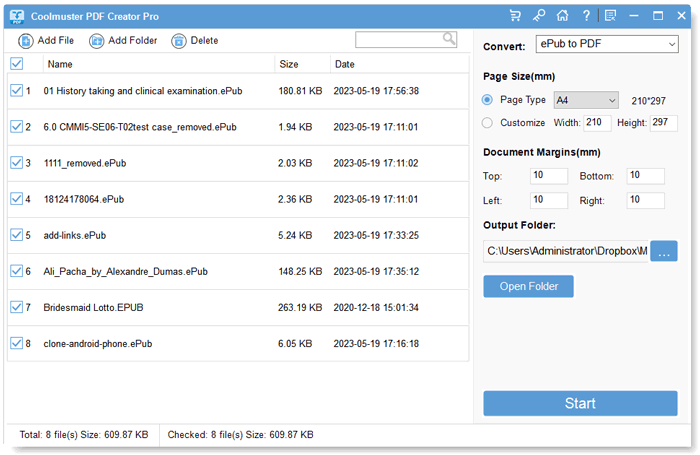
03Adjust the parameters on the right to suit your preferences. Then, click the "Start" button, and Coolmuster PDF Creator Pro will seamlessly convert your files into PDF format.

There is a free and open-source ebook management tool to assist you in converting and editing your electronic books. That is Calibre, a popular option to convert EPUB to PDF. What's more, it supports not only EPUB but also MOBI, TXT, HTML and AZW3, among others.
1. Download and install Calibre from its official website, and then launch it on your computer. Click "Add books" in the toolbar to import your EPUB files.

2. Choose the EPUB files and click "Convert books". On the convert screen, select "PDF" as the output format. Click "OK" to start the process.

3. Once the conversion is finished, locate the PDF file in the Calibre Library. Next, you can customize the PDF output settings, such as page size and margins.
4. If you want to convert EPUB files in bulk, then on the Calibre Library interface, press the "Ctrl" + "A" key combination to select all files (if you don't want to convert all files, select the first file you want to convert, then hold down the "Shift" key and click the last file you want to convert, this will select the files you want to convert). Afterward, click on the drop-down menu next to the "Convert books" icon and choose "Bulk convert".
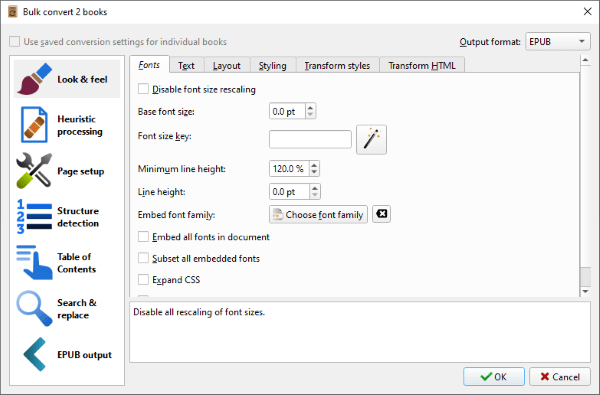
How to view your converted files in the Calibre Library: After the conversion is complete, a blue "PDF" will appear in the "Formats" option on the right. Click on it to open your converted PDF file.

Output folder path (your books are sorted by default according to the author):
C:\Users\Administrator\Calibre Library\
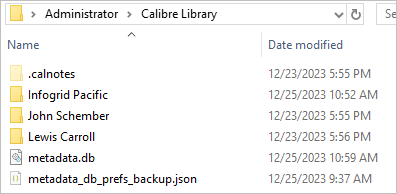
In this part, we will discuss three online options for converting EPUB to PDF format.
These websites feature straightforward and user-friendly designs, making them easy to navigate. The usage generally follows these steps:
Step 1. Visit the website and upload your file.
Step 2. Adjust the conversion parameters based on your preferences.
Step 3. Click the "Start Conversion" option. Once the conversion is complete, you can download your file.
For this category of online tools, the advantages and disadvantages are quite evident:
| Advantages | Disadvantages |
|---|---|
|
|

Website URL: https://tools.pdf24.org/en/epub-to-pdf
Configurable Parameters: None.
Maximum Number of Files: No limit found.
Maximum File Size per Task: No limit found.
Maximum Processing Time: No limit found.
Premium Pricing: Free.
Ads Included: None.
User Experience: ★★★★★
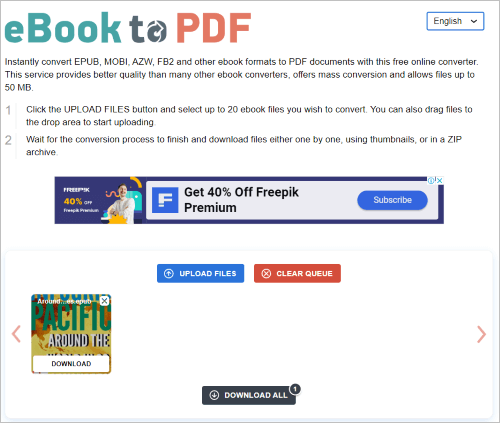
Website URL: https://eBook2pdf.com/
Configurable Parameters: None.
Maximum Number of Files: 20.
Maximum File Size per Task: 50MB.
Maximum Processing Time: No limit found.
Premium Pricing: Free.
Ads Included: Yes.
User Experience: ★★★★☆

Website URL: https://www.pdf2go.com/epub-to-pdf
Configurable Parameters: None.
Maximum Number of Files in Free Mode: 2.
Maximum File Size per Task in Free Mode: 100MB.
Maximum Processing Time in Free Mode: 30 minutes.
Premium Pricing:
Ads Included: None.
User Experience: ★★★☆☆
You may find the need to convert eBooks from the EPUB format to PDF in the following situations:
There are many formats for eBooks, and some common ones contains: TXT, EPUB, PDF, MOBI, and AZW3.
EPUB is specifically designed for reflowable content, such as eBooks. PDF is intended for fixed-layout documents that preserve the original formatting and layout regardless of the device or screen size. Thus, EPUB is more flexible than PDF. However, for platform compatibility, PDF is better than EPUB. Besides, in file size, EPUB files tend to have smaller file sizes compared to PDF. For interactivity, both of them support hyperlinks, bookmarks, forms, and multimedia elements.
In fact, Kindle still doesn't support EPUB, but Amazon provides users with a service, called "Send to Kindle", which can help you convert EPUB to AZW. Thus, you can use this feature to change your EPUB files and then read them on your Kindle device.
If you want to edit or modifu your EPUB file, you need to use a specialized editor, such as Sigil, Caliber, eCub, etc. You can browse these tools first to learn about them. Then select one to edit your EPUB file.
Converting EPUB to PDF doesn't have to be a daunting task, thanks to the tools available at your disposal, like Coolmuster PDF Creator Pro. This desktop app allows you to complete the EPUB to PDF conversion on your PC at once, which is suitable when you intend to convert many files. Simply put, as long as you choose a right tool, you can make the conversion with ease.
Related Articles:
Multimedia Magic: How to Enrich Your ePub with Audio and Video Elements
Editing ePub eBooks Made Easy: Essential Techniques and Tips
PDF Puzzle Unraveled: Mastering PDF to Microsoft Word Conversion





