
[Easy PDF Solutions] How to Export Excel to PDF in 8 Methods

We need to convert Excel to PDF for many reasons, like protecting the layout, or stronger compatibility. Anyway, it's important for us to master effective approaches to the conversion from Excel to PDF. That's the target of today's post. It has displayed detailed methods and steps. Then you can change your XLSX/XLS/XLSM into PDF without effort.
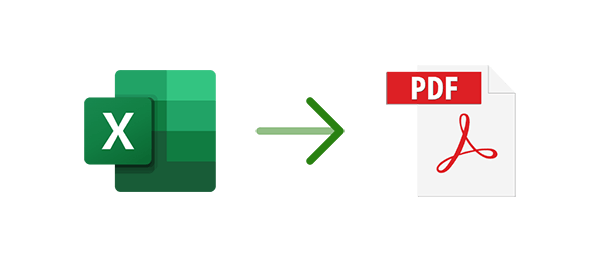
In the first section, we will introduce several simple methods that do not require an internet connection to convert Excel files into PDF format.
Exporting Excel files to PDF is not difficult as you use PDF Editor, a professional tool for PDF management and coversion. In addition to the conversion, it allows you to edit PDF like Word, and recognizes the texts in PDF with Optical Character Recognition (OCR). These powerful features make it outstanding in the market of the PDF tools.
01Download the installation package for PDF Editor. After installation, launch the program.
02Drag and drop the Excel file you want to convert into PDF Editor to open it, or click the "+" option next to the "Open PDF" button on the PDF Editor homepage to import the file. This will automatically convert it to a PDF file.

03Simultaneously press the "Ctrl" + "S" keys to save the converted file locally. Alternatively, choose "File" > "Save As" options to save your file.
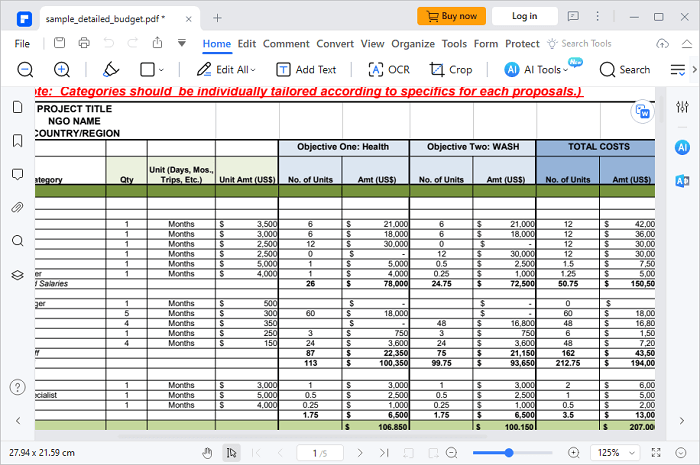
You can also utilize the built-in Microsoft Office on Windows to address this issue:
1. Open your Excel file using Microsoft Excel.
2. Navigate to the "File" menu, then select "Export", and choose "Create PDF/XPS". This action will open the "Publish As PDF or XPS" dialog box.
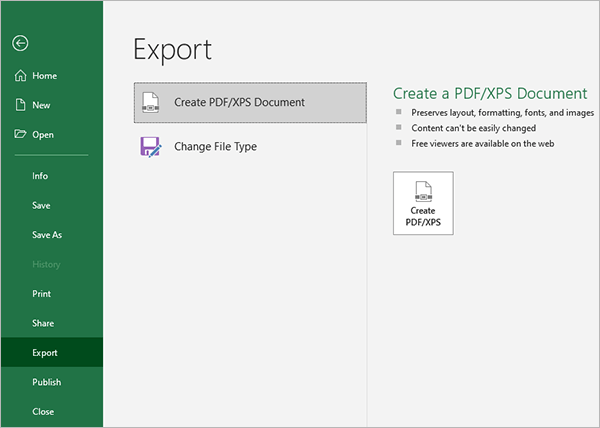
3. Within the "Save as type" menu, you have two optimization choices:
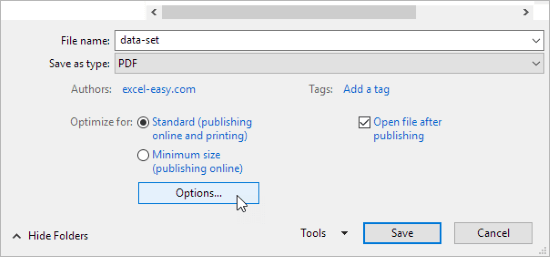
4. Press the "Options" button located under "Optimize for", triggering the appearance of an "Options" dialog box.
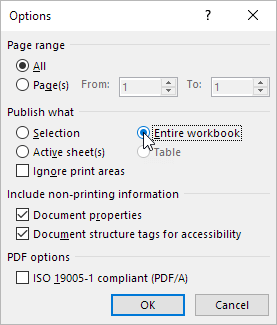
5. Choose "Active Sheets" within the "Publish what" section. Subsequently, click "Ok" followed by "Publish".
WPS Office is compatible with Excel, Word, and PDF, so you can use it to achieve the conversion of Excel to PDF. Besides, this app has multiple versions, including Android, iOS, Windows, and Mac. That is, you can use it to convert your files on your mobile phone or computer. By the way, it will ask you to sign up for an account.
Here's how to use WPS to convert your Excel file:
1. Open the file you want to convert via WPS Office.
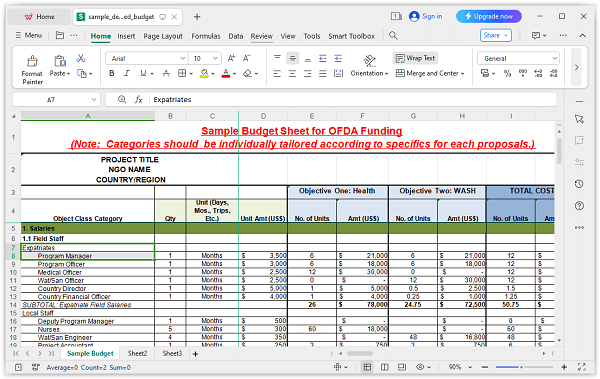
2. Tap "Menu" > "Export to PDF" to open "Export to PDF". Then configure the options according to your preferences, and hit "Export to PDF" to export the file.
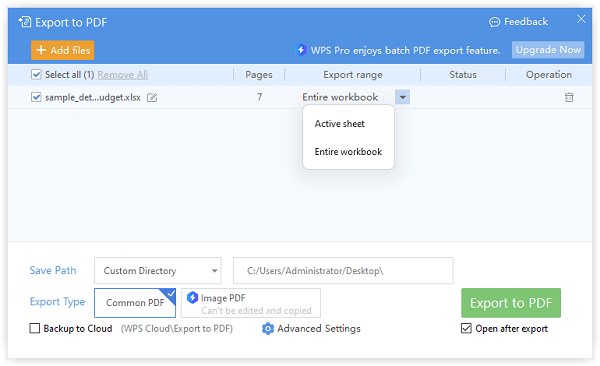
3. You can also choose to print your Excel file to PDF. Click on the print icon at the top left corner of WPS.
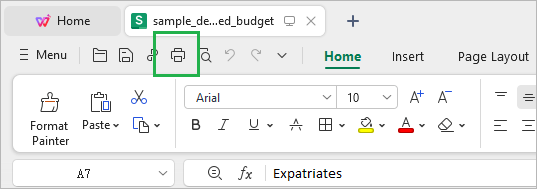
4. Configure as needed and then click "OK". The file will be printed.
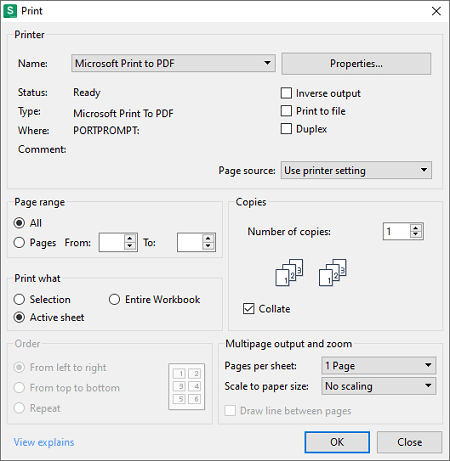
It is extremely easy to export Excel files to PDF on a Mac computer, since the device supports saving files as PDF directly, which is convenient for the operation. Simply follow these steps:
1. Open the document you wish to save as a PDF on your Mac.
2. Click "File" > "Print" > "PDF" to access the PDF pop-up menu, and select "Save as PDF".
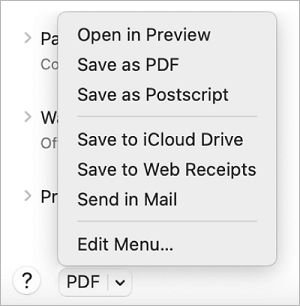
3. Specify a name and location for the PDF file. Input relevant information in the "Title", "Author", "Subject", and "Keywords" fields.
4. Utilize "Spotlight" to search for content within those fields.
In this part, we will introduce and evaluate four websites, highlighting some of their features. For these tools, the methods of use and their advantages and disadvantages are quite similar; you just need to choose the one that suits you best.
Step 1. Visit the provided website and upload your file either by dragging and dropping or by clicking the upload button.
Step 2. Check for any configurable options; if available, set them according to your preferences. If not, click the "Convert" button to start the conversion.
Step 3. Most online tools support batch processing of files, but many require you to register an account or pay a monthly fee to upload multiple files at once. You can subscribe to the Premium version or repeat Steps 1 and 2.
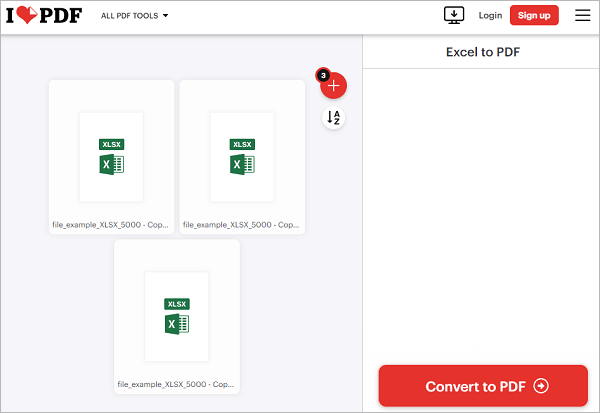
Official Website: https://www.ilovepdf.com/excel_to_pdf
Include Ads: None
Upload Sources: Local/Google Drive/Dropbox
Configurable Settings: None
Max files per Operation: 3
Can I Preview: No
Pricing:
Rating: ★★★★★
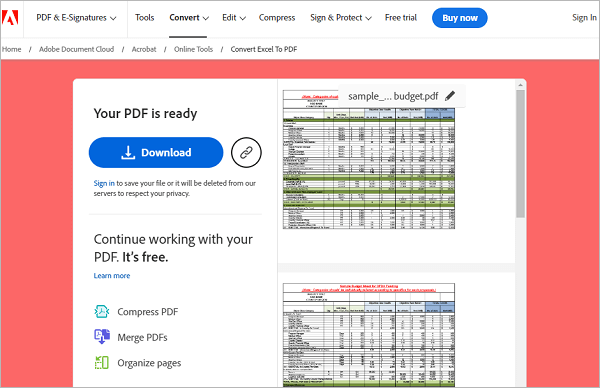
Official Website: https://www.adobe.com/acrobat/online/excel-to-pdf.html
Include Ads: None
Upload Sources: Local
Configurable Settings: None
Max files per Operation: 1
Can I Preview: Yes
Pricing:
Rating: ★★★★☆
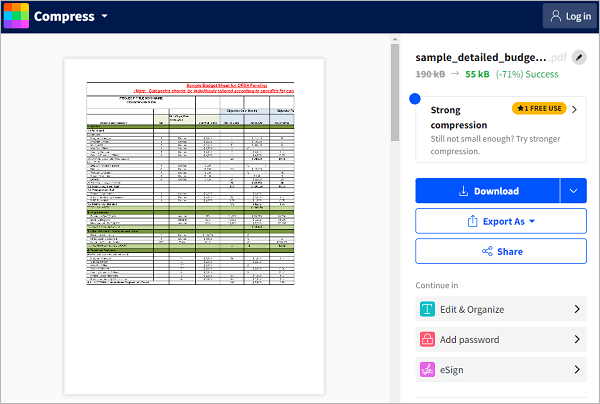
Official Website: https://smallpdf.com/excel-to-pdf
Include Ads: None
Upload Sources: Local/Google Drive/Dropbox/URL
Configurable Settings: None
Max files per Operation: 1
Can I Preview: No
Pricing:
Rating: ★★★☆☆
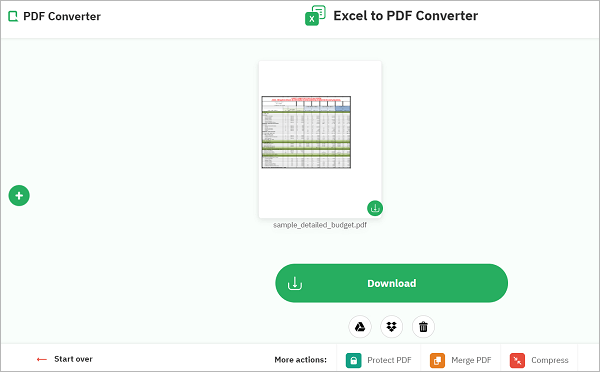
Official Website: https://www.freepdfconvert.com/excel-to-pdf
Include Ads: None
Upload Sources: Local/Google Drive/Dropbox/Samllpdf account
Configurable Settings: None
Max files per Operation: 1
Can I Preview: Yes
Interval Between Tasks: 1 hour
Pricing:
Rating: ★★★☆☆
As you see, there are many methods can transform Excel files to PDF, such as using the built-in feature on Mac, online converters, WPS Office, etc. But if you want a comprehensive editor for PDF, don't miss PDF Editor. It features with different practical management functions for PDF.
Related Articles:
[PDF Tips] ]How to Copy Text from Secured PDF on Mac and Windows
Effortlessly Convert ePub to PDF on Your Computer: Our Top Picks
Breaking the Lock: How to Handle a Forgot PDF Password Scenario
[Make Your Office Easy] How to Decrypt PDF Fast and Freely in 9 Ways