Have you ever needed to edit the content of a PDF file, only to realize that PDFs aren't exactly user-friendly when it comes to making changes? Imagine you're working on an important project, and you receive a PDF file that you need to tweak or update. As such, it makes sense that most people would want to convert PDF to DOC for easier collaboration, file sharing, and access.
Don't worry, though—we've got you covered. In this guide, we'll show you how to convert PDF to Word DOC or DOCX, so you can easily make the edits you need without any hassle.

In the digital era, converting PDFs to editable Word files is crucial. While online tools work, offline methods offer benefits for privacy, security, or connectivity. This section outlines offline PDF to Word conversion.
Coolmuster PDF to Word Converter stands out as one of the best PDF converter tools, which streamlines the process to convert PDF documents into editable Microsoft Word files. What's more, it ensures accurate and efficient conversion, preserving the original quality and contents of the PDF with the advanced OCR (Optical Character Recognition) technology.
Features of Coolmuster PDF to Word Converter:
Here is how to turn a PDF into a Word DOC using Coolmuster PDF to Word Converter:
01Download, install, and run Coolmuster PDF to Word Converter. Click "Add File" or "Add Folder" to import the PDF file you want to convert to DOCs. Alternatively, drag and drop the PDF files directly to save time.

02From the "Output Folder", select a location you want to store your PDFs once they unlock.

03Click "Start" to begin the conversion process. Progress bar shows conversion status. When it reaches 100%, click "Open" to view the output.

Just In Case:
For Windows users, you can learn more details to convert PDF to Word in Windows 11/10 here. While for Mac users, you can find out more solutions to convert PDF to Word on Mac here.
Google Drive is a file storage software app that allows you to share, store, and sync document files over the internet. As luck would have it, you can also use Google Drive to change a DOC from PDF to Word and then edit it on Google DOCs since Google DOCs also saves files in the DOCX format.
Here is how to convert PDF to DOC using Google Drive:
Step 1. Go to the website or sign in to your Google Drive.
Step 2. Hit the "New folder" button at the top-left corner of Google Drive's homepage. Hit the "File upload" button to import the PDF you want to convert to an editable DOCs file.

Step 3. Right-click on the uploaded file, click "Open with", and select "Google DOCs". This will open the file in Google DOCs that you can effortlessly edit, download, or share.

Note: Unfortunately, unlike dedicated PDF to DOC converters like Coolmuster PDF to Word Converter, this method may change the original file's formatting and quality. Converting PDFs to DOCX with this method doesn't accurately convert file lists, images, footnotes, or tables. You may need a dedicated file editor to help preserve the quality and formatting.
Microsoft Word is a widely used word processor developed by Microsoft that helps you to create and edit Word documents. However, you can also use Microsoft Word to convert PDF to DOCX, especially since MS Word saves files in the DOCs format.
Here is how to convert PDF to DOCs using Microsoft Word:
Step 1. Run Microsoft Word on your computer.
Step 2. Go to "File", then click "Open". Browse your device's storage for the PDF you wish to convert. Click "OK" on the pop-up window to open the PDF as a new Word document.
Step 3. Head over to the "File" tab on the upper left side. Click "Save As", then select "Word DOCument".

If you don't want to download or install a third-party tool to convert a PDF to a DOC, you can use available online PDF to DOC converters for free. This section discusses how to convert PDF to DOC for free using available online tools.
PDF to DOC is a free web PDF to DOCs converter with an impressively simple layout that is easy to navigate and use. This PDF to Word DOC converter allows you to import up to 20 files at once for conversion.
Here is how to convert PDF to DOCs using PDF to DOC:
Step 1. Open the PDF to DOC tool on your web browser.
Step 2. Select "PDF to DOC" from the mini taskbar to convert PDF to DOC. Hit the "UPLOAD FILES" button to upload the file you want to convert.
Step 3. Click "DOWNLOAD" on the converted file or "DOWNLOAD ALL" if you uploaded multiple files.

DOCFly is a relatively popular PDF to DOC converter available via web browser access. With this converter, you can convert your PDF to an editable Word DOC and open it via your Google DOCs for easier editing and collaboration.
Here is how to make a PDF a Word DOC with DOCFly:
Step 1. Navigate to DOCFly's site on your web browser.
Step 2. Hit the "Click to upload your PDF" button. Another option is to drag and drop your PDF file directly to save time. DOCfly will start automatic file uploading and conversion to an editable Word file.
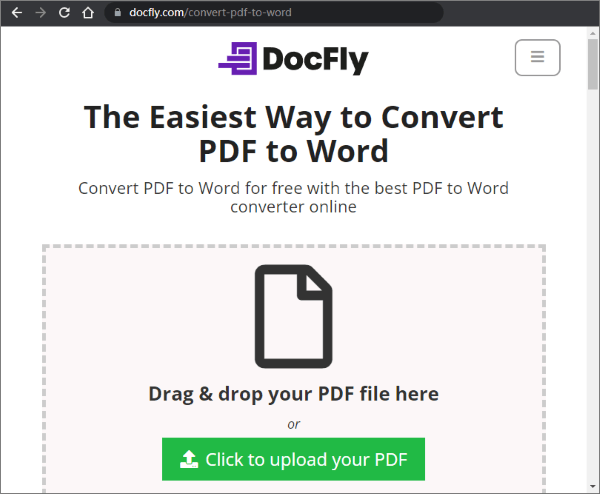
Step 3. The result is a list of the original PDF and converted Word files on the list, with the converted file having a .docx extension. Click on the three-dot menu, and click "Download" to save the converted file.
If you want to convert PDF to DOCs format online without losing the original file quality and formatting, consider using Adobe Acrobat for a fast and efficient conversion. Adobe Acrobat is a renowned PDF file manager that can help convert PDF files to DOC for free without downloading any programs or software.
Like most PDF to DOCX converters, Adobe converts PDF files to editable Word documents that you can then open with and edit in DOCs format.
Here is how to convert a PDF into a Word DOC using Adobe Acrobat.
Step 1. Go to Adobe's online PDF to Word conversion page.
Step 2. Drag and drop your file directly to the interface. Alternatively, hit the "Select a file" button to upload the PDF file.

Step 3. Click the "Download" button to save the converted DOC file.
iLovePDF is an online PDF to DOCX convert tool that saves you time when converting PDF formats to DOCs. Like most online PDF to DOC converters, iLovePDF is free and web-based, meaning you don't have to download or install any software.
Here is how to convert PDF to Word DOC using iLovePDF's online converter:
Step 1. Launch iLovePDF's online page.
Step 2. Click "Select PDF file" or drag and drop your file to the interface for conversion.
Step 3. Select either of the two conversion modes: "No OCR" or "OCR". The NO OCR mode converts PDF files with selectable text to editable Word files. On the other hand, the OCR mode – though premium – converts scanned PDFs with non-selectable text to editable Word files. Click "Convert to WORD".

Step 4. Click "Download WORD" to save the converted file.
Zamzar is an alternative online conversion tool that allows you to convert a PDF to a Word DOC for free in the comfort of your web browser. It is highly trusted by individuals and brands that handle multiple large files daily.
Here is how to convert PDF to DOCX with Zamzar online:
Step 1. Open Zamzar online converter page. Click "Choose Files" to add the PDF document you want to convert. Another file uploading option is to drag and drop the files onto the platform. Note that your file should be at most 5MB.

Step 2. Click the format section to set the output file format. In this case, select "doc". Next, click "Convert Now".
Step 3. Click "Download" to save the newly converted file.
Note: Converting PDF to DOCs with this method preserves the file's original formatting. However, you may experience some restrictions when selecting specific PDF file parts for conversion to DOCs. Moreover, this method doesn't entirely support batch processing, unlike Coolmuster PDF to Word Converter.
Converting PDF to DOC allows you the ability to edit texts directly within the files. This is especially helpful if you want to make and implement significant changes to your PDF DOC since most people are familiar with MS Word.
However, the difference between a high and low-quality PDF to DOC conversion is the tool you use. While you can easily convert PDF to DOC using online tools and MS Word, nothing performs the conversion better than a dedicated tool. Download and try Coolmuster PDF to Word Converter to enjoy fast, easy, and efficient PDF to Word DOC conversions.
Related Articles:
[Easy Office Solutions] How to Convert DOCX to PDF - 6 Methods
A Practical Guide on How to Edit a PDF in Word Effectively
[Solved] How to Change Word DOCument to PDF in Efficient Ways





