
How to Convert PDF to Word in Windows 10/11? A User-Friendly Guide

PDF to Word conversion is bound to happen eventually, especially in workplaces. Editing a Word document is easier than a PDF because PDF is a read-only file. PDF can be a viable option if you don't want changes to be made to the document. On the other hand, if you want to make a few final touches on your document before sharing it with others, a Word document is what to opt for.
This article presents viable methods on how to convert PDF to Word in Windows 11/10. Read on to find out more.

Q1. Can you convert a PDF to Word in Windows?
Yes. It's possible to change a PDF file into Word on a PC. Microsoft Word app can be a better place to start with your conversion. Also, free online tools can make the conversion process achievable but with limitations. Finally, a third-party program like Coolmuster PDF to Word Converter is a real game changer in PDF to Word conversion.
Q2. Is it possible to convert PDF to Word without losing formatting?
Absolutely. Coolmuster PDF to Word Converter guarantees no loss in format or layout during conversion. All elements in the original file will be replicated.
Changing PDF into Word document isn't a back-breaking task because there are plenty of online PDF to Word converters. But, honestly, not all can do the job as expected. There is a high chance of getting poor quality results and, worse, spending more time converting only a few files. Most of them allow only a certain number of files to be converted in a day.
Therefore, offline conversion can be a better option. There are several ways to change a PDF to Word on a Windows 11/10 computer offline. Below are some of them:
Coolmuster PDF to Word Converter is an all-in-one converter that is designed to change any PDF to Microsoft Word while keeping all the elements in the file, such as images, text style, tables, graphics, formatting, hyperlinks, and layout, intact. It has become a favored way to carry out all PDF to Word conversions on Windows 11/10.
The tool works on Windows 11/10/8/7; thus, it can help all Windows users convert their files. Its exceptional features make it stand out from the rest. One feature that makes it a sought-after PDF converter tool is batch and partial modes of conversions. If you are fed up with converting one file at a time, Coolmuster PDF to Word Converter saves the day.
Key features of Coolmuster PDF to Word Converter:
How do I convert PDF to Word on Windows 11/10 without limitations? Coolmuster PDF to Word Converter is the answer.
Follow the steps below to learn how to use this tool to create Microsoft Word documents from PDFs:
01Launch the software on your PC after installing it. Add your PDF files by clicking the "Add File" or "Add Folder" button or drag and drop the files into the tool.

02Choose the Page Range mode: "All", "Current", or "Range" and customize the destination folder accordingly.

03Press the "Start" button to begin the process of conversion. After converting the files successfully, click "Open" > "Browse", then check the output files.

Microsoft Word is a Word processor known for creating Word documents. But do you know you can also use it to change a PDF to Word? It is one of the easiest ways to turn a PDF into a Word document. However, you'll encounter formatting and style problems when you convert files directly in Word. As such, it's not always a reliable method. But it works for simple documents that don't have complex layouts and formats.
How do you convert a PDF to Word? Follow these steps to change a PDF to a Word document directly in MS Word on a Windows 11/10 computer.
Step 1. Open the Word application on your PC. Click on the "File" tab at the top left, then the "Open" option from the left sidebar.

Step 2. Click on the "Browse" option and locate the PDF document to be converted.
Step 3. You'll get a prompt stating that Word will now turn the PDF into an editable document. Hit "OK" and wait for the file to be converted. Now save it to your computer.
Adobe Acrobat can be a suitable option for turning PDF files into Microsoft Word documents. With this tool, you can conveniently create editable documents without a hitch.
Follow these steps to convert a file from PDF to Word via Adobe Acrobat:
Step 1. Run the Adobe Acrobat and choose "Open File". Now select the file to convert and hit "Open".
Step 2. On the window that pops up, choose "Export PDF" on the left sidebar, and select "Microsoft Word (*.docx)" as format output.

Step 3. Click on "Export" and log into your Adobe Account if prompted. The converted PDF will open in MS Word.
Want to know how to turn PDF into Word online? Well, there are plenty of options available for you. Here are some methods you can try out:
Google Docs is a free online word processor provided by Google. It offers a safe and reliable way to turn any PDF file into other formats like Word. Normally, it involves a two-step process where you convert the PDF to Google Doc first, then turn the Google Doc into a Word document. Formatting is likely to get lost during the process, so it's not the most recommended way to change files from one format to another. But it can still be a great helper if the files are for personal use.
Follow these steps to transfer PDF to Word using Google Docs:
Step 1. Sign into your email on a Chrome browser and click on "Drive" from Google Apps. In the Drive, click on "New folder" > "File upload".

Step 2. Locate the uploaded PDF in your Drive, right-click on it, and open it with Google Docs.
Step 3. In the opened Google Doc, click on "File" at the top left and choose the "Download" option and "Microsoft Word (.docx)" from the file formats listed.

Another way to convert files online is by using free online tools. SmallPDF is amazing and has all the functions needed to change a PDF to Word. The best part is that you can use it for free, but it has limitations.
Check the steps on how to convert a PDF to a Word document via the SmallPDF app:
Step 1. Head to the SmallPDF website on your PC. Click on the "Tools" tab at the top left and choose "PDF to Word" from the drop-down menu.
Step 2. Click the "CHOOSE FILES" button to import your PDF file from your PC to the app.

Step 3. Tap on "Convert", then wait for your file to be converted. Once finished, simply click the "Download" button to save the Word document to your PC.

PDFCandy is an online platform offering various PDF tools for tasks like converting, merging, and editing PDF files. It's user-friendly, accessible from any device with an internet connection, and many features are available for free. Follow the steps to convert a PDF to Word using PDFCandy:
Step 1. Open your web browser and go to the PDFCandy website. On the PDFCandy homepage, choose the "PDF to Word" option.
Step 2. Once you're on the PDF to Word conversion page, click on the "ADD FILE" button to select the PDF file you want to convert from your computer.
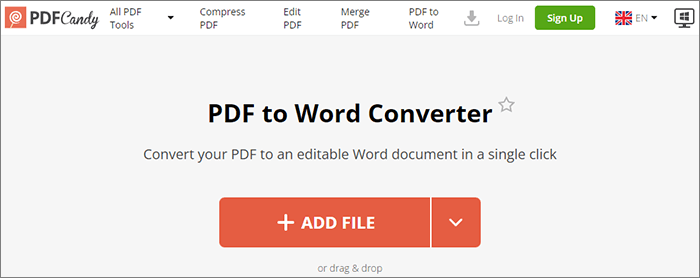
Step 3. After uploading, PDFCandy automatically converts the PDF to Word format. Once done, click the "Download file" button or use the provided link to save the converted file to your computer.
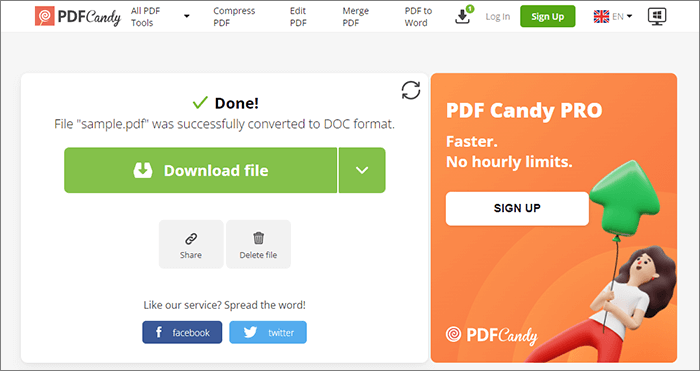
Can I convert a PDF to Word? Yes. This guide has outlined practicable methods to convert PDF to Word on Windows 11/10. As you can see, it isn't a difficult undertaking. There are both offline and online options presented here for you.
However, Coolmuster PDF to Word Converter is the best tool to convert PDF files to editable Microsoft Word in Windows 11/10. It's an offline software that does conversion flawlessly and retains all elements in your PDFs. It's worth your time and effort, so try it out.
Related Articles:
[Easy Office Solutions] How to Convert DOCX to PDF - 6 Methods
Unlocking Efficiency: How to Create Fillable PDF from Word Effortlessly
[Easy PDF Solutions] How to Convert Scanned PDF to Word via Multiple Ways
How to Export PDF to Word Easily? Your Ultimate How-To Guide





