PNG file format is widely used because it allows for lossless picture compression. However, if you've ever had to deal with photos in PNG, you know how difficult it can be to get the files to behave as you need them to. Therefore, converting PNGs to PDFs is necessary since PDFs allow you to share images more easily while guaranteeing that those images will be viewed on nearly any device. They're also easier to protect than regular image files because of options like password protection and watermarking. This article will teach you how to convert PNGs to PDFs using offline and online methods.
Desktop software exists to convert PNG to PDF if you'd rather not rely on constant internet access. The only time you'll need access to the internet is when you first download the setup file. You only need to download and install the software, then make PDFs from PNGs locally without an internet connection. Here is how to convert PNG to PDF with offline methods:
Coolmuster JPG to PDF Converter is a flexible software that works with Windows 11, 10, 8, and 7 and supports various common image formats like PNG, JPG, TIFF, and BMP. It's a simple way to convert your photos to high-quality PDF files. The quality of your photographs will remain unaltered by this program as it converts them to PDF. The software consistently produces high-quality PDFs that are true to the source materials.
Additionally, Coolmuster JPG to PDF Converter allows converting multiple photos concurrently, making it a time-saving tool. The software provides editing features, such as customizing your PDF document's page size and margins to improve the final product's quality.
The unique features of Coolmuster JPG to PDF Converter include:
Here is how to change PNG to PDF using Coolmuster JPG to PDF Converter:
01Download, install, and open the JPG to PDF converter. Hit the "Add File" or "Add Folder" button and find the PNG image you wish to convert. Alternatively, drag your PDF files. The loaded data will be shown in the data list section.

02Choose the images you want to use from the list on the left and modify the margins and page size of the generated PDF. Then, either change the default output folder or enter a new one.

03Click "Start". An in-progress bar will update you on the transformation status; the process is finished when it hits 100%. Pick "Show in folder" from the pop-up window or "Open Folder" from the software's main menu to access the generated PDF files.

Adobe Acrobat, the creator of the PDF format, can handle any of your conversion needs from PNG to PDF. You can also convert various image formats to PDF like TIFF, BMP, GIFF and JPG. As a result of the conversion procedure, the photographs will maintain their original quality. Here is how to turn PNG into PDF using Adobe Acrobat by following these simple steps:
Step 1. Download and launch Adobe Acrobat. Select "Create PDF" from the Tools menu.

Step 2. Hit the "Select Files to Convert to PDF" button to add files.
Step 3. Click "Convert to PDF". Once done, click on the "File" menu, which will direct you to the save button.
Preview is the built-in image viewer in macOS, which can convert any file type and can open into PDF format. It supports saving images in various formats, such as JPEG, PNG, HEIF, BMP, and PDF. To learn how to save PNG as PDF on a Mac, read the following simple steps:
Step 1. Select a file to work with and right-click it. Choose "Open With" > "Preview".

Step 2. Click "File", then select "Export as PDF".

Step 3. Decide where the document will be saved, give it a new name, and pick the paper size and orientation. Also, you can encrypt your PDF with a password. Then click on "Save" to save your converted PNG to PDF.
The online method of converting PNGs to PDFs is recommended if you prefer to install something other than additional software on your computer. You can access online tools from any location with an internet connection, eliminating the need to worry about setting up the program. Here is how to combine PNG files into one PDF using online ways:
PNG to PDF Converter makes creating a PDF from several PNG images simple, making them easier to organize and distribute. There is no limitation on the number of downloads, no registration is needed, and no watermark is placed on files. PNG to PDF Converter can automatically rotate, optimize, and scale down photos without losing quality.
Here is how to combine PNG into one PDF using PNG to PDF Converter:
Step 1. On the PNG to PDF online web, select the "UPLOAD FILES" button to add files.
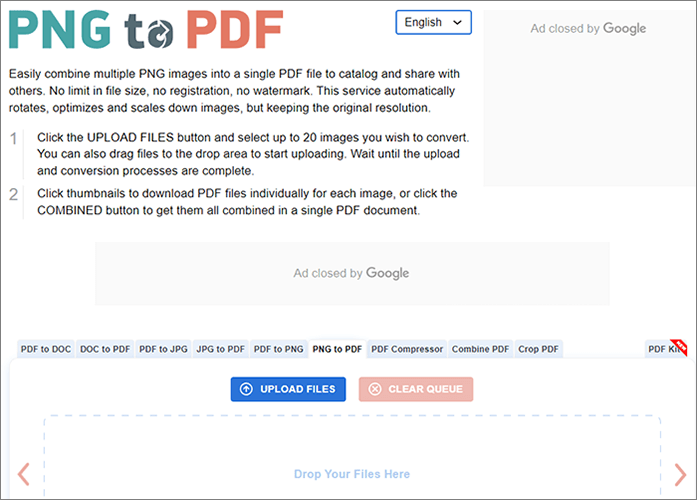
Step 2. Download each file independently or click the "COMBINED" button to join them as a PDF.
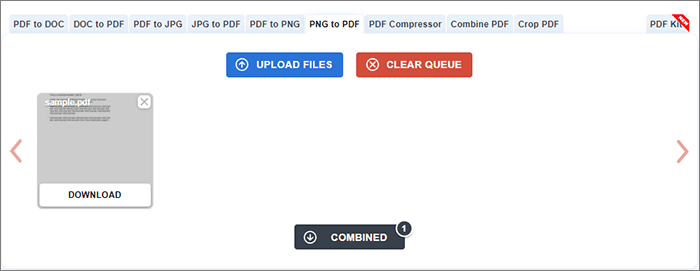
Soda PDF is an online service that quickly and easily transforms PNG images into PDF documents, eliminating the need for complicated software. The conversion process takes less than two minutes and does not interfere with the image quality. Here is how to turn a PNG into a PDF using Soda PDF:
Step 1. On the Soda PNG to PDF website, click "CHOOSE FILE" to work with.
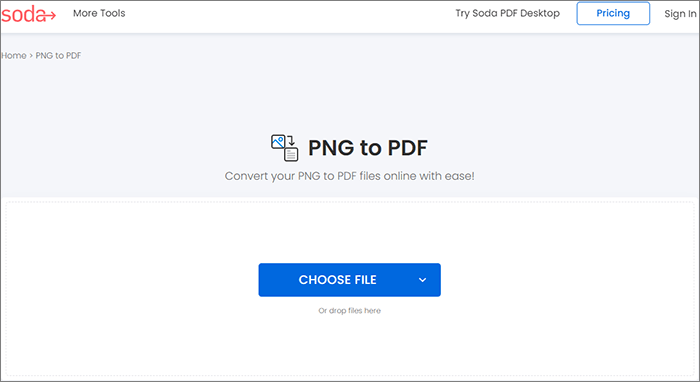
Step 2. Your file has been converted. Download the file.
Note: How to convert PDF to PNG with high quality? Here are 8 expert tips and tricks.
Adobe Acrobat may be familiar to you if you frequently use PDF items found on the internet. This web-based PDF tool has many useful features, and its primary purpose is to make working with PDF files easier. The transition from PNG to PDF using Adobe Acrobat only takes two steps as follows:
Step 1. On Adobe Acrobat's convert PNG to PDF page, hit the "Select a file" button.
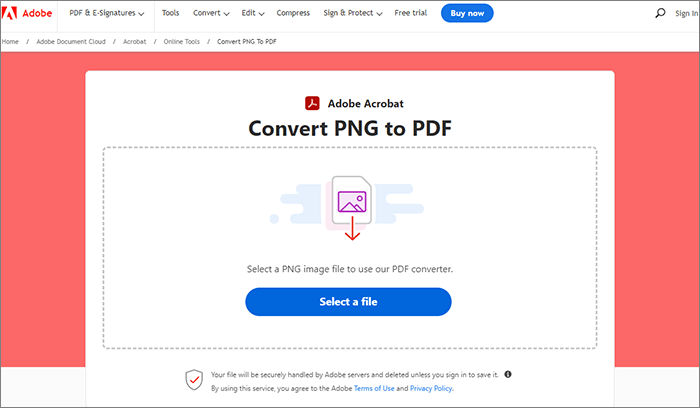
Step 2. Adobe has converted your PNG into PDF. Download your PDF file.
Smallpdf is a simple web service that lets you turn PNGs into PDFs within less than two minutes. Other image formats, like GIF, BMP, TIFF, and JPG, can also be converted, and it's easy to combine many PNG images into a single PDF. SSL encryption for both uploading and downloading ensures complete confidentiality of all files.
Here is how to save PNGs as PDFs using Smallpdf:
Step 1. Click "CHOOSE FILES" or drop PDFs on the Smallpdf PNG to PDF website.
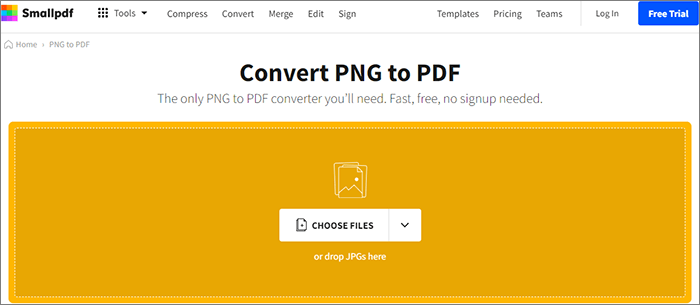
Step 2. Tap the "Convert" button.
Step 3. Download your converted PDF.
Online2PDF is a comprehensive software designed to convert PNG files into PDF documents efficiently. This free PNG-to-PDF converter requires registration only if your combined files exceed 150 MB. Moreover, the output PDF will accurately reflect the input image's original qualities.
Here is how to convert a PNG to a PDF using Online2PDF:
Step 1. Go to the Online2PDF website. Select the files you wish to convert.
Step 2. You can choose to merge the files so you will download them as one, then click the "Convert" button.

Step 3. The task is finished. You can now download it.
PDF Candy is a secure solution for converting PNG files to PDF, prioritizing the protection of your assets against unauthorized access. You can save time and work by converting numerous files using the batch convert function. So long as you have a strong internet connection, this free PNG-to-PDF converter will help you convert your PNGs into PDFs in less than two minutes.
Here is how to make a PNG a PDF using PDF Candy:
Step 1. Open PDF Candy PNG to PDF web, and click the "+ ADD FILE(S)" button.
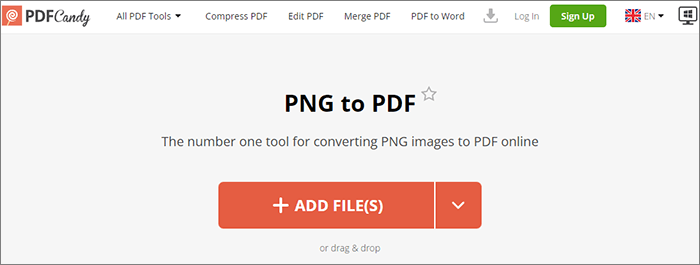
Step 2. Select "Convert 1 file".
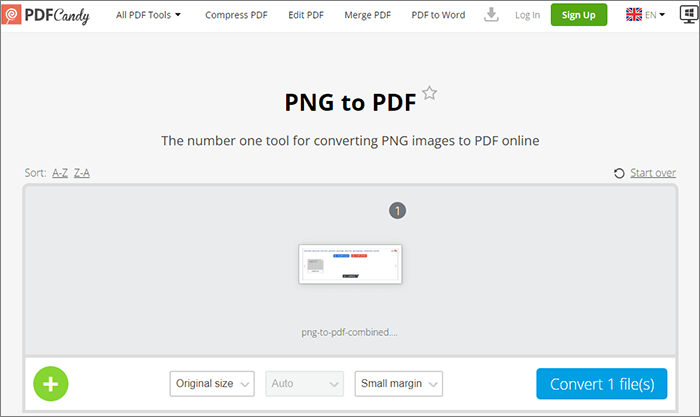
Step 3. After the conversion is complete, download the file.
This article provides a curated array of reliable freeware solutions for converting PNG to PDF, whether you're connected to the internet or not. However, if you are unsure how to convert PNGs to PDFs, we believe Coolmuster JPG to PDF Converter will meet all your conversion requirements. Get it now for trouble-free PNG to PDF conversion.
Related Articles:
How to Make a Picture a PDF on iPhone in 5 Quick Methods
How to Turn a Picture into a PDF for Free [Offline & Online Methods]
How to Add Image to PDF Like a Pro [6 Efficient Methods + 1 Bonus]
How to Convert JPG to PDF Like a Pro [Computer & Mobile Phones]





