
Decrypt PDF - 9 Feasible Ways to Remove Passwords from PDF Documents

There are many reasons why you need to decrypt PDF files. For example, you might not remember the password to a PDF you need to access. Or, you might have received an encrypted PDF, and you need to be able to edit it. Luckily, there are many Free PDF security remover tools available that you can use to decrypt PDFs. Continue reading to understand how to decrypt a PDF using 9 go-to solutions.
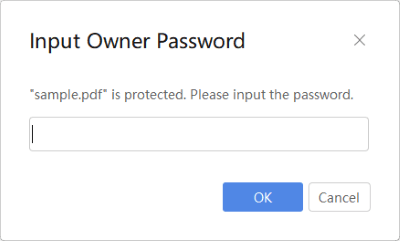
Coolmuster PDF Password Remover is a software application that can remove passwords from PDF documents. It can remove the owner passwords and supports batch processing so you can decrypt multiple PDFs simultaneously.
Here are the system requirements for Coolmuster PDF Password Remover:
To use Coolmuster PDF Password Remover, follow these steps:
01Launch the Coolmuster PDF Password Remover program.
02Click the Add Files button to add the PDF documents you want to decrypt.

03Click the Start button to begin decryption. Once the decryption is complete, the PDF documents will be decrypted, and you can open them without a password.

More office tips to make your day: [Office Solutions] How to Send Password Protected PDF in 6 Different Ways
PDF encryption is a security measure used to protect the contents of a PDF document. Typically, an encrypted PDF can only be opened by someone who knows the password. This helps protect sensitive information, such as financial data or confidential documents.
However, how to decrypt PDF without owner password when you totally forgot it? Here're some online tools coming to help:
SmallPDF is a website that offers a variety of easy PDF tools, including a free online PDF password remover.
To decrypt encrypted PDF using SmallPDF, follow these steps:
Step 1: Visit the SmallPDF website and click the Unlock PDF tool.

Step 2: Drag and drop your PDFs into the tool or click the CHOOSE FILE button to select it from your computer.
Step 3: Click on the UNLOCK PDF! button.

Step 4: SmallPDF will start decrypting your PDF file. This may take a few seconds, depending on your file size.
HiPDF Online PDF Decrypter is a free online tool that can be used to decrypt PDFs protected with a user password. It also has other features, such as a PDF editor, compressor, and converter.
To decrypt password-protected PDF using HiPDF Online PDF Decrypter, follow these steps:
Step 1: Visit the HiPDF website and click the Unlock PDF tool from the Protect PDF section.
Step 2: Drag and drop your PDFs into the tool or click the Choose File button to select it from your computer.
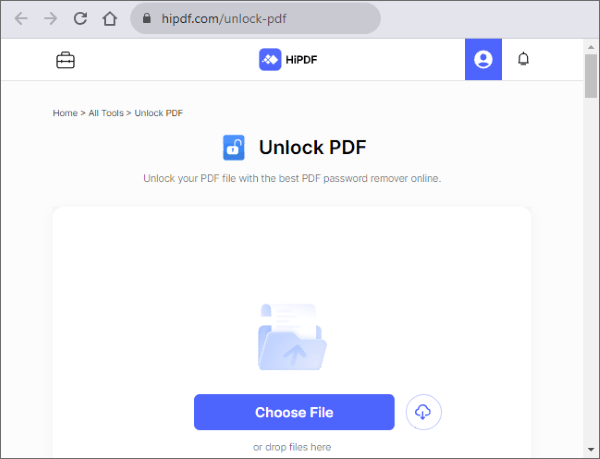
Step 3: Enter the password for your PDF file in the Password field.
Step 4: Click the Unlock PDF button.
Step 5: HiPDF Online PDF Decrypter will start decrypting your PDF file. This may take a few seconds, depending on your file size.
iLovePDF is a popular website that offers a variety of free online PDF tools, including a PDF password remover. This tool can decrypt PDF files without a password.
To use iLovePDF to decrypt a PDF, follow these steps.
Step 1: Visit the iLovePDF website and click the Unlock PDF tool.

Step 2: Drag and drop your PDFs into the tool or click the Choose PDF files button to select it from your computer.

Step 3: Click on the Unlock PDF button.
Step 4: iLovePDF will start decrypting your PDF file. This may take a few seconds, depending on your file size.
Also read: How to Split PDF Pages? Solve It Using Top Recommended Methods
FoxyUtils-Unlock PDF is a free online tool that can decrypt PDFs without the owner's password.
To decrypt PDF without a password using FoxyUtils-Unlock PDF, follow these steps:
Step 1: Go to the FoxyUtils website and click the Unlock PDF tool.
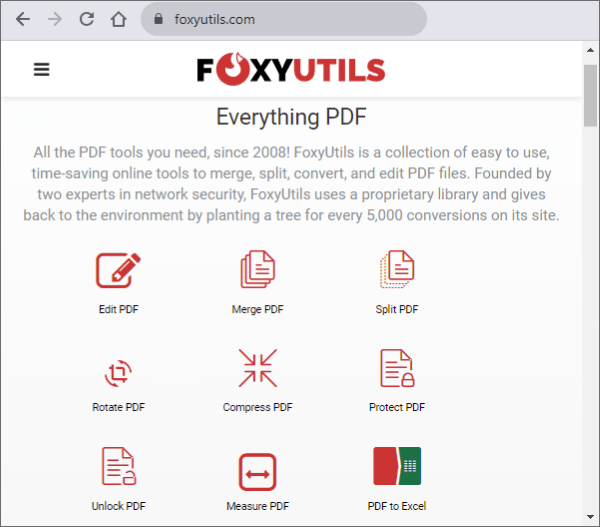
Step 2: Drag and drop your PDF into the tool or click the Choose File button to select it from your computer.
Step 3: Enter the password for your PDF file in the Password field.
Step 4: Click the Unlock PDF! button.
Step 5: Sign up for the platform. FoxyUtils-Unlock PDF will start decrypting your PDF file. This may take a few seconds, depending on your file size.
Sejda is a free online PDF tool that helps you with various PDF tasks. So, you can use it to decrypt PDF files with a password.
Here are the steps to decrypt a PDF file using Sejda:
Step 1: Go to the Sejda website and click the Unlock tool.
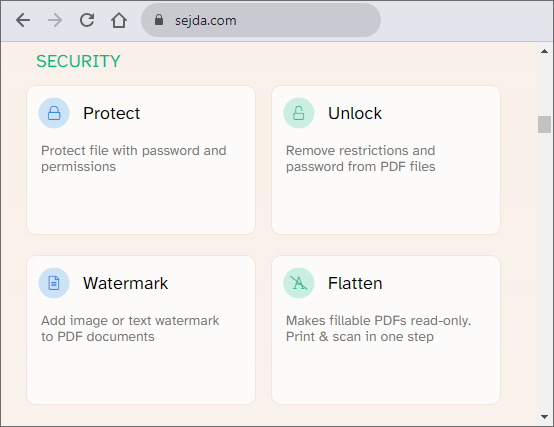
Step 2: Upload your PDF file from your computer, Dropbox or Google Drive. Alternatively, drag and drop your PDF to the page.
Step 3: Enter the password and click Continue.
Step 4: Click Unlock PDF and wait for the process to finish.

Step 5: Download your decrypted PDF file or save it to Dropbox or Google Drive.
Speedpdf is a free online tool that lets you decrypt a PDF file online. Decrypting a PDF means removing password protection and restrictions from the file so that you can access, edit, print, or copy the content of the PDF.
To decrypt a PDF using Speedpdf, follow the following steps:
Step 1: Go to Speedpdf Unlock PDF. Then click CHOOSE FILES to upload your PDF file. Also, drag and drop the file or use the cloud storage service available like Google Drive or Dropbox.
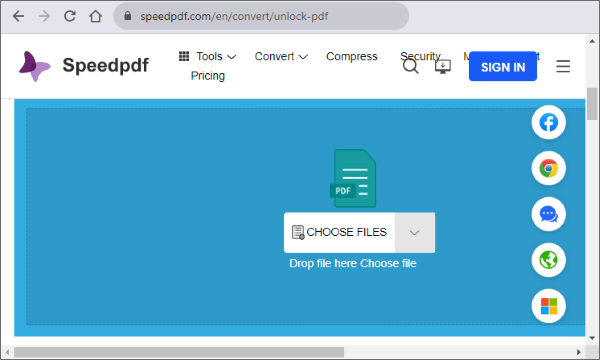
Step 2: Write the password of the PDF file if it is encrypted. If you don't know the password, try another online tool to crack it. You must have the password to continue with Speedpdf.
Step 3: Click on Send to begin the decryption process. It may take a few seconds or minutes, depending on the size and complexity of the file.
Step 4: After the decryption, click the blue download icon to download the decrypted PDF file to your computer.
Soda PDF is a powerful PDF software that lets you create, convert, edit, and sign PDF files with ease. It has a user-friendly interface. One of the features of Soda PDF is that it can decrypt a PDF file online.
Here are the steps to decrypt a PDF file online using Soda PDF.
Step 1: Go to Soda PDF, and click the Unlock PDF tool. Upload your PDF file. You can drag and drop it from your device or choose a file from Dropbox and Google Drive.

Step 2: If your PDF file is encrypted with a user password, you will need to enter it to unlock the file.
Step 3: Click the Unlock button and wait for the process to finish. You will see a preview of your decrypted PDF file.
Step 4: Click the Download File to get the decrypted PDF file to your device. Alternatively, save it to your preferred cloud storage service like Google Drive or Dropbox.
Preview is a native app on Mac that lets you view and edit PDF documents. One of the features of Preview is that it can decrypt password-protected PDF files, so you can access the content without entering the password every time.
Here are the steps to decrypt a PDF file with Preview.
Step 1: Open the PDF files using Preview.

Step 2: Go to File > Export as PDF. You can choose a different name or location for the exported file if you want.

Step 3: Input the password to unlock the file. You need the password. Otherwise, Preview assumes you don't have permission to export the document and won't let you proceed.
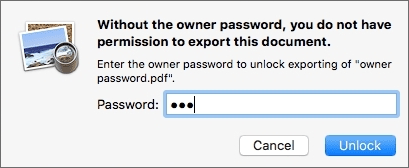
Step 4: Click Save. The exported file will be a decrypted version of the original PDF file, and you can open it without a password.
Looking for a reliable and easy-to-use PDF password remover? Look no further. Download Coolmuster PDF Password Remover today! This powerful tool can help you to easily decrypt PDFs, even if you don't know the password.
Related Articles:
No More Limits: How to Copy Text from Protected PDF on Mac and Windows
How to Combine JPG to PDF Files Offline & Online [Windows/Mac]
[Easy PDF Solutions] How to Convert Scanned PDF to Word via Multiple Ways
The Ultimate Guide to Mail Merge PDF: Step-by-Step Instructions





