Can I edit a PDF in Word? If you have a PDF file that needs editing but don't have a dedicated file editor, consider using your Microsoft Word app.
While it's virtually impossible to beat a fully dedicated and comprehensive PDF file editor for complex PDF files, Microsoft Word currently allows you to open, view, and edit PDFs, though with minimal quality loss. Read further to discover how to edit a PDF in Word in different ways.
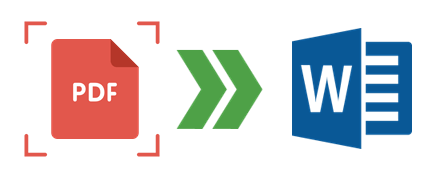
Coolmuster PDF to Word Converter, as one of the best PDF to Word converter, helps users convert PDF to editable Word documents. Trusted by millions globally, Coolmuster PDF to Word Converter can help you convert a PDF to Word for editing without losing file quality, format, and integrity.
Features of Coolmuster PDF to Word Converter:
Here is a general introductory guide on how to convert PDF into editable Word using Coolmuster PDF to Word Converter:
01Download, install, and launch the Coolmuster PDF to Word on your computer.
02Click Add Folder or Add File to import the document you want to convert to Word for editing.

03Set the conversion output settings. Coolmuster PDF to Word Converter provides three convenient modes of Page Range. These include:
Click the mode you prefer to convert the PDF to editable Word documents. Next, click the three-dotted menu button under Output Folder to set the destination folder for the new file.

04Once confident with the settings, click Start to convert the PDF to editable Word documents. The process is relatively fast, typically within a few seconds to a few minutes, depending on your PDF file size and quantity. Once you've converted the PDF to Word, open the Word document on your app and edit it desirably.

Editing PDF documents used to be a major hassle. Fortunately, Microsoft constantly strives to update its tools and recently added new functionality to its Word app, streamlining the ease of editing PDFs in Word.
Below is a brief guide on how to edit a PDF in Word:
Step 1. Open your PDF file on Microsoft Word. Once you've launched the app, click on the Blank document.
Step 2. Click File, then click Open.

Step 3. Once you've opened the PDF file in Word, you will see a popup window letting you know that Word will now convert the PDF to an editable Word document. Click OK.

Step 4. Open the PDF file in an editable Word document that you can freely edit. Word supports the addition of images into PDF files. If your original PDF file had images, you would like to edit in Word, right-click on the images, and select either Format Picture or Size and Position to make the necessary adjustments.
Step 5. Click on File and then choose Save As. From the dropdown menu, opt for the PDF file format. These steps are sufficient to obtain your edited PDF file. However, unlike Coolmuster PDF to Word Converter, this method may distort your file quality and formatting.

While Microsoft Word and Adobe Acrobat are separate applications with varying functions, you can use Adobe to convert PDF to editable Word documents.
Here is how to convert a PDF to Word for editing using Adobe:
Step 1. Download and install Adobe Acrobat DC on your device.
Step 2. Open the PDF that you want to convert to Word for editing without distorting the format and quality.
Step 3. Click File and Export from the menu.
Step 4. Select Microsoft Word as the file format.

Step 5. Click Settings to make adjustments in Layout Settings.
Step 6. Next, click Retain Flowing Text to preserve the formatting while changing the layout.
Step 7. Click Retain Page Layout to preserve the PDF file's layout in Word.
Step 8. Select whether you want to include comments and images, then hit the OK button. Once you've converted the file to Word, open it with the Word app and edit it as you want. You can use Adobe's online tool to convert Word document to PDF again.
Can you edit a PDF in Word online? Yes, but the process is limited to converting the PDF to Word. Online tools come in handy if you don't want to download or install any software, provided you have a stable internet connection.
However, online tools only allow you to convert PDF to editable Word document files. This section discusses some top online PDF to editable Word document tools.
PDF2go puts a lot of work into ensuring your resulting Word file retains the original PDF's quality. As one of the top PDF to editable Word convert tools, PDF2go requires no installation, and the process is fairly quick, resulting in a clean conversion.
Here is how to convert a PDF to Word for editing with PDF2go:
Step 1. Open PDF2go via your web browser.
Step 2. Click Choose File to upload your PDF for conversion.

Step 3. Select either of the two conversion methods–convert files to images or editable text–depending on your needs. Since we want to convert the file to editable Word, click Convert with OCR. Select either of the two OCR methods to maintain the layout or interpret the text as best as possible. Select the source language of your file. Under Optional Settings, ensure it's set to Microsoft Word (.docx). Finally, click Start. Wait while the conversion happens in the background.

Step 4. If the file doesn't download automatically, click Download to save the new file. Once done, open the new file in Word and edit it freely.
PDF Converter is yet another tool to convert PDF to editable Word online. One of its main perks is a rapid conversion with immediate file deletion after the process. Since it's web-based, you can use PDF Converter anywhere, on any device.
You can try the PDF to Word converter for free or sign up for the annual, monthly, or lifetime membership to access unlimited features and tools.
Here is how to convert a PDF to an editable document with PDF Converter:
Step 1. Launch PDF Converter on your browser.
Step 2. Click Choose PDF file to import the file you want to convert and edit in Word.
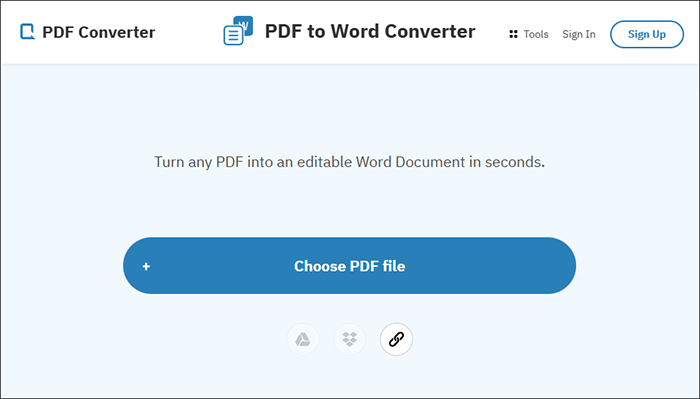
Step 3. Click Download to save the new file. The conversion process is automatic and hands down one of the fastest. Once you've downloaded your file, open it via Word and edit it as you desire.

SmallPDF converts PDF files to editable Word without watermarks and registration needed. It is intent on file privacy, ensuring your data isn't exposed to unauthorized access during conversion.
Here is how to make PDF editable in Word using SmallPDF:
Step 1. Open SmallPDF on your browser.
Step 2. Click Choose Files to import the PDF you want to import. You can choose to drag and drop them directly.

Step 3. Click Download and open the file via Word for editing.

PDF to Doc is a dedicated web-based converter to convert PDF to editable Word with a simple and easy-to-navigate user interface. It allows you to convert as many as 20 PDF files simultaneously.
Here is how to convert PDF to editable Word using PDF to Doc:
Step 1. Open the converter on your computer's browser.
Step 2. Click Upload Files to import the PDF you want to convert to Word.
Step 3. Click Download after the automatic conversion. Finally, open the converted file via Word and edit it accordingly.

Most people prefer using PDF editor tools to edit their PDFs. However, Microsoft provides extra features and functionalities to help you edit PDF to Word efficiently. Learning how to edit a PDF in Word is an important skill.
Coolmuster PDF to Word Converter is a top-of-the-line PDF to Word file converter that ensures you preserve file quality after conversions and make editing easier. Download Coolmuster PDF to Word Converter to convert PDF to Word to edit documents effortlessly.
Related Articles:
[Easy PDF Solutions] How to Convert Scanned PDF to Word via Multiple Ways
How to Insert Multiple Page PDF into Word with Ease [4 Methods]
Efficient Ways to Extract Pages from PDF: Comprehensive Guide
Mastering the Art: How to Copy PDF to Word Like a Pro [5 Ways]





