
[Solved] How to Merge PDF Files in Google Drive & Alternatives

You may need to merge multiple PDF files into one. This can be useful for various tasks, such as combining scanned documents into a single file, creating a presentation from multiple PDF slides, or creating a portfolio from multiple PDFs. Google Drive is popular globally for cloud storage services for managing files, including the ability to merge PDF files. This article will show you how to merge PDF files in Google Drive using the best methods.
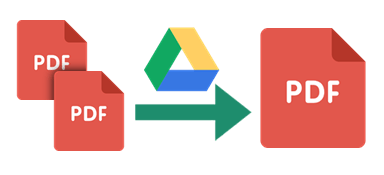
"Can you merge PDF files in Google Drive?"
Sure! Here're many extension apps on Google Drive that you can use as free PDF mergers in Google Drive. We've listed 3 of them. Check them out:
The Merge PDF Files add-on for Google Drive is a free and easy-to-use tool that lets you merge PDF files into a single file or multiple files.
Here is how to merge PDF files in Google Drive using Merge PDF files:
Step 1: Open the Google Drive website and sign in to your Google account. In the marketplace, go to the Merge PDF Files.
Step 2: Click on Install to download the app. Click on Continue from the pop-up.
Step 3: Now, locate and right-click on the desired PDF File on Google Drive.
Step 4: Hover over Open with and click on PDF Merge. From the newly opened tab, click on From Google Drive.

Step 5: Select the desired account and click Continue to permit Merge PDF Files to access your Google Account.
Step 6: Select the desired PDF Files and click on Select. Click on Merge and wait a few seconds to save your merged PDF in Google Drive.
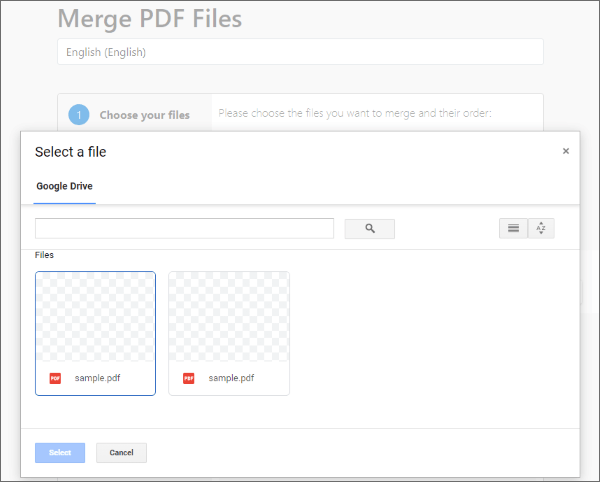
PDF Merge and Split is a free and open-source tool that lets you merge PDFs from Google Drive. It is a powerful tool that can help you to organize and manage your PDF documents.
Below are the steps on how to merge PDFs using Google Drive, PDF Merge and Split app:
Step 1: Head over to the Google Workspace Marketplace, then search PDF Merge and Split. Click the Install button.
Step 2: Once the app is installed, open Google Drive. Click on the three dots icon next to one of the PDF files you want to merge and select Open with > PDF Merge and Split.
Step 3: Select the other PDFs you want to merge in the PDF Merge and Split window. Click the Create PDF button. The merged PDFs will be saved in your Drive.
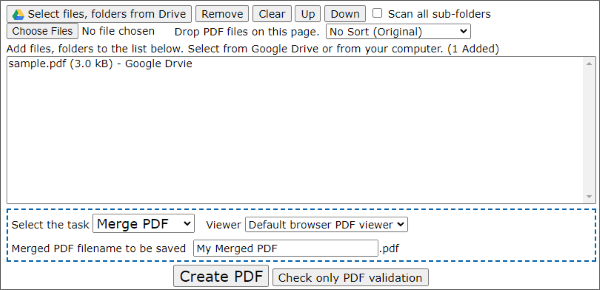
PDF Mergy is a web app that allows you to merge PDF files in Google Drive with a simple drag-and-drop interface. It is a convenient and easy way to organize your PDF files in Google Drive.
To use PDF Mergy, you need to follow these steps:
Step 1: Go to Google Workspace and install PDF Mergy. Permit to use your Gmail account.
Step 2: Upload the PDFs you want to merge to your Google Drive. Or, you can use the ones you've already uploaded.
Step 3: Select the PDF files, right-click on them, and choose Open With > PDF Mergy. The app will take you to a new window.
Step 4: Drag and drop the files in the desired order in the new window. Delete unwanted files by clicking on them and pressing the Delete key on your keyboard.
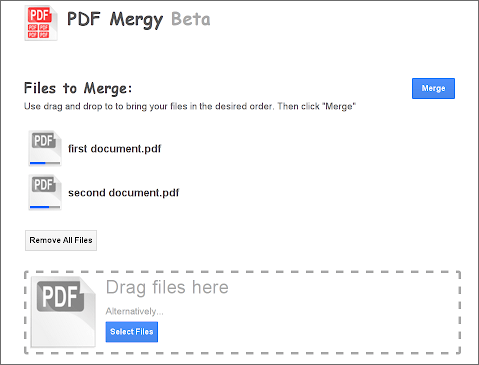
Step 5: When satisfied with the order, click Merge to start the merging process.
Step 6: After merging, choose the Save to Drive option. Give authorization if needed. Confirm the file name in the pop-up window that appears. If everything is okay, click Save to Drive again to save the merged PDF file to your Google Drive.
You can also try an assortment of merger alternatives. This section discusses some of the alternative ways to merge PDF files.
Coolmuster PDF Merger is a powerful PDF merger software that can help you merge any number of PDF files into one. It is convenient to use and offers a variety of features, making it an excellent choice for anyone who needs to merge PDF files regularly.
Coolmuster PDF Merger offers the following features:
To use Coolmuster PDF Merger to merge PDF files, follow these steps:
01Download, install, and launch Coolmuster PDF Merger on your computer.
02Click the Add File or Add Folder button to upload your files for merging.

03Choose the PDF file(s) you want to merge and click the Browse button to select your preferred output folder on your computer.

04Click the Start button to merge the PDF files.

Video Tutorial:
Smallpdf is a popular online PDF tool offering a variety of features, including the ability to merge PDF files, split PDF files, and compress PDF files.
See the steps on how to use Smallpdf to merge PDF files:
Step 1: Go to the Smallpdf website. Click the Merge PDF function button.

Step 2: Hit the Upload button and select the PDFs you want to merge. Once the PDF files have been uploaded, they will be displayed in the merge tool.
Step 3: To change the order of the files, click and drag your PDFs to the desired location. Click the Merge button.
PDF2Go is a cloud-based PDF tool that allows you to perform various PDF tasks, such as merging PDF files, splitting PDF files, and adding watermarks to PDF files.
Steps on how to use PDF2Go to merge PDF files in Google Drive:
Step 1: Navigate to the PDF2Go website. Click on the Merge PDF button.

Step 2: Click the Upload Files button and select the PDF files you want to merge.

Step 3: Click on the Merge button.
If you want to merge PDF files with Google Drive, we list three ways to help you to do this. You can choose the way you like. Besides Google Drive, you can also use other ways we mentioned in part 2 to merge your PDF files. Coolmuster PDF Merger is the best way among them. It is an excellent option for anyone needing to merge PDF files regularly. Download Coolmuster PDF Merger today to merge PDF files quickly and conveniently.
Related Articles:
[Make Your Office Easy] How to Combine PDF Files on Windows 10/11
How to Merge Multiple PDF Files Like a Pro (Step-by-Step Guide)
How to Combine PDF Files for Free Effortlessly (Online, Windows PC, Mac)
How to Combine PDF Files Without Adobe Acrobat [Windows & Mac]





