
How Do I Cut a Few Pages Easily and Quickly? [Offline & Online]

Combing through a large to focus on a single or a few PDF pages can be time-consuming, hence the need for page cutting. Learning how to cut PDF pages can give you a time-saving edge when managing such large files.
How do I cut a few pages from a PDF? You are in the right place. This article explains how to cut PDF pages fast, for free, and without compromising file quality. Let's learn together.
Coolmuster PDF Splitter is a highly recommended, popular, and comprehensive PDF page splitter that can cut pages from your PDF fast and efficiently. The PDF page cutter is available as a desktop app for Windows and lets users cut pages from a PDF without needing an active internet connection.
Key Features of Coolmuster PDF Splitter:
Here is how to cut pages from PDF files with Coolmuster PDF Splitter:
01Download, install, and launch Coolmuster PDF Splitter.
02Click Add File or Add Folder to upload the PDF files from which you want to cut PDF pages. You can also drag and drop the files to the interface. Click the Delete button to remove unwanted PDF files.

03Set output settings. Coolmuster PDF Splitter has three convenient modes to cut pages, including:

04Click Start to cut the PDF page. The page-cutting process is fast and gives you a separate cut PDF file with the needed pages without losing quality.

After we explored how to cut pages from PDF offline, how do I cut a few pages from a PDF online? You can also use websites and online apps to save PDFs as separate pages without a doubt. Online apps allow you to enjoy the convenience of splitting your files on the go, as long as you have an active internet connection. This section discusses how to cut PDF pages separately using online apps and websites.
Adobe Acrobat Reader is a popular file management software that can create and edit PDF files. Besides file creation, Adobe can help you cut pages from a PDF. If you need a particular PDF file page, you can use Adobe to cut a page or more or remove the pages altogether. As such, you can freely save, mark up, or send the pages you want.
Adobe Acrobat allows you to cut PDF pages, delete, reorder, or replace the pages until your specific pages are organized to your preference. Note that while Adobe is popularly available as a desktop app, it is also commonly available as an online tool.
Here is how to cut PDF pages with Adobe Acrobat:
Step 1. Open Adobe Acrobat online cutter's online page.
Step 2. Click Select a file or drag and drop PDF files to upload the file.

Step 3. Log in to your Adobe account to access the free PDF splitting features.
Step 4. Select as many divider lines as you can (up to 19) to cut the PDF pages, then tap Continue.

Step 5. Tick the save box and click Save to save the cut PDF file.
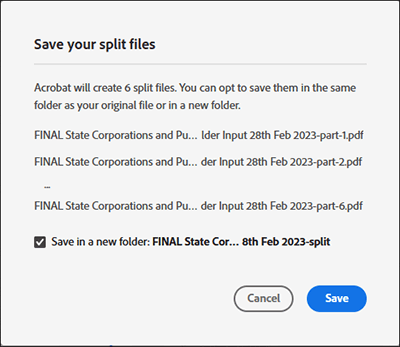
PDF2go is another online PDF cutter that allows you to cut PDF pages without regard to file size or length. Since it's an online tool, you don't have to download or install any program. This eliminates the risk of affecting your devices with malware.
Additionally, the online PDF splitter can work on virtually any web browser and operating system (Windows, Mac, Android, Linux, and iOS), provided you have a stable working internet connection.
Here is how to cut PDF pages using PDF2go:
Step 1. Open PDF2go via your web browser.
Step 2. Drag and drop or click Choose File to upload the file you want to cut its pages.

Step 3. Click the purple scissor icon to cut the pages. Click the red X button to remove pages you don't want from the file.
![]()
Step 4. Click Save as to set the optional settings and the output file name, then click Save.

Step 5. Click Download to save the new file.
Smallpdf is another reliable tool to help you cut a page from a PDF file online. With Smallpdf, you can cut multiple PDF pages instantly into individual one-pagers or extract certain pages to create a new document. In addition, this PDF cutter allows you to add and extract PDF pages from multiple PDF files simultaneously without heavily compromising file and page quality.
Since Smallpdf cuts pages online, you don't have to download or install any external program or software. Smallpdf allows you to cut PDFs into separate pages on all operating systems with the latest web browsers.
How do I cut a few pages from a PDF with Smallpdf? Here's how:
Step 1. Navigate to Smallpdf online splitter. Drag or drop or click Choose Files to upload the PDF file you want to cut its pages.

Step 3. Click the scissor icon between the PDF pages you want to cut to form a new file with separate pages. To separate each page on the document into an individual file, tick the Split after every page button at the top, then finally, click Split.

Step 4. Click Download Zip File to save the split PDF files.
iLovePDF is another online PDF file cutter that promises to cut pages from your PDF without compromising file quality greatly. It has a smooth and intuitive user interface that is easy to use when processing files. One of the upsides of using this tool to cut PDF pages is you get to enjoy an ad-restricted experience.
Here is how to cut a few pages from a PDF with this splitter:
Step 1. Go to the online PDF cutter page.
Step 2. Click Select PDF file or drag and drop to upload files directly.

Step 3. Choose either of the two Range Modes (Custom or Fixed ranges). For starters, Custom ranges allow you to add two or more ranges where you can select the precise range for cutting. Conversely, Fixed ranges allow you to set a specific page range number for cutting. If you select Custom ranges, tick the box to merge all custom ranges in one file. Click Split PDF to cut the intended pages.

Step 4. Click Download split PDF.
PDF Converter is also another PDF page cutter available online via your web browser. You don't need to install any software to cut PDF pages with PDF Converter. Since it's web-based, PDF Converter will require a working internet connection to help you cut the PDF pages. Like most PDF splitters, PDF Converter has the option to upgrade your package to access premium features.
How do I cut a few pages from a PDF with PDF Converter? Follow these steps:
Step 1. Open PDF Converter's splitter page.
Step 2. Click Choose PDF file to add the PDF file you want to cut.
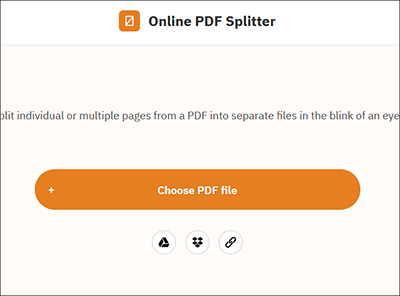
Step 3. Click the lines separating the PDF pages to mark where you will cut, then click Split PDF.

Step 4. Click Download to save the cut PDF file.
Here are some frequently asked questions about cutting pages in a PDF:
Q1. Can I Combine Files After Cutting Pages?
Yes, you can combine files after cutting pages with the help of a good tool. Coolmuster provides a wide range of tools, such as PDF merger, to help you combine PDF files after cutting pages.
Q2. Does Cutting PDF Pages Reduce the Quality of the PDF?
Yes and no, depending on the cutter you use. If you're using a below-average PDF page cutter, you can expect a relative degree of file loss. However, if you opt for a more robust and comprehensive PDF page cutter like Coolmuster PDF Splitter, you can cut PDF pages without losing file quality.
Q3. Can I Edit Cut PDF Pages?
Editing a PDF can require extra programs, plugins, or software. In some cases, you may want to update PDF page info and numbers after cutting them. For such a process, you may need a separate dedicated PDF editor and tool.
Cutting a PDF page can narrow focus to a specific page section, thus saving time and energy. If you cut a PDF page wrongly, you risk losing file quality and data. You need a reliable and dedicated PDF page cutter to ensure you cut pages without compromising quality.
Coolmuster PDF Splitter comes highly recommended as the number PDF cutting tool. It can help you cut single or multiple PDF pages from the main file without risking losing file quality. Download Coolmuster PDF Splitter to cut a page or two from your PDF files.
Related Articles:
How to Combine JPG to PDF Files Offline & Online [Windows/Mac]
How to Combine Multiple PDFs into One





