
iLovePDF Merge: Combine PDF Files into One (Review & Alternatives)

If you've tried to merge PDF files online, chances are you've come across the iLovePDF Merge app. iLovePDF is one of the top available tools to merge PDF files online for free. iLovePDF's main alternatives include Adobe Acrobat and Coolmuster PDF Merger. How does iLovePDF compare to other file mergers? Check out this in-depth review of the iLovePDF Merge tool.
iLovePDF is a file management solution that helps users digitize files, edit PDFs, and convert files, among other processes, on a centralized platform. With this online app, you can merge, split, rotate, and annotate documents.
The iLovePDF Merge function combines multiple PDF files into a single document. You will simply upload the PDF files you want to combine, and the app will merge them into a single file automatically.
Features of iLovePDF Merge app:
Pros of using the iLovePDF merger include:
Cons of using the iLovePDF merger include:
It's web-based. You can't merge – let alone process – files without an active internet connection. You may have to download the desktop version to enjoy the iLovePDF Merge's features without an active internet connection.
Regardless, iLovePDF merger is one of the best online free PDF merger tools. Usage is simple and doesn't compromise file quality.
iLovePDF allows you more than one way to combine multiple PDF files: online (via your web browser) and desktop app.
iLovePDF online merger has an easy-to-navigate and use user interface. Here is a guide on how to use the iLovePDF Merge PDF tool online.
Step 1. Access iLovePDF combine page.
Step 2. Click "Select PDF files" to upload files from your local device, Google Drive, or Dropbox. Alternatively, drag and drop the files to upload.

Step 3. Drag and drop the files around to arrange them in the desired order. Then, click "Merge PDF" to combine the files in a single file.

Step 4. Click "Download PDF" to save the combined file.

Follow these steps to combine PDF files with iLovePDF on your desktop.
Step 1. Download and install the iLovePDF Desktop app for Windows and Mac.
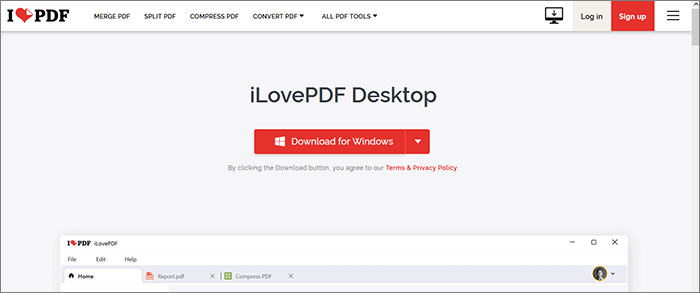
Step 2. Run the app, then click "Merge PDF" from the function list.
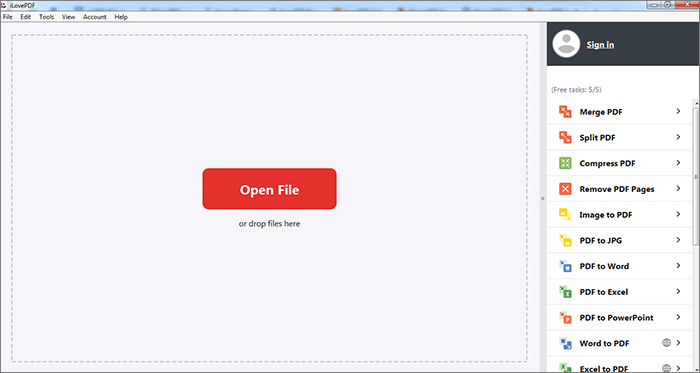
Step 3. Click "Open File" to upload PDF files for merging. Alternatively, drag and drop to add the files directly.
Step 4. Drag and drop the files to reorder them accordingly. Once done, click "Merge PDF" to combine your files.
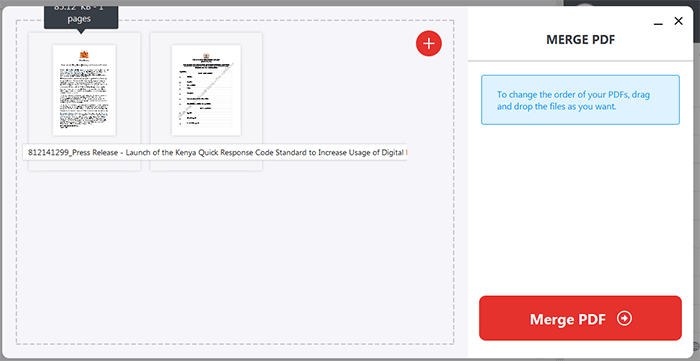
Step 5. Click "Open File" to access the merged file.
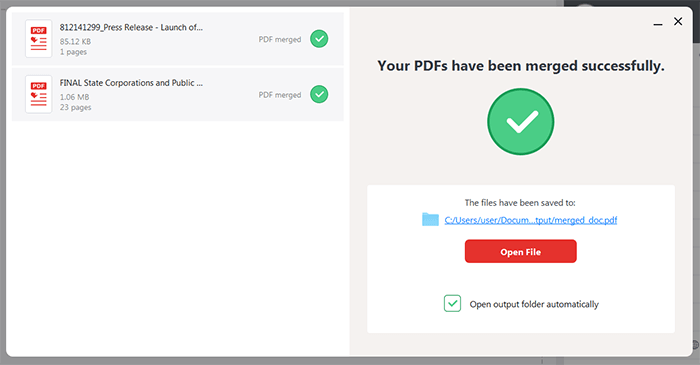
If you want to try different features absent in the iLovePDF merger, consider its alternatives and competitor apps. Like our tried-and-tested offline app – Coolmuster PDF Merger – the iLovePDF merger alternative has unique features and selling points. Read further to learn more about the best iLovePDF combiner alternative.
Coolmuster PDF Merger is a widely used professional file merger app available for Windows desktop users. It is available for Windows 11, 10, 8, and 7. Coolmuster PDF Merger allows you room to effortlessly edit and merge PDF files precisely as you want, thus easing file management.
Features of Coolmuster PDF Merger:
Reasons you should use this iLovePDF Merge alternative include:
In addition, while it is one of the most affordable iLovePDF merger alternatives, its affordable premium pricing may be higher if you want to merge unlimited files for free. Still, Coolmuster PDF Merger is the best alternative to the PDF merger, iLovePDF.
Here is a general guide on how to use Coolmuster PDF Merger:
01Download, install, and run Coolmuster PDF Merger on your Windows device. Click the "Add File" or "Add Folder" buttons to upload PDF files. Alternatively, you can drag and drop to add the files.

02Select the PDFs you want to merge. Click the menu button under "Output Folder" to customize the destination folder.

03Click the "Start" button to merge files.

Luckily, there are plenty more options for online PDF Merge apps. This section discusses the top online iLovePDF Merge alternatives.
Adobe Acrobat is a widely renowned file management software available as a web browser site and desktop software. It is one of the iLovePDF merger's main competitors, with almost as many functions and features. With Adobe Acrobat, you can merge multiple PDF files on any web browser and device. Like iLovePDF Merge, Adobe Acrobat is easy to navigate and use.
Here is how to use Adobe Acrobat to merge files:
Step 1. Go to Adobe's merging page. Hit the "Select files" button to add the PDFs you want to join.

Step 2. Select the PDF files you want to combine. Rename the merged, then click "Combine" to join the files.

Step 3. Click the menu icon at the top right. Click "Download file" to save the merged file.
PDF2go is another iLovePDF merger alternative that is free and web-based. Like the iLovePDF merger, you don't have to download any software or programs. This removes the risk and fear of downloading malware and viruses that can attack your system.
Here is how to merge PDF files into one with PDF2go:
Step 1. Go to PDF2go's merging page via your web browser. Drag and drop your PDFs to combine. You can also hit the "Choose File" button to upload the PDFs for merging.

Step 2. Drag and drop the files to rearrange them.
Step 3. Click "Save as" to customize the destination folder and change the file merging settings.

Step 4. Click "Save" to combine the PDF files. Click "Download" to save the merged file.
PDF24 allows you to merge multiple PDFs while preserving file quality. Apart from merging PDF files online, PDF24 can help you split, sign, convert, protect, create, compress, and redact PDF files, etc. This iLovePDF merger alternative is easy to use. Since it's web-based, you don't have to download or install any third-party program. However, like the iLovePDF Merge tool, PDF24 also has a downloadable desktop version.
Here is how to merge PDF files with PDF24:
Step 1. Access PDF24's online merger page. Hit the "Choose files" button to upload the PDFs you want to merge.

Step 2. Drag and drop the PDF files to rearrange them. Click "Merge" to join the PDF files.

Step 3. Click "Download" to save the merged file.
iLovePDF is a reliable document merger that can merge several PDF files online. It allows free file processing without compromising heavily on file quality. More importantly, it is easy to navigate and use.
However, if you want a more comprehensive solution and a better iLovePDF merger alternative for your hefty PDF file merging needs, Coolmuster PDF Merger is the better choice. It is easier to use and doesn't confuse user navigation or usage. Download Coolmuster PDF Merger to merge your files fast, freely, and while preserving file quality.
Related Articles:
How to Create Fillable PDF from Word Effortlessly
How to Combine JPG to PDF Files Offline & Online [Windows/Mac]





