
JPEG vs PDF: Understanding Differences & How to Convert JPG to PDF

In our daily lives and work, JPEG and PDF are two file formats we frequently encounter. Whether it's sharing a photo or sending a document, we deal with these two formats all the time. But what exactly are the differences between JPEG vs PDF? When should you use each of them to get the best results? In this article, we'll explore the key differences between JPEG and PDF, helping you understand which format works best for your needs and how to convert between them with ease.
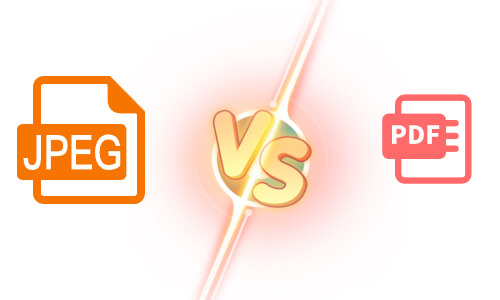
JPEG (Joint Photographic Experts Group) is one of the most widely used image formats, commonly used for digital photography, web display, and social media. As an image file format, JPEG files are widely supported across various devices due to their small size and high compatibility. It's worth noting that JPG is simply a shortened version of JPEG, and both terms refer to the same format.
JPEG uses lossy compression, meaning some image details are lost during compression, resulting in smaller file sizes. This makes it an ideal choice for transferring images over the internet.
Due to its compression, JPEG is particularly suitable for storing images with rich colors, such as travel photos and family pictures.
Unlike PDF, JPEG is a single-page format, meaning each file can only store one image.
JPEG is great for displaying personal and professional photos, as it strikes a good balance between file size and image quality.
Many websites and social platforms use JPEG for loading images, ensuring fast loading times while saving storage space.
When you need to send images quickly via email or messaging apps, JPEG is often the format of choice due to its compact size.
PDF (Portable Document Format) is a document format created by Adobe to ensure that content is displayed the same way on any device, whether it's text, images, tables, or multimedia elements. The PDF format is widely used in modern office environments due to its stability and cross-platform compatibility.
PDF allows you to combine multiple pages or pieces of content into one file, making it perfect for storing reports, books, or any documents that span multiple pages.
No matter which device you open a PDF file on, the layout, fonts, images, and other content will remain unchanged, making it ideal for formal documents.
PDF supports encryption, annotations, forms, and signatures, making it more practical for business and legal use.
PDF is widely used for storing and sharing contracts, financial reports, corporate documents, and other official files.
Many e-books and educational materials are stored in PDF format to ensure a consistent layout across devices.
PDF is the preferred format for printing high-quality documents as it guarantees consistent output across different printers.
When people ask, "Is JPG and PDF the same thing?", it's important to clarify that the answer is no. JPEG (or JPG) is an image format, while PDF is a versatile document format. The difference between JPEG and PDF comes down to how each format is used and what it's designed for. JPEG is ideal for storing photos or single images, whereas PDF is used for documents that can contain both text and images, often preserving formatting across devices.
Here's a quick comparison of the difference between JPG and PDF, highlighting their distinct characteristics:
| Feature | JPEG (JPG) | |
| File Type | Image format | Document format |
| Multi-Page Support | ❌ | ✅ |
| Editable Content | ❌ | ✅ |
| File Size | Smaller, due to compression | Can be larger, depending on the content |
| Common Uses | Photos, single images | Reports, contracts, e-books |
| Image Quality | May lose quality due to compression | Maintains quality, ideal for printing |
| Formatting | None | Retains fixed layout and design |
| Compression | Lossy compression | Lossless compression options |
Sometimes, you may need to convert JPEG images into a PDF file, especially when you want to bundle multiple images together into one document. Fortunately, with Coolmuster JPG to PDF Converter, this task becomes quick and easy. Coolmuster JPG to PDF Converter is a powerful and user-friendly tool that allows you to easily convert JPG images into PDF files. With just a few clicks, you can transform your image files into a versatile, multi-page PDF document that's ideal for sharing, printing, or storing.
Key features of Coolmuster JPG to PDF Converter
How to use Coolmuster JPG to PDF Converter to convert JPG to PDF?
01First, visit the Coolmuster official website to download and install JPG to PDF Converter. The software currently only supports Windows system.
02Once the software is opened, click the "Add File" button to import the JPEG images you want to convert. You can choose to add a single image or multiple images at once.

03Before conversion, the software allows you to customize settings such as page size, margins, and orientation to ensure the resulting PDF file meets your needs.

04Once your settings are ready, click the "Start" button. The software will quickly convert your JPEG images into a PDF file, saving you time and effort.

Video guide
Now, you may have mastered the difference between JPG and PDF. Both JPEG and PDF have their unique advantages, suited to different scenarios:
If you need to convert JPG to PDF, Coolmuster JPG to PDF Converter is the ideal tool. It not only allows you to convert files quickly and efficiently, but also offers customization options to meet your specific requirements.
Related Articles:
HEIC V.S. JPEG: What Is the Difference between HEIC and JPG? (Comprehensive Guide)
Convert Photos to PDF: Top Offline & Online JPG-to-PDF Converters Free
[Easy PDF] How to Convert PDF to Image with Top 7 Methods
8 Popular Methods to Compress JPEG Files Easily [Online/Offline]





