
How to Make a PDF Black and White on a Computer [Windows/Mac]

Documents are frequently shared between platforms using PDF files. When you want to reduce the size of PDF files, removing the colors will be a good option. So, do you know how to make a PDF black and white? Actually, with practical methods, you can change the color without hassle. Read this guide to start changing your PDFs' color.
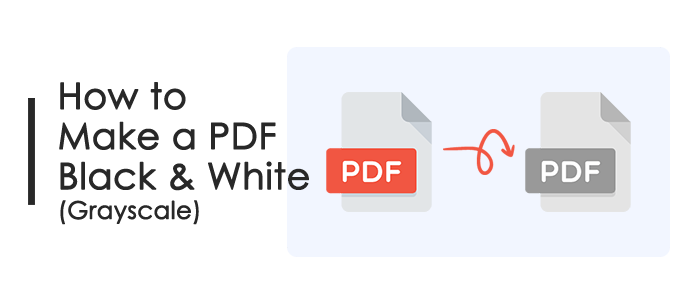
Making a PDF black and white means that converting all colors within the document to shades of gray, stripping away any color information and leaving behind a grayscale image. In other words, all the PDF file will become gray, including those pictures and texts.
If you're using a computer running on the Windows 10/11 operating system, you can employ the following two methods to convert PDF files to black and white:
PDF Editor is a powerful PDF editing software that can achieve all the functions of Adobe Acrobat, allowing you to easily create, edit, convert, annotate, sign, protect, merge, split, compress, extract, OCR, and print PDF files. It is an affordable alternative to Adobe Acrobat. It also allows you to convert PDF files to grayscale with just a few simple steps.
Here are the specific steps:
01Download, install, and open PDF Editor.
02Click the blue "Open PDF" button to open your target PDF file.

03Click the "File" menu in the top right corner, and tap "Print".
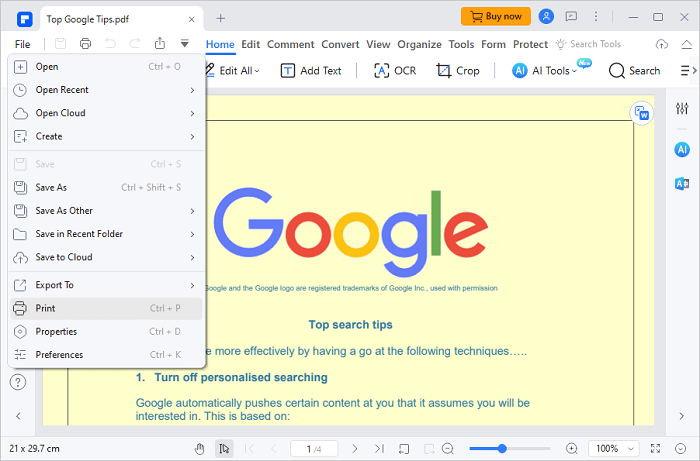
04Check the "Gray print" option under "Printer" on the top left corner.
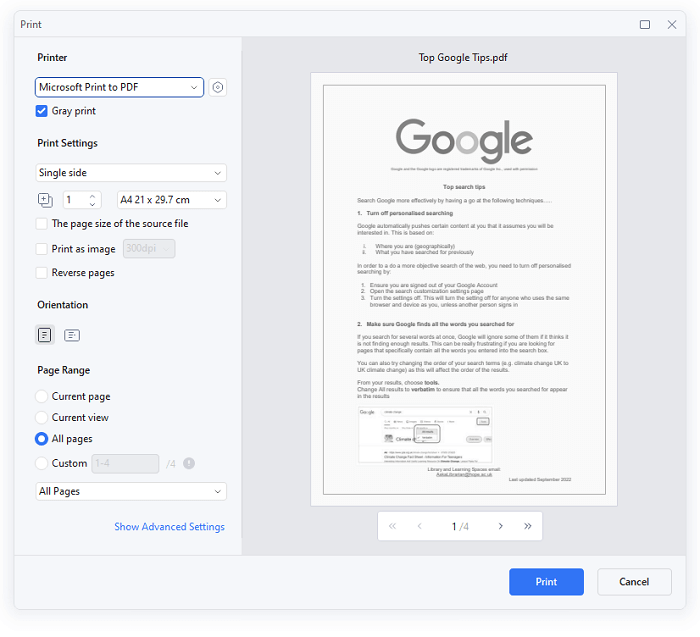
05Preview the effect of the PDF file and configure other options as needed. Once done, click "Print" > "Save As" to choose a save location.
06After that, you can open and view the converted PDF file at the saved location.
The well-known PDF processing program Adobe Acrobat DC can perform the same tasks as PDF Editor for converting PDF files to grayscale. But in order to use this conversion function, you must pay for an exactly expensive service.
Here's how:
Step 1: Download and install Adobe Acrobat DC on your PC. Then open it on the desktop. Next, hit "File" on the top left, and tap "Open" to pick the PDF that you desire to convert.
Step 2: Hit "File" on the top left corner, and select "Print". Then check the "Print in grayscale (black and white)" option under "Printer" on the print production window.
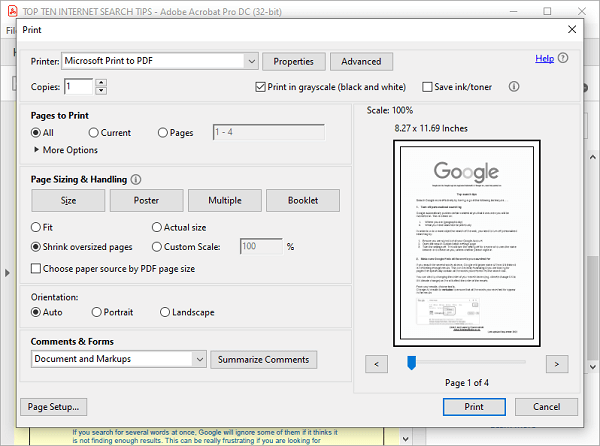
Step 3: At last, click "Print" and choose a location on your computer to save your PDF file. Open the PDF, and you will find it turn black and white.
Are you using a computer running a Mac system? If yes, you can use the built-in Preview feature on Mac to convert PDF files to grayscale without effort. Follow the guide below, you will know this is a quick and cost-effective way.
Steps on how to turn PDF into black and white on Mac:
Step 1: Open and access the PDF document you want to change into grayscale via the Preview application on a MacBook.

Step 2: Click the "File" icon and select "Export" to choose a save location and enter the file name. Next, click "PDF" > "Format".
Step 3: Tap "Quartz Filter", then select "Black & White" from the dropdown menu, and click "Save". Once done, your PDF file will be black and white.
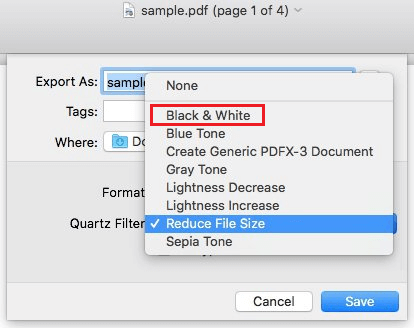
You can use an online PDF conversion service to convert a PDF file to black and white if you would rather not download or install any software and would like to use the conversion on any device.
The following are this method's benefits:
The following are this method's drawbacks:
Step 1: Go to https://avepdf.com/convert-pdf-to-grayscale, the official AvePDF website, to use their online PDF conversion tool. To convert a PDF file to black and white, click the "Choose File" option and choose the desired file. A file from Dropbox, Google Drive, or a URL can also be selected.
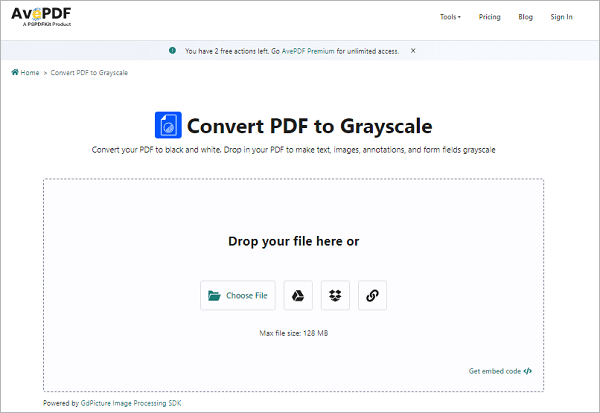
Step 2: Wait for the file to upload, then select the components you wish to convert to grayscale by clicking the "Convert to grayscale" button in the settings menu that displays.
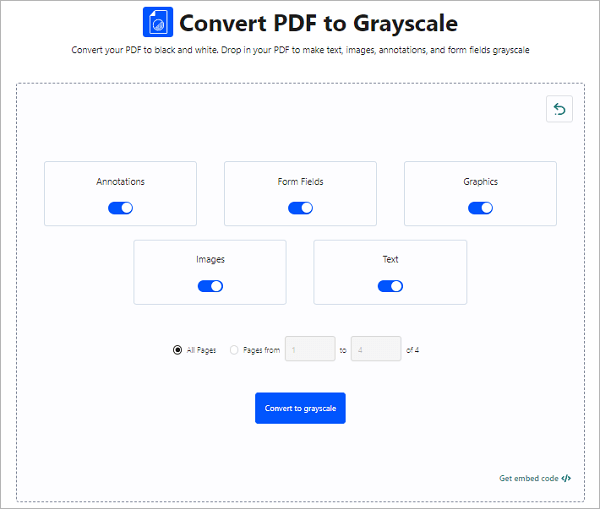
Step 3: Click "Download" to save the converted PDF file to your computer after waiting for the conversion to finish. The file can also be saved to Google Drive or Dropbox.
There are several reasons to convert PDFs to black and white, and there are several ways to do it on the Mac and Windows operating systems. To simply convert PDFs to monochrome to meet your needs, you can use internet tools, Preview on Mac, or specialized applications like PDF Editor or Adobe Acrobat DC. We hope you found our text to be useful!
Related Articles:
How to Make a Screenshot a PDF on Windows/Mac/Mobile Devices
How to Make Adobe Default PDF Viewer on Windows/Mac/Android/iOS Devices