
How to Easily Merge Multiple PDF Offline & Online? (9 Ways)

It is a practical solution to merge PDF files offline, for those who face internet connectivity issues or have privacy concerns. Instead of relying on online tools, you can use offline software to combine your PDFs without an internet connection securely and efficiently, like Adobe Acrobat Pro Dc, Coolmuster PDF Merger, PDFSam Basic, etc.
Here is a guide on how to merge PDFs offline and online, ensuring your files remain private and your work uninterrupted.
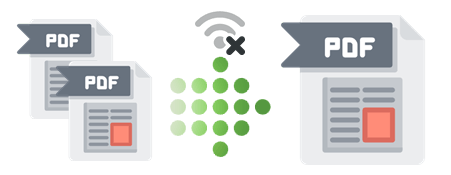
This part introduces 7 easy methods on how to combine PDF files offline. Read to learn about them:
Wondering how to merge PDF files for free offline? The Coolmuster PDF Merger tool makes merging PDF files on a computer simple. It's the most comprehensive free offline PDF merger that combines files without compromising quality.
It supports Windows 7, 8, 10, and 11. To save money, you can use Coolmuster PDF Merger's free version to merge PDFs.
Here is how to join PDF offline with Coolmuster PDF Merger:
01Double-click the desktop icon to install and run Coolmuster PDF Merger.
02Drag the desired PDF files into the application's interface or click Add File to import them into the program for merging.

03Choose the PDF files you wish to combine, and then set the destination folder.

04Start the merging process by clicking the Start button.

Adobe is an industry leader for PDF readers and editors. Most of Adobe's amazing features have been preserved for the Adobe Pro DC version, which is undoubtedly very expensive.
The premium version costs about $15 a month but will also tag along a host of cool features and the ability to merge PDF offline on Mac and Windows. Adobe also provides mobile apps for iOS and Android, which can help you merge PDF files offline. It also has an online version to help you merge PDF files online.
Here is how to merge multiple PDF files into one offline using Adobe Acrobat Pro DC:
Step 1: Download and install Adobe Acrobat on your computer if it isn't installed.
Step 2: Go to the Tools section, then click Combine Files.

Step 3: Hit the Add Files button to select the files you want to merge. Rearrange them in the order you want.
Step 4: Click Combine Files, and when prompted, click Save to save the merged file.
Microsoft Print can be another free offline PDF combiner that is rarely used but is an excellent hack to combine documents. This method does not allow for granular manipulation of the merging process, such as reordering pages or omitting unwanted files. However, specialized PDF merging software will allow for more exact merging and management.
Here is how to join PDF files offline using Microsoft Print:
Step 1: Pick out all the PDFs you wish to merge into one by using the mouse or pressing the Ctrl key.
Step 2: Right-click on the chosen files and hit the Print button. Alternatively, use the Ctrl+P shortcut. Having a printer isn't necessary since you are not printing anyway.
Step 3: Choose Microsoft Print to PDF from the drop-down menu in the subsequent menu. You will then be prompted to select a destination for the merged PDF.

If you're a Mac user, you can use Preview, the built-in Mac PDF viewer, to merge two PDF files offline.
Here is how to merge PDF documents offline using Mac's Preview:
Step 1: Right-click on your PDF file and open your PDF file with Preview.

Step 2: Go to the View tab, and select Thumbnails to select the page you want to combine.

Step 3: Click Edit, then Insert, then Page from the file. Select all the files you want to combine.
Step 4: Finally, click Open, then Choose File, then Export as PDF to save the newly merged PDF.

Combine PDF is a portable tool that allows you to combine files without uploading anything online or having an internet connection. Simply launching the executable file will cause the conversion to take place locally on your computer.
All of your private documents and data will be secure in this manner. Also, with PDF Combine, you can merge over a hundred files simultaneously.
Here are the simple steps to using the pdf joiner offline, PDF Combiner, to join PDF offline:
Step 1: Download and install PDF Combine.
Step 2: Merge your files by dragging and dropping them into the Add window.
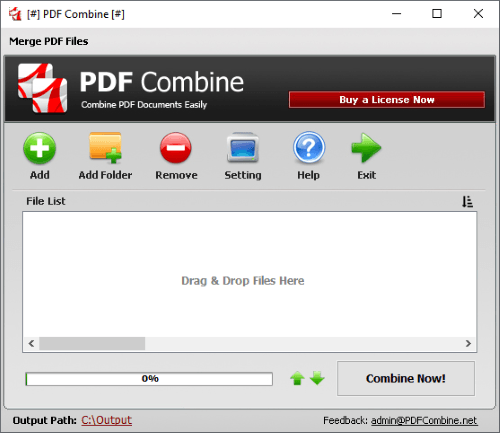
Step 4: You can arrange the files in the desired order before merging them.
Step 5: Once everything's ready, click the Combine Now button.
After the PDF has been successfully created, you will be directed to the location where it will be saved.
PDF24 provides multiple options for merging PDFs, allowing you to combine PDFs into one PDF offline easily. For those who prefer not to use cloud services or upload their files to the web, you can opt for PDF24 to merge two PDF files offline.
Here are the steps to using PDF24 as an offline PDF combiner:
Step 1: Download PDF24 Creator, install it, and run the PDF app launcher. Choose PDF Creator from the menu.
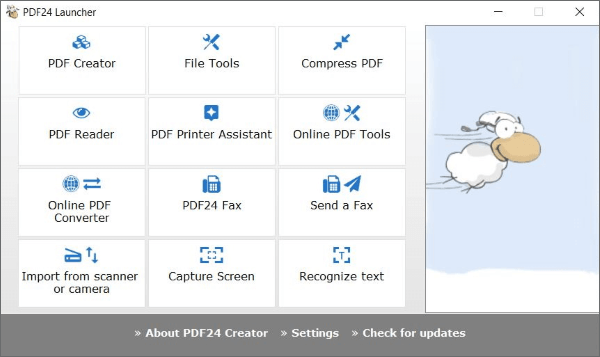
Step 2: Import the PDF files you wish to combine. Double-click or drag and drop the PDF to do so.
Step 3: Merge the PDF documents offline. Rearrange the documents as you prefer. Click the disk icon to save the PDF when you're done.
The PDFSam program is open-source and available for free download and installation on Windows, Mac OS, and Linux computers. You can also purchase a premium version, but the free one will do for offline document merging.
In addition to basic PDF editing functions like merging and splitting, the free version lets you rotate, mix, and extract individual pages.
Here is how to use PDFSam as an offline merge PDF software:
Step 1: Download the PDFSam app and choose the Merge tool.
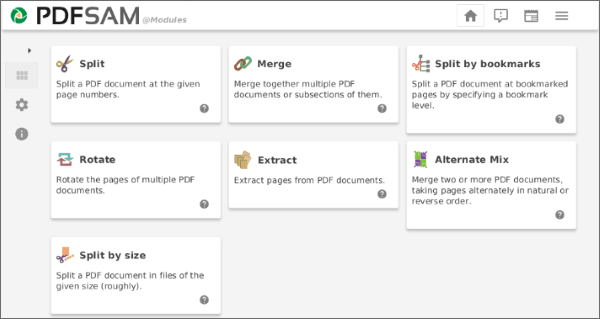
Step 2: Drop the PDFs you want to combine into the main window.
Step 3: Sort your documents in the manner you like, and choose the name of the generated PDF file. Click on Run to merge the files.
Alternatively, you can combine your PDF files with online tools. You can easily and quickly merge PDFs online using one of these free and straightforward tools:
iLovePDF is among the best online PDF merger software, but it also provides a desktop version for staunch offline users. It's a quick and easy way to merge PDFs with the output document ready for download in seconds.
The merged PDFs can be rotated and rearranged in alphabetical order (such as reverse), or a user-defined order can be specified by dragging and dropping the PDFs into place. In addition, you can import and save PDF files with the help of the cloud services Google Drive and Dropbox.
Not only are your documents safe from prying eyes, but encrypted connections also allow you to work at a very high degree of productivity.
Here are steps to using iLovePDF to Merge PDF Files:
Step 1: Visit the iLovePDF website and click the Merge PDF button.

Step 2: Drag and drop the PDFs you wish to combine into the allocated area, or click the Select PDF files option. To begin combining, click the Merge PDF button.

Step 3: The merged PDF can be saved to your computer by clicking the Download merged PDF button.
Soda PDF provides a suite of useful online utilities, such as a PDF merger. While the web-based edition of Soda PDF is more convenient, the desktop version still allows for offline editing. It is a simple, free option that works with other cloud storage platforms.
You can rearrange the PDFs you intend to integrate after inserting them. The good news is that even though you can make this change, the PDF pages will still maintain their original size and orientation. You can also use the PDF Split utility to eliminate extra pages in the file.
Here's how to use the Soda PDF to merge two PDF files online:
Step 1: Launch the online merger page in Soda PDF. Select the PDFs you wish to merge and hit Choose Files button or drop them directly onto the interface.

Step 2: Select Merge Files to amalgamate the PDFs into one document.
Step 3: Hit the Download File button to obtain the combined PDF.
Many powerful applications are available for PDF merge offline, each offering a distinctive method for combining PDF files. With the help of these programs, users can easily merge documents from several sources, which improves both the speed and accuracy with which information can be shared and stored. It is best to begin with a free offline PDF combiner to ensure you don't waste your resources on expensive software that doesn't suit your needs.
Coolmuster PDF Merger is the go-to program for affordable, all-inclusive offline merge PDF software. Get started quickly and easily merging PDFs for free by downloading Coolmuster PDF Merger.
Related Articles:
Top PDF to Word Converter Free Offline: Converting PDF to Word Made Easy
How to Insert Multiple Page PDF into Word with Ease [4 Methods]
Word to PDF Converter Offline for Quick Conversions
How to Combine JPG to PDF Files Offline & Online [Windows/Mac]





