
7 Means to Decrypt or Remove Secured PDF without Password [Online/Offline]

Protecting PDF files with passwords is a common trend that helps maintain sensitive information's privacy. Secured these files are essential in preventing unauthorized access that might lead to copying or editing the PDF content. Learning how to remove secured PDFs can help you access files conveniently. Many tools are handy for decrypting and bypassing secured PDF files without hassle. Check out this guide on unlocking secured PDF files with the best tool.
If you want to remove security from PDF files without an internet connection, you're in the right place. In this section, we'll explore some offline methods that allow you to unlock secured PDFs easily. Once the security measures are removed, you'll have full access to the content within the PDF document.
Coolmuster PDF Password Remover excels as an exceptional tool, effortlessly unlocking secured PDF files with unparalleled ease. Its outstanding features ensure a seamless and swift removal of security, making it a prime choice for efficiency. Unlike other methods, it streamlines the process without requiring supplementary software.
This user-friendly tool simplifies secured PDF unlock processes, allowing you to manage multiple files conveniently. Experience the convenience of unlocking numerous secured PDFs flawlessly with this exemplary tool at your disposal, revolutionizing your document management tasks.
Features of Coolmuster PDF Password Remover include:
How do I unlock a secured PDF with Coolmuster PDF Password Remover? Here is a detailed step-by-step guide on removing passwords from secured PDF files.
01Download and install Coolmuster PDF Password Remover. Click "Add File" to load password-secured files. Also, you can select PDF documents and drag them to the interface. You can import as many password-secured PDF files as you wish.

02Save the unlocked PDF in an output folder. Click the "Browse" button on the bottom end of the interface to pick a folder.

03After customizing the folders with the necessary settings, click "Start" to decrypt your selected PDF file. If you don't want to convert all the files on the interface simultaneously, right-click one and pick "Decrypt Selected" on the pop-up menu.

Read More: Would you like to convert your password-protected PDF? Here are the full solutions.
Google Drive is another free way of unlocking password-protected PDF files. Here is how to remove passwords from secured PDFs using Google Drive.
Step 1. Open Google Drive on your browser. You will be directed to your Google Drive account if logged in. If not, click "Go to Drive" and fill in your email address and password.
Step 2. Drag or drop the PDF file into Google Drive or click "New folder" at the Google Drive interface and press "File upload" to upload the file you want to unlock, then press "OK".

Step 3. Double-click the PDF file, and it will open with Google Chrome. Fill in the password to unlock a locked PDF.
Step 4. Press "Ctrl" + "P" to open the print window and change the file's destination.
Step 5. Click "Save as PDF" under the destination.

Step 6. Click the "Save" button and download the file password for free.
Can't Miss: Is it safe to use Google Dirve? Check out the reliable answers now.
Adobe Acrobat Reader is a versatile software that can password-protect a PDF file and open locked or password-protected files. It helps you remove a password from a PDF file when you don't need it anymore. Here is how to unlock a secured PDF file without a password using Adobe Acrobat on Windows or Mac.
Step 1. Open Adobe Acrobat Pro on your computer. Click "Select File" or drag and drop PDF files to upload.
Step 2. Select "Tools", then go to "Encrypt" and remove security if the document has restrictions.
Step 3. Verify for a document open password. Enter the correct password in the prompt and click "OK" if a permissions password is present. The secured PDF is now unlocked.

Step 4. Finally, save the document, which will be accessible to anyone else.
Other online and website alternatives can help you remove secured PDFs. These online apps conveniently help you unlock secured PDF files without stress. With only an active internet connection, you're good to go. Here are some available online alternatives to quickly address concerns on how to remove passwords from secured PDF files.
Smallpdf is an efficient online tool that unlocks password-protected PDF files with ease. It is fast, conveniently removing password locks in seconds. It can unlock PDF files from Mac, Linux, or Windows since it's a web-based tool.
One perk of Smallpdf is that it securely handles your information even after unlocking passwords. It deletes all uploaded PDF files from the server one hour after unlocking them. In addition, since it's web-based, you don't have to download any third-party software.
Here is how to bypass a secured PDF file without a password using Smallpdf.
Step 1. Open the Smallpdf on any browser.
Step 2. Click "CHOOSE FILE" to upload the files that want to remove the password or drag and drop PDFs.

Step 3. Click "UNLOCK PDF". The file will be password free and ready for editing if you wish to.

Step 4. Click "DOWNLOAD FILE" to save the password-free PDF document.
PDF2go is a reputable online tool that can easily unlock password-secured PDF files. It is simple and fast to remove passwords without any downloads or installations. With PDF2go, you can work on any browser and operating system for free. You can also remove passwords whether you're using a phone, tablet, or any computer as long as you have an internet connection.
PDF2go ensures the safety of the file even after removing the password. It will keep it safe through its secure upload and no manual checking of the PDF file. Here is how to edit secured PDF without password protection using PDF2go.
Step 1. Open the PDF2go on your web browser and select "Unlock PDF".

Step 2. Click "Choose File" to upload the PDF you want to password remove or drag and drop.

Step 3. Enter the password of the file and tap "Submit". Then click on "START" to begin the process.
Step 4. Download the file.
iLovePDF is another exemplary online web app that can unlock PDF files fast and securely. Besides opening PDF files, this online tool can also help you edit, compress, convert, or watermark PDF files. This tool follows strict data protection standards and will encrypt the file after unlocking and delete it from the server within two hours. Here is how to remove passwords from secured PDFs with iLovePDF.
Step 1. Go to the website of iLovePDF and select "Unlock PDF".
Step 2. Click "Select PDF files" or drag and drop to directly add files to the interface.

Step 3. Click "Unlock PDF", and the unlocked file will be automatically downloaded.
PDFfiller is another free online tool to help you unlock secured PDF documents. This tool will remove your worries about inaccessible PDF files in a few clicks. This is possible without downloading or installing, which might put your computer at risk. You only need an active internet connection, and you will be ready. The PDFfiller tool not only unlocks your document but also does several functions, such as editing PDF files and adding images/check marks/text boxes.
This online tool allows you to do all these without any payment. In just seconds, this PDF secured unlock tool will make your file password accessible. Here is how to unlock secured PDF files using PDFfiller.
Step 1. Open the PDFfiller page on your web browser and upload the document.
Step 2. Input the password, then click the "Unlock Now" button.
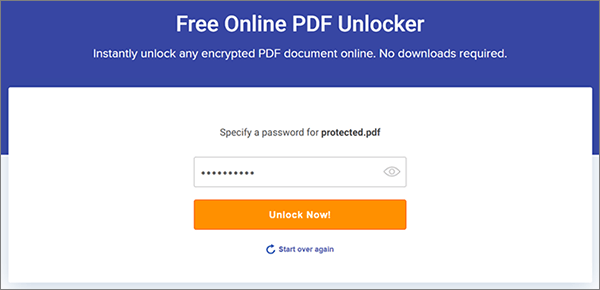
Step 3. Click "Download Now" to download the password-free document to your device.
All the PDF-secured removal tools highlighted above are efficient, reliable, and prompt in addressing how to unlock secured PDF files without passwords. Coolmuster PDF Secured Remover quickly delivers password-free PDF files in seconds, ensuring efficient unlocking without compromising quality. It also enables easy editing, signing, and printing of PDFs, with the option for both free and full versions. Download Coolmuster PDF Password Remover to unlock secured PDF files with ease.
Related Articles:
PDF to Word OCR Software Review: Unleashing Precision and Efficiency
How to Easily Merge PDF Offline & Online? Find the Method That Suits You
Beyond Locks: Effective Ways to Save PDF Without Password
[Office Solutions] How to Send Password Protected PDF in 6 Different Ways





