
The Hottest PDF to Word Converter Online/Offline [9 Tools Review]

Are you looking to convert your PDF files to Word documents? Are you feeling overwhelmed by the numerous options for PDF to Word converters online available on the market? Today we will review the top 8 popular PDF to Word online converting tools and an incredibly useful offline tool for converting PDF to Word. Read on.
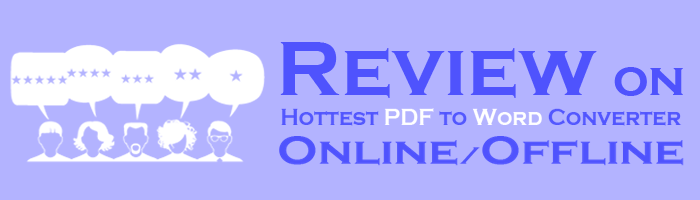
Throughout this review, we meticulously compare various online PDF to Word converters. By the end of this review, you'll have a clear understanding of which online PDF to Word Converter truly stands out from the rest and uncover the best solution for your document conversion needs.

Adobe Acrobat Convert PDF to Word Online is a free online PDF to Word converting tool launched by Adobe. With Adobe Acrobat's reputation for excellence in the field of document management, you can trust that their online PDF to Word conversion tool delivers top-notch accuracy and reliability. Here're some features of this online PDF to Word converter:
Want to know more about OCR? Here's review on OCR tools >
Top 5 Free OCR Software for Converting Images to Text1. Visit the Adobe Acrobat Convert PDF to Word Online website. Click on the Select a file button to browse and select the PDF file from your local folders.
2. Begin the conversion process. Depending on the size and complexity of the PDF, it may take a few moments to complete.
3. After the conversion is finished, click on Download button or the link to download your converted Word document to your computer.
4. Open the downloaded Word document in Microsoft Word or any compatible word processing software to view and edit the converted file as needed.
5. Remember to review the converted document for any formatting or content discrepancies, as some elements may not convert perfectly due to the complexities of PDF to Word conversion.

PDF to DOC is another free online tool designed to simplify the process of converting PDF files into editable Word document.
1. Go to the PDF to DOC website and click on the UPLOAD FILES button to select the PDF file you want to convert.
2. Click on the DOWNLOAD ALL button to save the converted files.

PDF Converter is an online tool that provides a convenient and efficient solution for converting PDF files to Word documents.
1. Navigate to the website. Click on the Choose PDF file button to upload your PDF file. You can also upload from Google Drive, Dropbox, or a URL.
2. The file will be automatically converted. Click on the Download button to download the converted file. You can also save the file to your Google Drive/Dropbox account.
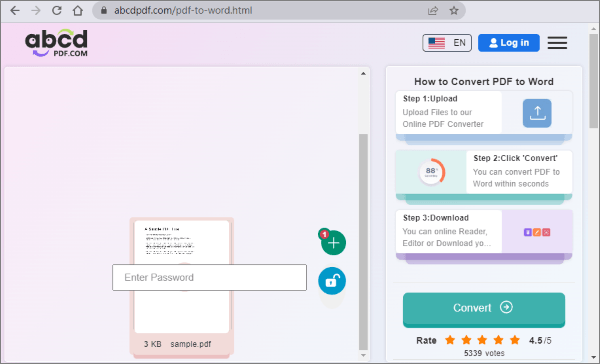
With ABCD PDF, users can easily transform PDF files into Word format without the need for any additional software installations or complex technical skills.
1. Visit the ABCD PDF website and upload your PDF file. You can also upload from Google Drive or Dropbox.
2. Start the conversion process. After it completes, take the time to preview the document and make any necessary adjustments if required.
3. Download the converted file. You can also save the file to your Google Drive/Dropbox account.

PDF2GO offers a simple and straightforward conversion process, allowing users to transform their PDF documents into editable Word files in just a few clicks.
1. Visit the PDF2GO website and upload your PDF file by clicking the Choose File option. You can also upload from Google Drive, Dropbox, or a URL.
2. Select conversion options. You can choose to convert with ORC or not, and convert your file to a DOCX or DOC file.
3. Click on the >START button to start the conversion process. After it completes, you can freely download the converted file. You can also save the file to your Google Drive/Dropbox account.

ILOVEPDF is another hot online tool for convertion PDF to Word. Here're some of it's features:
1. Visit the PDF2GO website and click on Select PDF file to upload your PDF file. You can also upload from Google Drive or Dropbox.
2. Select conversion options. You can choose to convert with ORC or not. Then choose Convert to WORD to start the conversion.
3. After it completes, the converted file will download to your device automatically. You can also save the file to your Google Drive/Dropbox account or share it with a link.

SmallPDF is an easy-to-use online converting PDF tool. Here're some of it's features:
1. Visit the SmallPDF's website and click on CHOOSE FILES to upload your PDF file. You can also upload from Google Drive, Dropbox or your SmallPDF account.
2. Select conversion options. You can choose to convert with ORC or not. Then choose Choose option to start the conversion.
3. After it completes, click on Download to download the converted file to your device. You can also save the file to your Google Drive/Dropbox/SmallPDF account. Sharing the converted files is achievable if you've paid the Premium fee.
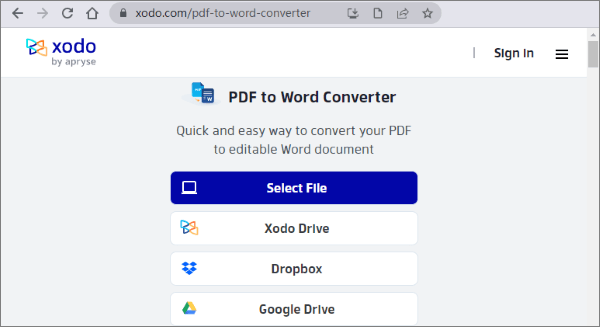
Xodo is another easy converter hot online. Here're some of it's features:
1. Visit the website and click Select File to upload your PDF file. You can also upload from Google Drive, Dropbox or your Xodo Drive.
2. Click Convert to start the process. After it completes, click on Download to download the converted file to your device. You can also save the file to your Google Drive/Xodo Drive.
Are you having trouble choosing from the dazzling online products? Are you frustrated with poor network conditions affecting your PDF conversions? Are you bothered by the high monthly fees of many converting tools? Coolmuster PDF to Word Converter will rescue you:
This tool, specifically designed for PDF to Word conversion, is simple, compact, and does not require internet support. It is an excellent assistant for your office tasks. Here're some of it's features:
01Drag & drop your PDF file into the tool's window. Choose which pages you'd like to convert.

02Choose where you'd like to save your converted file and click Start to start the process.

PDF to Word online converters are very convenient converting tools. After the above reviews, we hope this article has helped you find the most suitable converting online tools for yourself.
Additionally, as an offline converter, Coolmuster PDF to Word Converter offers a pure and clean experience. Don not hesitate to experience the efficiency and convenience of and say goodbye to tedious manual reformatting.
Related Articles:
How to Insert Images to Your PDFs Easily
How to Add Clickable Links to PDFs with Ease





