
How to Split PDF Online into Multiple Files Effortlessly? [Full Guide]

An online split PDF free tool is one of the most popular tools to extract PDF pages and split files. Unlike the downloadable apps, an online PDF splitter-free solution works on your web browser, meaning you don't have to download any program to split your PDFs.
This article introduces how to split PDFs online using top 7 online PDF splitter tools & best alternative, without downloading software and compromising file quality.
There are multiple online tools you can use to split PDFs online without spending a dime. This section highlights some of the top online PDF splitter tools.
Adobe Acrobat Reader is a free PDF splitter available online. Besides splitting PDF files online, Adobe can merge, edit, and convert PDF files, among other functions. If you need a particular part of a PDF file, you can use this online free PDF splitter to separate it into multiple pages or individual chapters or remove them altogether. Consequently, you can freely save, mark up, or send what you want from the file.
Adobe Acrobat allows you to split PDFs, delete pages, reorder, or replace them until your specific pages are organized to your preference. While Adobe is one of the most popular online PDF splitter tools, it is also available as a mobile and desktop app that you can use to split PDFs.
Here is how to split PDF online with Adobe Acrobat:
Step 1. Access Adobe's online splitter on your browser.
Step 2. Click "Select a file" or drag and drop PDF files to upload them for splitting. Your PDF shouldn't be less than one page.

Step 3. Sign in to your Adobe account to access more free PDF splitting features.
Step 4. Select up to 19 of the divider lines to split your PDF file into multiple new files, then click "Continue", and a pop-up window will show up.

Step 5. Tick the "Save" box and click "Save" to save the new file in a new folder.
PDF2go is another free PDF splitter that removes the need to download third-party splitting software or programs. With this online free PDF splitter, you reduce your chances of affecting your device with viruses or malware. In addition, PDF2go can work on any web browser and operating system since it's an online PDF split and merge tool.
Here is how to split PDF online with PDF2go:
Step 1. Navigate to the online splitter's page on your browser.
Step 2. Click "Choose File" or drag and drop to upload the PDF files you want to separate.

Step 3. Click the scissor button to split the page after. In addition, you can also click the "X" button to delete the precise page from the file.
![]()
Step 4. Click "Save as" to customize the optional settings and the output file name. Click "SAVE".

Step 5. Click "Download" to save the split PDF file.
Smallpdf is also another online free PDF splitter that saves you from downloading third-party splitter apps. The free online PDF splitter can split your PDF files instantly into individual one-pagers or extract some pages to form a new document. Smallpdf also lets you add and extract file pages from multiple PDF files at once.
The free PDF splitter handles all the PDF splitting, extraction, and deleting in the cloud. As such, you can split a PDF file into separate pages on virtually any web browser and operating system.
Here is how to use this PDF online split tool to separate PDF files:
Step 1. Open Smallpdf on your web browser. Click "CHOOSE FILES" or drag or drop t upload the PDF file you want to separate.

Step 2. Click the split scissor button between the PDF pages you want to split to form a new PDF file with separate pages. In addition, if you want to separate each page on the file into an individual file, tick the "Split after every page" button at the top. Then, click "Split".

Step 3. Click "Download Zip File" to save the split files on your storage.
iLovePDF is also a reliable PDF cutter online tool that doesn't need any downloads or installations to split your PDFs. iLovePDF promises to split PDF online without gravely compromising file quality. Generally, iLovePDF can also convert Word to PDF, compress files, and merge PDFs into One.
iLovePDF has a smooth user interface that is effortless to navigate and use for processing PDFs.
Here is how to split PDF online with iLovePDF:
Step 1. Navigate to iLovePDF's online splitter page.
Step 2. Drag and drop the PDF files to the interface or click "Select PDF file" to directly upload files to the free PDF splitter.

Step 3. Select either of the two Range Modes: "Custom ranges" or "Fixed ranges". Custom ranges let you add more than one range where you can select the precise range for splitting. Conversely, Fixed ranges let you set a specific page range number for splitting. If you choose Custom ranges, tick the box below to merge all custom ranges in one PDF document. Click "Split PDF" to split the pages.

Step 4. Click "Download split PDF" to save the split file.
PDF Converter is also a popular free PDF splitter that works online. Since it's available online, you can connect to an active internet connection and conveniently split your PDF files anywhere without downloading additional software or programs.
In addition, since it's online-based, this free PDF splitter can work on any web browser and operating system, including Mac, Windows, Android, Linux, and iOS. PDF Converter can also help you to convert PDFs, merge PDFs, compress files, and extract pages from PDF files.
However, while you can split PDF pages online with this free PDF splitter, your access to more premium features may be highly limited. In addition, like other PDF online split tools, PDF Converter will require an active, stable internet connection to allow you to split PDF files online effectively.
Here is how to split PDF online with PDF Converter:
Step 1. Open PDF Converter's online splitter page. Click "Choose PDF file" to upload the PDF file you want to split.
Step 2. Click the lines between the file pages to mark where you want to split. Click "Split PDF".

Step 3. Tap "Download" to save the split file.
Soda PDF is another online PDF splitter-free tool that promises to split large PDFs without losing file quality. One of its downsides is that Soda PDF places a daily size and usage limitation. As such, you may need to upgrade to access more enhanced splitting features.
Here is how to use this online split PDF tool to extract PDF pages:
Step 1. Open Soda PDF's online free PDF splitter page. Click "CHOOSE FILE" or drag and drop your PDF files onto the interface to upload them for extraction.
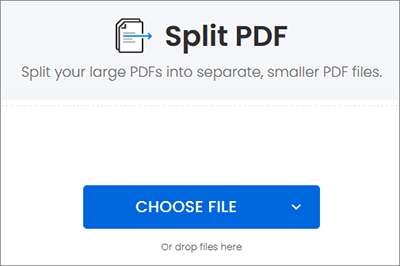
Step 2. Select the pages you want to split, then click "EXTRACT FILES".
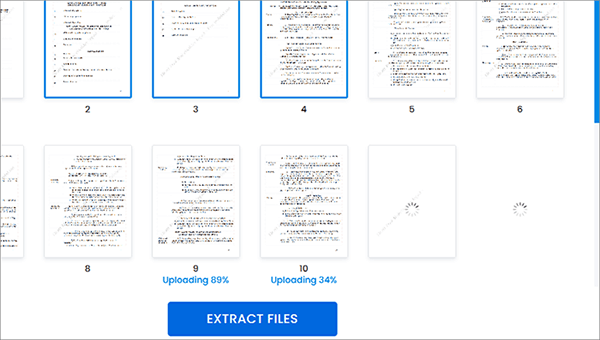
Step 3. Click "DOWNLOAD FILE" to save the split file.
Sejda is a free PDF splitter online program that splits PDF files over an encrypted connection. Rest assured, your PDF files remain secure and are permanently deleted within 2 hours after processing. While Sejda allows you to split a PDF online, it also comes as a desktop app with the same features and slight differences. For starters, for the Sejda desktop app, your files remain on your computer after splitting.
Like most divider PDF online programs, Sejda can't work without an active internet connection. Another downside is that it only allows three tasks per hour.
Here is how to split PDF online using Sejda:
Step 1. Open the online splitter on your browser. Click "Upload PDF files" to add the PDF file you want to split. The file should not exceed 200 pages or 50MB.
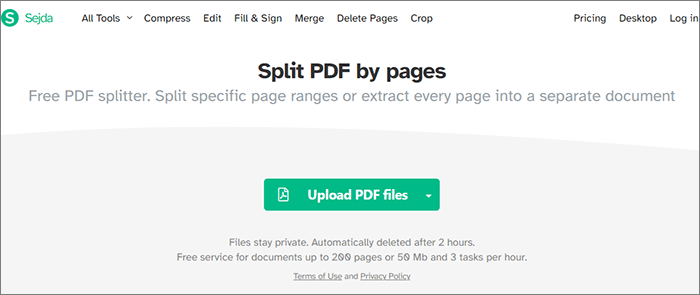
Step 2. Choose an option for splitting the PDF from the four options, including: "Extract every page into a PDF", "Select pages to split", "Split every X pages", or "Split every even page". Each of these options has a slightly different variation and result.
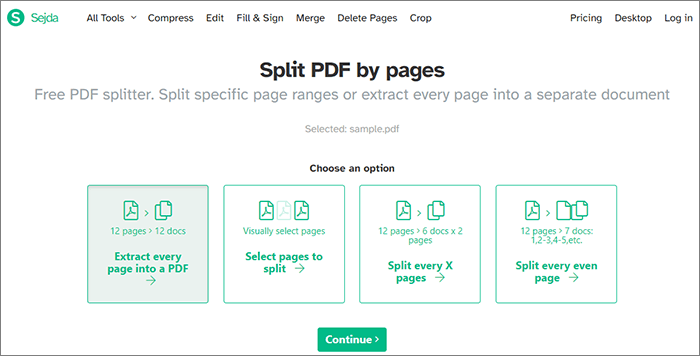
Step 3. If you've selected the first option, click on the page that you want to split after. You also have the option to set the pages underneath for splitting. Enter the output file's name in the "Customize results names" box. Click "Split PDF by pages".
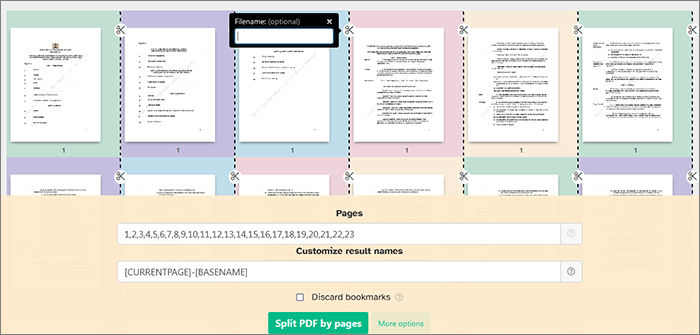
Step 4. Click "Download" to save the split PDF.
If you don't want to split your PDFs online, you can download a dedicated desktop PDF splitter app to streamline your offline PDF splitting. Coolmuster PDF Splitter comes highly recommended as a reliable PDF splitter. With the complimentary trial package, you have the ability to effortlessly divide a PDF into multiple files and rename each of them with just a few clicks.
Features of Coolmuster PDF Splitter:
Here is how to split PDFs with Coolmuster PDF Splitter:
01Download, install, and launch the app on your Windows computer.
02Click "Add File" or "Add Folder" to upload the PDF files. You can also drag and drop the documents for splitting.

03Customize the output settings from the three mode options: "Split by every page(s)", "Split averagely to PDF file(s)", or "Split by page range to one PDF file".

04Click "Start" to begin splitting the PDF.

Online free PDF splitters are time-saving and convenient. However, the main disadvantage of using an online PDF splitter is you need an active internet connection for it to work. Of course, you can avoid this challenge and download a dedicated desktop app, Coolmuster PDF Splitter, to split your PDFs anytime, anywhere.
Related Articles:
How to Split PDFs on Mac (Top 3 Ways)
How to Convert Word to PDF in 4 Different Methods
How to Merge Multiple PDF Files Like a Pro
Effective Ways to Password Protect PDF Files with Sensitive Data





