
How to Clean Junk Files on Android? 5 Ways You Never Think of

Smartphones have become an indispensable part of our lives, and we spend hours browsing the latest news, chatting with friends or colleagues, or playing online games on our Android devices every day. Inevitably, many junk files and temp data will be produced on our devices, taking up more and more device storage and making the device run slower and slower. When you become increasingly unable to bear the lag or hang, you may want to clean up junk files on Android to make it run smoothly.
Take a few minutes to go through this article and learn several effective ways of how to clean up junk files on Android quickly.

Suppose you don't want to install third-party apps to clean junk files on the phone or have insufficient storage. In that case, you can periodically remove temp files and optimize the device performance by clearing app caches.
To clean Android phone junk files directly:
Step 1. Open Settings on your Android phone and scroll down to select "Apps".
Step 2. Tap the app you want to clear caches, click "Storage", and select "Clear cache" to remove the app's junk files and temp data.

How do I clean junk files from my Android phone? You can also use Files by Google to remove junk files on Android and delete temp files. However, although it does not affect app settings, it will permanently erase the data. Here is how it works:
Step 1. Install Files by Google if it doesn't come pre-installed on your Android device and then open the app.
Step 2. Click "Clean" at the lower-left corner followed by the "Confirm and free up" option.
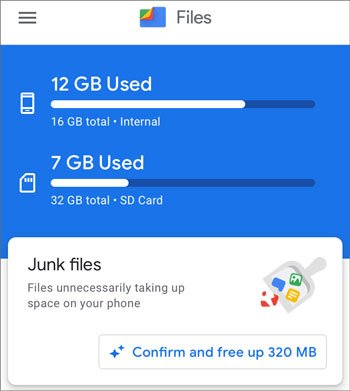
Step 3. Click "See junk files" to select the log files you wish to delete.
Step 4. Tap "Clear" and then confirm with "Clear" once again.
If you prefer a more manual method that doesn't require third-party apps, using the built-in system settings on your Android device can also help you clean up unnecessary junk files. While it might take a bit more effort compared to other methods, it's an effective and straightforward way to free up storage.
To clean junk files from Android using the system settings:
Step 1. Go to the device's "Settings" > "Storage".
Step 2. Tap "Manage storage" to see all the cache data produced on the device and confirm with "OK" on the pop-up window to delete cache memory.

For a more advanced method, wiping the cache partition of your Android device can be extremely effective in removing accumulated junk files that are clogging up your system. But it will cause data loss or even damage your device. If you don't mind this, proceed with the following steps.
Step 1. Power off your Android device.
Step 2. Press and hold the "Power" + "Volume Up" buttons together for 5 to 10 seconds until your phone goes into recovery mode.
Step 3. Use the "Volume" buttons to move onto the "Wipe cache partition" option and tap the "Power" button to select it. Please wait until it finishes deleting unnecessary files.

Step 4. Once finished, tap the "Reboot system now" option to restart your Android device.
Coolmuster Android Assistant (Android Version) is the best way to clean unneeded Android files in one click, such as crash files, residual caches, app ad caches, etc. It can free up memory on Android and speed up your device at the same time. Besides, you can manage your Android files and applications without trouble, including your media files and other documents.
How do you clean junk files on Android in one click?
01Download, install, and launch this Android cleaner app on your Android smartphone or tablet.
02Tap the "circle" icon in the middle of the screen. Then, it will immediately clear the junk files from your Android internal storage.

03To delete unwanted files in Android folders, you can tap "File Management", and select your desired file type. Then, select and remove your files without a hitch.

It's not complicated to clean junk files on Android. By the end of this article, you've got 5 free or non-free methods. If you hope to clean junk data on your Android device with ease, Coolmuster Android Assistant (Android Version) is a suitable option, whose cleaning capability and file management will surely fulfill your customized needs. Otherwise, you can try other methods to remove partial files from your Android device.
If you have any queries, let us know in the comments.
Related Articles:
How to Free Up Space on Android Without Deleting Anything in 6 Ways
Exploring the Best Android Cleaner App Without Ads [12 Options]
Out with the Old: A Step-by-Step Guide on How to Empty Trash on Android
How to Remove Unwanted Apps from an Android Phone (Comprehensive Guide)





