
How to Clear Cache on Android [App Cache and Chrome Browser Cache]

Do you know what is slowing down your Android phone invisibly and secretly? It is the cache on your Android device. Every time you launch an app, play games or surf the internet, caches produce automatically and take up much storage space on your Android phone. Cache data is to remember your past activities and it is usually useless but you can not find them in your documents. Clearing the cache not only frees up space but also resolves issues like app crashes or sluggish loading. So this article will show you how to clear the cache on Android.
Every app on your Android phone will produce caches as long as you launch it. To clean Android caches, you can clear caches from every app to free up storage space on your Android device.
Here's how to manually clear app caches on Android:
Step 1. Launch the Settings app on your Android phone and tap the "Apps" option, then choose "Manage apps".
Step 2. On the app list, you can see the app size, which helps you to indicate how many caches are stored in this app.
Step 3. Then you might select one app that you want to clear caches. Tap the app and you can see the detailed information of the data usage of this app.
Step 4. Scroll down to find out and tap the "Clear cache" option.
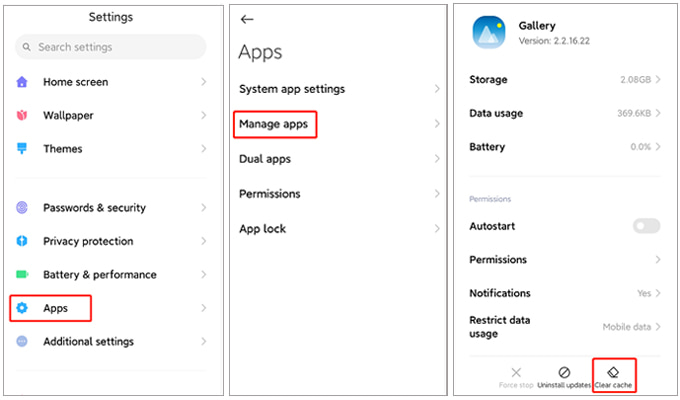
To free up storage space more efficiently, you can follow these steps to learn how to clear your cache on Android all at once:
Step 1. Open Settings on your device.
Step 2. Go to "Storage" or "Device Maintenance".
Step 3. Tap "Cached Data" or "Clean Now" (the exact wording may vary by device). Confirm the action to clear all app cache files.

Note: Not all Android versions support this feature. For newer Android devices, you may need to clear the cache for individual apps manually or use third-party tools.
Browser cache stores temporary website data to improve loading speeds. Over time, it can accumulate and take up storage.
How do you clear the cache on the Android Chrome browser?
Step 1. Open the Chrome browser on your Android device.
Step 2. Tap the three-dot menu in the upper-right corner and go to "Settings".
Step 3. Scroll down and select "Privacy and security".

Step 4. Tap "Clear Browsing Data".
Step 5. Choose a time range (e.g., Last Hour, Last 7 Days, All Time).
Step 6. Check "Cached Images and Files" and tap "Clear Data". This will remove temporary website files, freeing up storage and improving browser performance.
Clearing the cache only deletes temporary files, but your device may still retain deeper historical data or sensitive information. If you want to ensure a complete and secure cleanup, try Coolmuster Android Eraser.
Coolmuster Android Eraser is a professional tool designed to permanently erase data on Android devices. The erased data cannot be recovered, making it ideal for protecting your privacy when selling or donating your phone. Of course, if you don't want to lose your data, please back up your phone before proceeding with the operation.
Key features of Coolmuster Android Eraser
How to delete everything on your Android phone with this Android eraser tool?
01To begin, launch the program on your computer and connect your Android phone to the PC using a USB cable. Once the connection is established, select "Erase" to initiate the process.

02Click on the underlined blue text next to "Security Level" to choose your desired security level. Tap "OK" and type "Delete" to confirm your selection and prepare for data erasure on your Android device. Subsequently, select the "Erase" and "OK" buttons on the pop-up window to start the process. On your device, please tap "Yes" to grant permission for deletion.

The difference between the three levels lies in the number of passes over your Android phone's data. "High level" will overwrite the data on your device three times, with the other levels progressively less, meaning "Low level" is the fastest level for erasing Android data.
03Afterward, it will automatically commence a deep scan of your Android device and swiftly delete the data on it.

Video guide
1. Is it good to clear the cache on Android?
Yes, clearing the cache can improve your device's performance, free up storage space, and resolve issues like app crashes or slow loading times. However, clearing the cache too frequently may reduce efficiency, as apps need to regenerate cache files.
2. How often should I clear my Android device's cache?
Clear cache only when needed, such as when your device is running low on storage or a specific app is misbehaving.
3. Will clearing the cache delete my personal data?
No, clearing the cache will not delete your personal data, such as photos, messages, or contacts. It only removes temporary files stored by apps or the browser, which are not critical for the app’s functionality.
Clearing cache on Android is a simple yet effective way to optimize your device's performance and free up valuable storage space. While manual cache clearing is sufficient for temporary files, using Coolmuster Android Eraser ensures a thorough and permanent cleanup, protecting your privacy and securely managing your device's data.
Related Articles:
Out with the Old: A Step-by-Step Guide on How to Empty Trash on Android
Why Is My Android Phone Storage Full After Deleting Everything?
How to Clean Junk Files on Android Easily? 5 Ways You Never Think of
How to Wipe Android Phone Completely Before Selling? [Must Read]





