
How to Clear Instagram Cache on iPhone? 3 Ways for You

Summary: Wondering how to clear Instagram caches on iPhone? This article will show you 3 different ways to clear up Instagram caches on iPhone as easy as possible to free up and speed up your iPhone 14/13/12/11/11 Pro/11 Pro Max/XR/XS/XS Max/X/8/7/6/5 and etc.
Method 1. Reinstall Instagram App to Clear iPhone Instagram Caches
Method 2. Partly Clear iPhone Instagram Cache on Instagram App
Method 3. Permanently & Completely Delete Instagram Caches on iPhone
Instagram, as a cross-platform social application for iOS, Android and Windows Phone, offers a quick and interesting way for people to share pictures they take anytime and anywhere. In Instagram, users can take photos in different filter effects, such as Lomo, Nashville, Apollo, Poprocket and etc., and share pictures to Instagram, Facebook, Twitter, Flickr and other social platforms.

However, when you browse photos on Instagram or share your pictures with Instagram, those images will be automatically cached on your phone, and the Instagram cache is getting more and more over time. To clean up Instagram caches and improve performance on iPhone, let's clear Instagram cache or Instagram history on your iPhone together.
To uninstall and reinstall Instagram app on your iPhone is a quick way to clear Instagram cache on iPhone. Uninstalling and reinstalling an Instagram app on iPhone is quite simple to perform, however, this will also delete your account and password for Instagram. So please make sure you remember your Instagram ID and passcode so that you can sign into Instagram again when you re-install it on your device.
You can refer to the following instructions to uninstall and reinstall Instagram on your iPhone to clear Instagram cache file.
(Note: This instruction takes another app for example, but the steps are the same.)
Step 1. Find and tap "Settings" icon on your iPhone screen after unlocking your iPhone.
Step 2. Tap "General" option on Settings page and hit "Usage" option to view all applications installed on your iPhone.
Step 3. From the app list, please find and tap "Instagram" to see the detailed information, and tap "Delete App" to remove Instagram app from your iPhone as well as the Instagram caches on iPhone.
Step 4. After that, please go to App Store, type "Instagram" on the Search box to find out Instagram app, then download and install Instagram app on your iPhone again. Later, log in to your Instagram account with your account and password.

You May Like: Guide to Uninstall Apps on iPhone/iPad
Although Instagram app does not offer the option to clear Instagram caches on iPhone, it allows to manually clear Instagram search history on iPhone, which is a part of Instagram caches, too. There are 2 ways to delete caches of Instagram history for your reference.
Way 1: Clear Instagram Search History on Instagram Settings
Step 1. Launch Instagram app on your iPhone and sign into it with your password.
Step 2. Hit the Profile icon on the bottom and tap Settings icon in the top right-hand corner.
Step 3. On Settings page, please find and tap "Clear Search History" option.
Step 4. On the pop-up window, please tap "Yes, I'm sure" to confirm your action. Then your search history on Instagram will be deleted right away.

See Also: Easy Way to Delete WhatsApp Caches on iPhone
Way 2: Clean Instagram Search History on Search Page
Step 1. Run Instagram app on your iPhone and log into it.
Step 2. Tap Search icon on the bottom on Instagram main interface.
Step 3. Tap the Search bar on the top, and all the recent search history will be shown in a list.
Step 4. Tap "Clear" button next to "SEARCH HISTORY" and your Instagram search history will be removed easily.
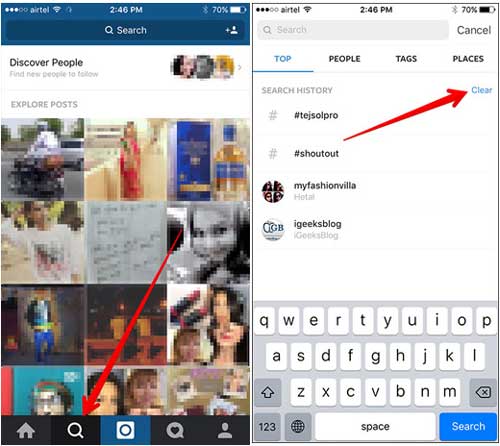
You May Like: Simple Way to Save Instagram Photos
To completely and permanently clear Instagram caches on iPhone, you'll need to rely on the third-party Instagram Cache Cleaning tool - Coolmuster iOS Cleaner. As a professional junk file cleaner for iOS device, this Coolmuster iOS Cleaner can help you completely and permanently delete Instagram caches on iPhone/iPad/iPod without uninstalling Instagram app in a few simple clicks.
What's more, besides Instagram caches, it also supports to remove other junk files like app caches, app cookies, app temp files, app crash logs, downloaded temp files, photo caches, user storage files, iTunes radio history, etc. on iOS device. And it is fully compatible with almost all iOS devices in iOS 12/11/10/9/8/7/6/5, including iPhone iPhone 14 Pro/14/SE/13 Pro/13/12 Pro/12/11 Pro/11/X/XS/XR/8/7/6, iPad Pro, iPad Air, iPad mini, iPod touch and etc.
Now please download the powerful Instagram Cache Cleaner on your computer with the download links as below and easily clear Instagram caches on your iPhone.
[User Guide] Steps to Clear Instagram Caches on iPhone:
Step 1. Launch the Instagram Cache Cleaner program on your computer after downloading and installing, and make your iPhone connected to computer with a USB cable. The program will automatically detect your iPhone soon.

Step 2. To clear Instagram cache on iPhone, please select the first mode to get started. On the next screen, please check "App Caches" option and other junk file types that you want to clean, and hit "Start Scan" button to scan your iPhone for details.

Step 3. Before long the scanning process will be finished, and you can see how much the junks take up your iPhone memory. Simply check "App Caches" and other junk types that you want to clean, and hit "Clean" button to delete Instagram caches from iPhone completely and permanently immediately.

By following these methods, you can easily clear Instagram caches on your iPhone, improving its speed and performance. Besides, Coolmuster iOS Cleaner will erase all your iOS data at once. Remember to choose the method that suits your needs and always back up your device before making any changes.
Related Articles:How to Clear WeChat Caches on iPhone Completely?
How to Delete Instagram Photos on iPhone? Or Hide Them Instead
Tutorial on How to Download Instagram Videos to Computer





