
How to Clear Instagram Search History on iPhone [3 Ways]

"A few days ago, I, for some reason, searched my ex-boyfriend's Instagram. Consequently, today I was with my current boyfriend and was about to add a mutual friend. So I searched the name but it turned out that the search history automatically showed up under the Search box... How awkward it was! How can I delete Instagram search history on iPhone please? Thanks advanced!"
When you use Instagram, you can search for a specific person, hot topics and etc. But Instagram app will automatically save your search operation and record. If you don't want Instagram keep those information on your device, you can clear search history on Instagram with your iPhone. But you can not delete Instagram search history on computer. Now you can refer to the following methods to clear Instagram search history on iPhone 14/13/12/11/X/8/7/6.
Method 1. How to Delete Instagram Search History on Instagram Settings
Method 2. How to Hide/Clear Specific Search History on Instagram
Method 3. How to Completely Remove Instagram Search History on iPhone
When you tap the search icon on Instagram, you will see the names and hash tags you have searched recently, which could be the way to check if Instagram keeps the search records that you don't want to appear on Instagram. Luckily, Instagram also offers the option for users to clear searches on Instagram app. Let's see how to make it.

Step 1. Unlock your iPhone and tap the Instagram icon on Home screen to launch it.
Step 2. In the lower right corner of Instagram home page, please tap your profile icon where you can visit Settings menu on Instagram.
Step 3. At the top-right corner, please tap the Settings icon (gear icon) to open Options page. (On Android device, please tap the settings icon, i.e. three-dot icon, at the top-right corner.)
Step 4. Scroll down to find and tap "Clear Search History" option. Then a pop-up window will show up, simply tap "Yes, I'm sure." Thus all the search history on Instagram will be removed immediately.
Step 5. Later you can tap the magnifying glass icon on toolbar, and tap the search box to check if the Instagram app have deleted the search history or not. If you can not see any record from the hot topic or recent, you have successfully clear all Instagram search history.
You May Like: Easiest Way to Save Instagram Photos
If you don't want to clear all search history on Instagram, you can also hide some specific Instagram search records on iPhone according to your needs. It is quite easy to do so, let's see how to do it.
Step 1. Launch Instagram app on your iPhone and turn to the toolbar at the bottom of the screen.
Step 2. Tap the magnifying glass icon to open a new window where contains the search bar. And tap the Search bar on the top.
Step 3. Tap the "Top" tab under the Search bar. Then you might see the recent history that you have searched, including the People, Tags and Places.
Step 4. On the right top of corner, please tap "Clear" button so that all your recent search history will be removed out.
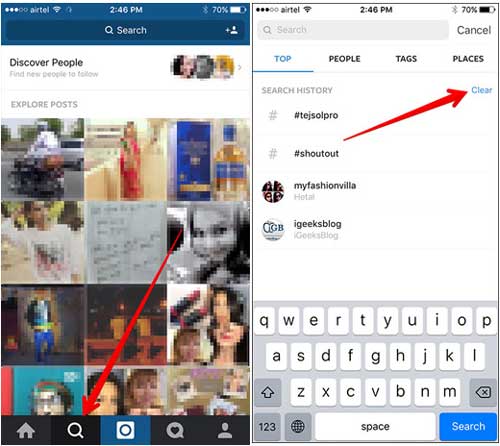
Step 5. Long press a certain search record from the search history list for a few seconds, which can be a person, tag or place and etc. Then a pop-up window will appear with different options.
Step 6. Then please tap "Hide" option from the pop-up window. Thus you will not see the hidden search result. And you can repeat the above operations to hide every unwanted Instagram search history from your iPhone.
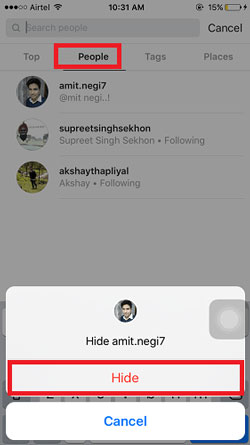
If you want to completely and permanently clear Instagram search history on iPhone, it is not enough to clear search history directly on Instagram since Instagram server will keep the caches to store your operations and searches. So you'll need to rely on a third-party Instagram search history cleaning tool - Coolmuster iOS Cleaner.
As a professional junk file cleaner for iPhone/iPad/iPod, it is good at cleaning Instagram search history completely and permanently with ease. Besides, it can help you to clean other junks like app caches, app cookies, app crash logs, app temp files, downloaded temp files, photo caches, user storage files, iTunes radio history, etc. on iOS device. And it is compatible with almost all iOS device with iOS 16/15/14/13/12/11/10/9/8/7/6/5, including iPhone 14 Pro/14/SE/13 Pro/13/12 Pro/12/11 Pro/11/X/XS/XR/8/7/6, iPad Pro, iPad Air, iPad 9, iPad mini, iPod touch and etc.
Below are the free trials of the Instagram Search History Cleaner in Windows and Mac version, please download the right version on your computer and start to clear Instagram search history on your iPhone.
[User Guide] Steps to Remove Instagram Search History on iPhone:
Step 1. Launch the Instagram Search History Cleaner on your computer and connect your iPhone to computer with a USB cable. Then the program will automatically detect your device and show the interface as below.

Step 2. Then please select the first mode to clear Instagram search history to get started. On the next screen, please select "App Caches", "App Cookies" and other junk file types that you want to clear, and click "Start Scan" button to scan for the details.

Step 3. After quick scanning, you will see the result that how much each junks type take up your iPhone memory. Then simply check "Select All" option and click "Clean" button to remove the Instagram search history from your iPhone completely and permanently.

If you want to delete Instagram search history on your iPhone, you have several options available. For a complete and permanent removal of Instagram search history, Method 3 suggests using Coolmuster iOS Cleaner, a reliable third-party tool. It not only clears Instagram search history but also eliminates other junk files, improving the overall performance of your iPhone. Give it a shot to clean your search history on Instagram.
Related Articles:
3 Ways to Clean Instagram Caches on iPhone
How to Delete or Archive Instagram Photos on iPhone
Tutorial on How to Download Instagram Videos to Computer





