
[Solved] How to Clear Up Spotify Cache on iPhone/iPad Completely

Summary: This article will show you an advanced way to clear up Spotify caches on iPhone or iPad completely and also some tips to clean Spotify caches on iPhone/iPad for your reference.
1. Advanced Way - Clean Spotify Caches on iPhone Completely with 1-Click
2. Useful Tips to Delete Spotify Data on iPhone/iPad
Spotify, as the world's largest legitimate streaming media music service platform, is free to use and offers only licensed songs to listen online with iPad/iPhone and computer. And it has been supported by several major record labels, including Warner Music (WMG), SONY and EMI (Electrical and Musical Industries.Ltd). Compared with Apple iTunes, Spotify only allows users to listen to music online with much more optional songs but not download music while even though iTunes allows users to download music with extra payment, people prefer to listen to music for free using Spotify.

In this way, here comes a problem. If you listen to music on iPhone or iPad with Spotify, as time goes by, Spotify app takes a very big amount of memory on your iOS devices just through listening, even if you don't make tracks available offline. This consequentially reduces the available storage space on iDevice, limits the use of certain software on mobile phone and slows down the device. The interesting thing is that Spotify's solution is to delete the app and reinstall it to clear Spotify caches on iPhone/iPad without a Clear Cache button like Android phones. Is there any other better way to clear Spotify caches on iPhone/iPad? Of course, yes.
Obviously, Spotify doesn't offer a professional way to deal with the problem that Spotify app produces a large amount of Spotify caches that take up much storage space on iPhone/iPad. This is a quite urgent problem to be solved since there are so many Spotify users are in need to clear up Spotify caches on their iDevices. Luckily, there is a professional third-party Spotify Cache Cleaning tool - Coolmuster iOS Cleaner can help you out.
Know More about the Spotify Cache Cleaner:
This Spotify Cache Cleaner - Coolmuster iOS Cleaner, which specializes in cleaning junk files for iPhone/iPad/iPod devices, can help you completely and permanently delete Spotify caches on iOS device without uninstalling Spotify app with 1 Click. Besides, apart from Spotify caches, this cleaning tool can also remove other junk files from iOS devices, including app caches, app cookies, app temp files, app crash logs, downloaded temp files, photo caches, user storage files, iTunes radio history, etc. And it is fully compatible with almost all iOS devices in iOS 11/10/9/8/7/6/5, including iPhone 14 Pro/14/SE/13 Pro/13/12 Pro/12/11 Pro/11/X/XS/XR/8/7/6, iPad Pro, the new iPad, iPad Air, iPad mini, iPod touch and etc.
Now, please free download the powerful Spotify Cache Cleaner on your computer by clicking the download link as below, and delete Spotify caches on your device as easy as ABC.
[User Guide] Steps to Clear Spotify Caches on iPhone/iPad/iPod Easily:
Step 1. Make your device detected by the Spotify Cache Cleaner program.
Please open the Spotify Cache Cleaner on your computer after downloading and installing, and connect your iDevice to computer with a USB cable. Then the program will automatically detect your device as soon as possible and show the interface as below. Just select the first cleaning mode to move on.

Step 2. Scan iDevice for Spotify cache files.
Then you might see all the available junk file types that you can scan for details on your device. Just check "App Caches" option and other junk file types that you want to clear, and click "Start Scan" button to scan your device for details.

Step 3. Start to clear Spotify caches on iDevice completely with one click.
After quick scanning, you can see how much the app caches and other junks take up your iPhone memory. Simply check "App Caches" option and other unwanted file types, and click "Clean" button to delete Spotify caches from iPhone/iPad/iPod completely and permanently right away.

You May Like: How to Clear Instagram Cache on iPhone? 3 Ways for You
Tip 1. Delete and Reinstall Spotify App on iPhone/iPad
As mentioned above, Spotify's solution to deal with Spotify cache is to delete the app and reinstall it. It is crude but maybe you can have a try. To do so, you can:
> Find out Spotify app on Home screen and long press it for a while till you can see the "x" icon appears on the apps.
> Tap the "x" icon on Spotify app to delete it on your device, which might remove some Spotify caches from your device, too.
> Go to App Store to search for Spotify app, then download and reinstall it on your device.
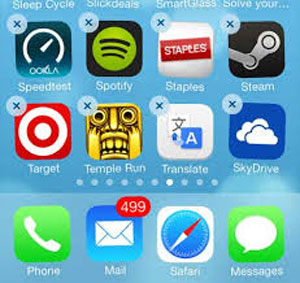
See Also: Guide to Uninstall Apps on iPhone/iPad
Tip 2. Delete Your Offline Playlists on iPhone/iPad
Deleting offline playlist on Spotify can save you a lot of space on your iPhone or iPad. To do so, you can:
> Open Spotify app on your device and go to your offline playlists.
> Tap on the playlist title that you want to remove and delete the playlist accordingly.
> Under one of the unwanted playlists, please switch off the "Available Offline" button to prevent downloading the playlists on Spotify on your device later.
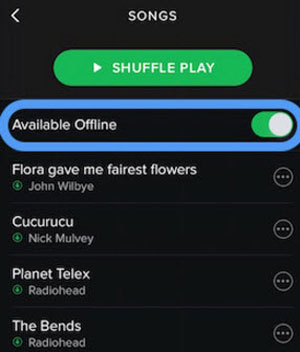
Tip 3. Reduce Your Stream Quality on your iPhone/iPad
To reduce the streaming quality can speed up Spotify when you are listening to music online. To do so, you can:
> Launch Spotify app on your iDevice.
> Go to "Settings" > "Streaming Quality" on Spotify.
> Uncheck "High" option, and select either "Normal" or "Extreme" according to your needs.
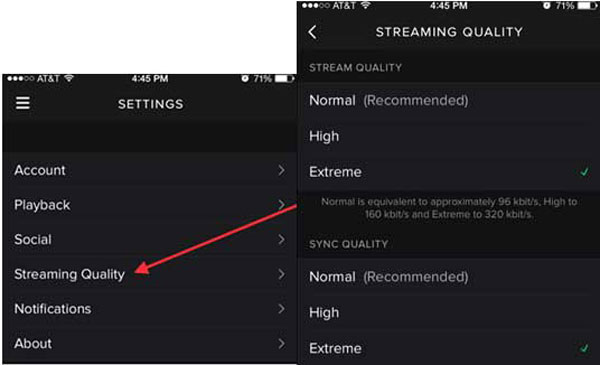
Tip 4. Update Spotify App on Your iDevice
Sometimes Spotify updates may offer the better storage or other improvements, you can try to do it to deal with Spotify caches on iDevice. You can find About on Spotify Settings to get the latest Spotify version to install on your device.
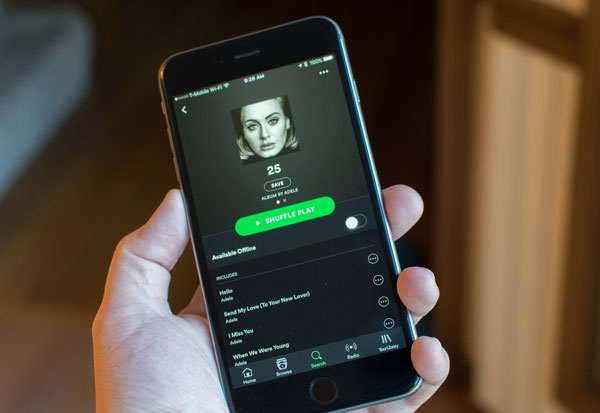
when it comes to clearing up Spotify cache on your iPhone or iPad, there are a few methods you can try. The advanced way is to use Coolmuster iOS Cleaner, a professional third-party tool that can delete Spotify caches completely and permanently with just one click. This tool also removes other junk files from your iOS device, optimizing its performance.
Related Articles:
Fix the iTunes/App Store Keeps Asking for Password Issue on iPhone/iPad
3 Effective Ways to Transfer iPhone to LG
7 Best iCloud Alternatives for Backing Up iOS Data
3 Simple Ways on How to Transfer Photos from SD Card to Computer





