Believe or not, when performing instant messengers like WeChat on iPhone over time, there will be a large amount of caches and temporary files storing on your phone. The junk files stored on WeChat "Documents and Data" takes up much storage space on iPhone and slows downs your device. And these WeChat Documents and Data could be messages, photos, videos, documents, attachments, moments and etc. Whatever you use on WeChat, it will leave a trace on WeChat. So how to clear WeChat Documents and Data on iPhone? Let's find the solutions here together.
1. Advanced Way to Clear WeChat Documents and Data on iPhone Easily
2. Common Ways to Delete WeChat Documents and Data on iPhone Manually
If you go to Settings > General > Usage > WeChat on your iPhone, you will find out that the WeChat app size is not large while the "Documents and Data" on WeChat occupies a lot of space on your device, but there is no "Delete" option to remove Documents and Data from your device. But there are some other ways to clean up WeChat Documents and Data on iPhone for your reference. Please keep reading.
To completely clear WeChat Documents and Data on iPhone, you really can't miss the WeChat Data Cleaner for iOS - Coolmuster iOS Cleaner. With it, you can clear up Documents and Data on iPhone 14 Pro Max/14 Pro/14/13 Pro/13/12 Pro/12/11/X/8/7 and iPad/iPod, as well as the other junk files within a few clicks, such as WeChat app cookies, app temp files, app crash logs, download temp files, photo caches, user storage files and etc.
Download the free trials of the WeChat Data Cleaner in Mac or Windows version as below.
Steps to remove WeChat Documents and Data from iPhone:
Step 1. Launch the WeChat Documents and Data cleaner on your computer and connect your iPhone to computer with a USB cable. This program will automatically recognize your iPhone. Please select the first mode to move on.

Step 2. To clear WeChat Documents and data on iPhone, please check "Select All" option to choose all the junk file types on the interface to scan, including the App Caches, App Cookies and etc. Then hit "Start Scan" button to scan your iPhone for junk files.

Step 3. After a while, you might see how much each junks takes up your iPhone space. Simply check "Select All" to choose all junk types and hit "Clean" option to remove WeChat Documents and Data from your iPhone all at once.
See Also: How to Clear WhatsApp Documents and Data on iPhone?
There are some tips to manually clear some data from WeChat as below.
How to Clean WeChat Chat History on iPhone
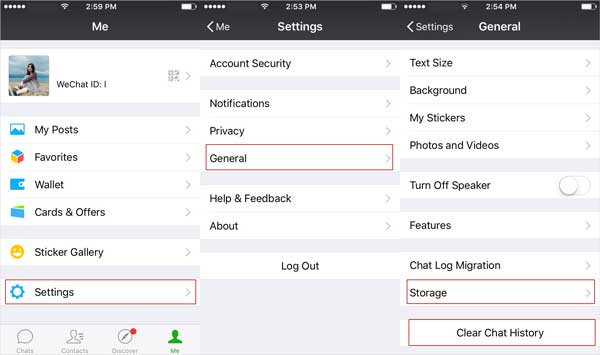
1. Launch WeChat App on iPhone.
2. Tap "Me" > "Settings" > "General" > "Storage".
3. Tap "Clear Chat History" option on the bottom.
How to Delete WeChat Chat on iPhone
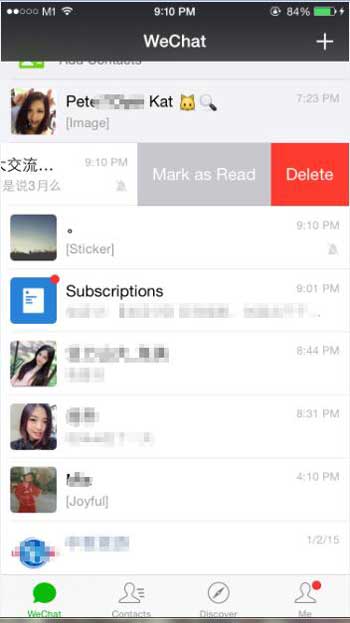
1. Open WeChat on iPhone.
2. Tap "Chats" at the bottom.
3. Locate certain unwanted chat and swipe it to the left.
4. Tap "Delete" option on the pop up window.
The advanced method involves using Coolmuster iOS Cleaner, a reliable tool for clearing WeChat documents and data. With it, you won't need to clean your WeChat chats manually, and you will always save you time in erasure.
Related Articles:
How to Recover WeChat Photos/Videos/Audios from iPhone?
How to Easily Delete Documents on Android Phones
How to Transfer Files from PC to iPhone
How to Transfer Files from Android to Android Easily & Effectively





