
How to Delete Multiple/All Contacts from iCloud in Minutes?

iCloud is an important tool for Apple users to manage contacts, calendars, and other data. However, over time, contacts can become disorganized, with duplicate entries, outdated information, or unnecessary contacts. To address this, it is necessary to regularly clean up your iCloud contacts. This guide will provide detailed instructions on how to delete contacts from iCloud, helping you manage your address book efficiently.
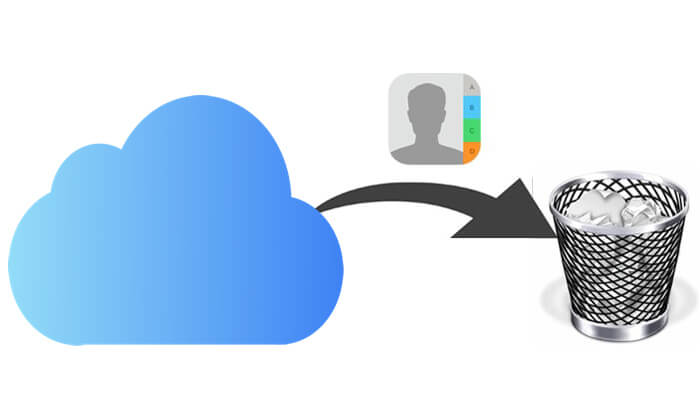
You can directly use iCloud.com to delete contacts from iCloud. Whether you want to delete multiple contacts or all contacts from iCloud, we cover both scenarios.
If you need to delete multiple contacts from iCloud at once, follow these steps:
Step 1. Access the iCloud Website
Open your browser, go to the official iCloud website, and log in with your Apple ID and password.
Step 2. Enter the Contacts Interface
Once logged in, click the "Contacts" icon on the iCloud homepage to access the contact management interface.

Step 3. Select Multiple Contacts
In the contact list, hold down the "Ctrl" key (Windows) or "Command" key (Mac) and click on each contact you want to delete. You can also hold down the "Shift" key to select a range of consecutive contacts for bulk deletion.
Step 4. Delete Selected Contacts
After selecting the contacts, click the "gear" icon in the lower-left corner and choose "Delete". A confirmation dialog will appear asking if you are sure you want to delete the selected contacts.

Step 5. Confirm Deletion
Click confirm, and the selected contacts will be permanently deleted from iCloud.
If you want to completely clear all contacts from iCloud, you can do so by following these steps:
Step 1. Open a browser on your PC and go to www.icloud.com.
Step 2. Log in with your Apple ID and password to access the main iCloud interface.
Step 3. Select "Contacts" to view all the contacts stored in iCloud.
Step 4. Click the "gear" icon in the lower-left corner, then choose "Select All" to select all contacts.
Step 4. Press the "Delete" key on your keyboard and click "Delete" in the pop-up confirmation window.
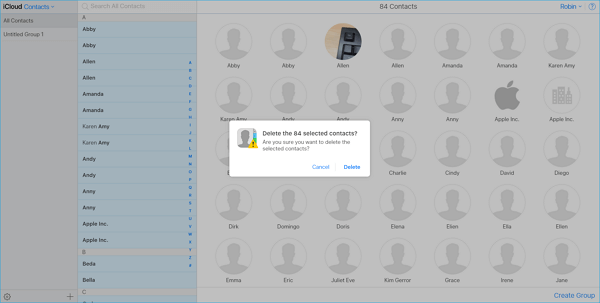
After we know how to delete multiple/all contacts from iCloud, how about how to delete multiple/all contacts from iPhone? In fact, the iPhone does not allow you to delete all contacts at once; you have to remove them individually. However, with Coolmuster iOS Assistant, you can not only delete all contacts on your iPhone at once, but also edit, add, import, and export contacts.
What can Coolmuster iOS Assistant do for you?
Here is how to use iOS Assistant to delete all contacts from your iPhone in minutes:
01Download and launch iOS Assistant on your computer, then connect your iPhone to your PC using a USB cable. When the "Trust This Computer?" window appears on your iPhone, tap "Trust". The tool will automatically detect your iPhone.

02Once detected, the main interface will appear. Click the "Contacts" tab, and all the contacts on your iPhone will be displayed.

03To delete all contacts at once, simply select all contacts by checking the box next to "Name". Then, click the "Delete" button from the top menu to remove all contacts from your iPhone.

Q1. Will the contacts disappear from other devices after deleting them from iCloud?
Yes, iCloud contacts are synchronized across all devices that have iCloud accounts enabled. If you delete a contact from iCloud, it will be removed from all devices.
Q2. Can I recover deleted contacts?
If you realize you made a mistake or regret deleting a contact, you can recover the deleted contacts by restoring your iCloud backup.
Q3. What if I don't want to completely delete contacts, but just clean up duplicate contacts?
If you only need to delete duplicate contacts rather than completely deleting them, you can use the "View Duplicates" feature in the iPhone Contacts app to find and merge duplicate contacts to avoid wasting storage space.
That's all about how to delete contacts from iCloud. You can delete contacts in bulk or delete all contacts through the iCloud website. However, if you want more flexibility in managing and deleting contacts on your iPhone, third-party tools like Coolmuster iOS Assistant can offer additional help.
Related Articles:
How to Permanently Delete Contacts from iPhone? Solved in 4 Ways
How to Delete Multiple Contacts on iPhone? Solved in 5 Simple Ways
How to Restore Contacts from iCloud? - 4 Easy and Effective Ways
iPhone Deleted Contacts Randomly? Here's What You Need to Know





