
How to Delete Downloads on Android with 5 Effective Methods

We often download various files, such as images, videos, documents, and more, onto our Android phones. However, Android phone storage is limited and can only hold a certain amount of data. When the space is full, the phone's performance slows down, and some functions may even become unusable. At this point, we need to delete some unnecessary data, like downloaded files. So, how to delete downloads on Android? In this article, we'll introduce you to five detailed methods to clear downloads on Chrome for Android, ranging from conventional approaches like using My Files, through the browser, manually on the computer, to third-party software. Let's dive in.
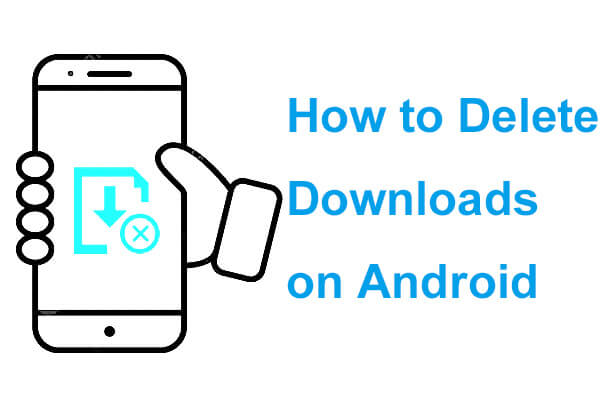
How do I delete downloads on Android? First and foremost, let's tackle the most straightforward approach: utilizing the My Files app. Most Android devices come pre-installed with My Files or a similar file manager, through which you can easily access and manage all files and folders on your device.
Step 1. Locate and open the My Files app from your Android's home screen.
Step 2. Within My Files, navigate through your device's storage and identify the "Downloads" or similarly named folder.

Step 3. Tap to open the "Download" folder, then browse and select the files you wish to delete. You can choose single or multiple files by long-pressing on them, followed by tapping the "Delete" button or the trash can icon on the screen. Once you confirm the deletion, the files will be permanently removed.
Note: Read this article to learn how to find downloads on Android like a pro.
If you downloaded files through a browser like Chrome or Firefox, you can also manage and delete these downloads via the browser itself. How do you delete downloads on Android through a browser?
Step 1. Start your usual browser, such as Chrome.
Step 2. Click on the menu button (three dots or a horizontal line icon) in the top-right corner of the browser and select the "Downloads" option.
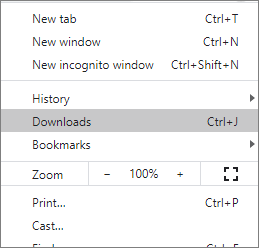
Step 3. Browse through your download history and long-press the file entry you want to delete.
Step 4. Choose "Delete" or directly click on the trash can icon to delete the downloaded file and its record.
How do you delete downloads from Android phones? If you prefer managing your phone files through a computer, you can connect your phone to the computer via USB and manually delete downloaded content. Here's how:
Step 1. Plug your Android device to the computer using a USB cable and enable file transfer mode.

Step 2. Open "This PC" or "My Computer" on the computer, locate the connected device, and browse its internal storage.
Step 3. Navigate to the "Download" folder to view all downloaded files.
Step 4. Select the files you wish to delete, right-click and choose "Delete", or simply press the "Delete" key on your keyboard.
You can also use apps like Files by Google to delete downloads on Android. Files by Google is a powerful file management and cleaning tool designed specifically to optimize storage space on Android devices. With this app, you can quickly scan and delete unnecessary downloaded files.
Step 1. If it's not pre-installed on your device, you can download the Files by Google app from Google Play.
Step 2. Once opened, tap on the "Menu" and select the "Clean" option, where the app will automatically scan and display files that can be deleted.
Step 3. Click on the "Downloads" category to view all downloaded files.
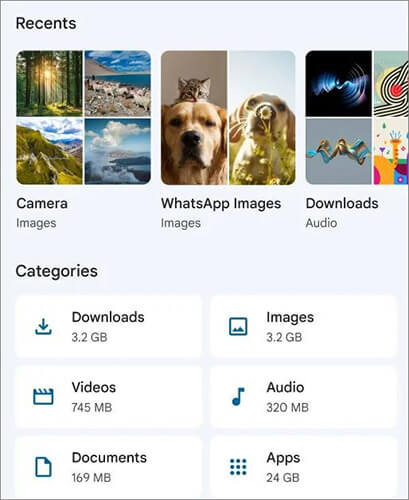
Step 4. Pick the files you wish to delete, tap the "Move x file(s) to Trash" button, and confirm your selection to proceed.
For users who require a more thorough clean-up of their device's space, Coolmuster Android Eraser stands as an excellent choice. Designed exclusively for Android users, this data erasure tool offers low, medium, and high scanning modes, ensuring complete removal of all data on your device, including downloaded files. Please note, it's crucial to back up your Android phone before using this tool, as once Coolmuster Android Eraser performs a deep clean, all data becomes irretrievable. If safeguarding your privacy and preventing data recovery is your priority, this is the ideal solution.
Highlights of Coolmuster Android Eraser
How do you delete downloaded files on Android with this Android eraser?
01Download the Coolmuster Android Eraser installer from the official website and follow the prompts to complete the installation.
02Link your Android device to your computer via USB cable or Wi-Fi, enabling USB debugging if necessary. The software will automatically recognize and connect to your device.

03Once your Android phone is successfully connected, you may see an interface prompting you to proceed. Click the "Erase" button to start.

04Select the desired security level for erasure by clicking the adjacent "Security Level" menu. After making your choice, click "OK" to continue.

05Type "delete" in the empty field to confirm your selection, then click the "Erase" button. A prompt will ask if you're sure you want to erase all data from your phone; simply click "OK" to initiate the erasure process.

Video guide
With the five methods introduced in this article, you can effortlessly delete downloaded files on your Android device. Among the multitude of methods, if privacy protection is your priority and you wish to ensure that deleted files remain unrecoverable, we strongly recommend Coolmuster Android Eraser. This tool combines ease of use with unparalleled data security, providing you with the utmost peace of mind.
Related Articles:
How to Delete Text Messages on Android with 4 Easy Methods
How to Delete Contacts on Android? [6 Methods]
[4 Proven Ways] How to Delete Apps on Android Phones/Tablets?
How to Delete Photos from Android Phone Permanently [Can't Miss]





