
How to Delete Data from Android Phone Permanently? [Top 5 Ways]

Deleting files on your Android phone may seem like a straightforward task, but merely hitting the delete button doesn't ensure the complete eradication of that data. This raises concerns about privacy and the potential for data recovery, especially when it comes to discarded files. In this guide, we delve into the reasons why it's crucial to permanently erase deleted files on Android and explore various methods of how to delete data from Android phones permanently.
Permanently deleting data on an Android phone may be motivated by various reasons. Here are some possible scenarios:
1. Selling or Transferring the Phone
When planning to sell or transfer your phone, you may want to erase all personal data thoroughly to protect your privacy.
2. Recycling or Disposing of the Phone
If you intend to recycle or dispose of your phone, you might want to permanently delete all data to prevent others from accessing or recovering your sensitive information.
3. Privacy Protection
Sometimes, even if you don't plan to sell the phone, you may need to permanently delete certain sensitive information for privacy reasons, ensuring that others cannot access it.
4. Clearing Storage Space
Over time, the use of a phone may accumulate a large amount of unnecessary data, including cache, temporary files, etc. Periodically clearing this data can free up storage space and improve phone performance.
5. Preventing Data Leakage
In some situations, a phone may be lost or stolen. To prevent personal data leakage, you may want to remotely wipe all data from the phone.
How to delete data permanently from Android phones? In this section, we will introduce five effective methods to permanently erase deleted files on Android. Let's take a look together.
Want to learn how to delete files permanently from an Android phone? Third-party software is a good option, such as Coolmuster Android Eraser. It's a specialized tool designed to ensure the permanent deletion of files on Android devices. Coolmuster Android Eraser is meticulously crafted to address the growing concerns around data privacy by providing an effective means of securely wiping sensitive information from Android devices. Whether you're planning to sell, recycle, or dispose of your device, this software ensures that your data remains inaccessible to any unauthorized parties.
Key features of Coolmuster Android Eraser:
Here's how to permanently delete files from Android phones by Coolmuster Android Eraser:
01Install, download, and enable Coolmuster Android Eraser. Connect your Android phone to the computer using a USB cable.

02Once your Android phone is successfully connected, please select the "Erase" button to start the process.

03Select the desired security level: Low, Medium, or High. After making your selection, click the "OK" option to proceed.

04Once confirmed, the program will swiftly scan your Android phone to access files and promptly initiate the data deletion process.

Note: Before deleting Android data, remember to back up your important data, as the deletion is irreversible. Coolmuster Android Backup Manager is a reliable Android backup software for this purpose.
Executing a factory reset on your Android device is a standard procedure for data deletion, but it's important to note that this may not guarantee permanent deletion, as data can potentially be recovered. However, if you still want to proceed with a factory reset, here's how to delete all data from your phone:
Step 1. Navigate to your device's applications by selecting "Apps". From there, proceed to the "Settings" menu and locate the "Backup and reset" option.
Step 2. Click on "Factory data reset", then proceed with "Reset device", and confirm by selecting "Erase everything".

Using an Android file shredder is an effective method to securely erase data from your phone. There are several software options available on the market, and for illustration purposes, let's take Shreddit as an example. Shreddit is available on the Google Play Store. It efficiently deletes large data within seconds from both internal and external storage.
Follow these steps to know how to prevent data recovery after factory reset:
Step 1. Go to the Google Play Store, search for Shreddit, and download the app. Install and run it on your Android device.
Step 2. Choose the specific files or data categories you want to erase permanently. Shreddit provides options to select files from both internal and external storage.
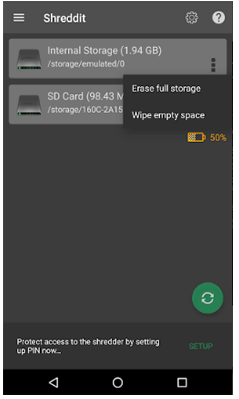
Step 3. Choose the method that aligns with your preferences for secure data deletion.
Step 4. Start the shredding process by tapping the "CONFIRM" option.
If you are thinking about how to permanently delete text messages on Android, please don't hesitate to click on the below article.
How to Permanently Delete Text Messages on Android? [3 Effective Ways]Google Find My Device offers more than just location tracking; it can also be used to remotely wipe data from your Android device. Here's a general guide on how to permanently delete data from a Samsung phone using Google Find My Device:
Step 1. Visit Google Find My Device in any browser, log in with the main user account linked to your phone, and Google will recognize and display your phone's model.
Step 2. Choose "ERASE DEVICE". This action will delete all data on your phone and automatically log you out of your Google account, ensuring that no one can access any information within the device.

If your Android phone is not functioning properly or has other issues, and you still want to permanently delete data from the phone, entering recovery mode using key combinations is also a suitable method. Below are the specific steps on how to remove all data from the phone.
Step 1. Turn off your Android phone completely.
Step 2. Hold down both the "Power" and "Volume Down" buttons simultaneously for most Android devices. For Samsung phones, simultaneously press and hold the "Power" and "Volume Up" buttons.
Step 3. While in recovery mode, navigate using the volume keys and make selections with the power button.
Step 4. Choose the "wipe data/factory reset" option. Confirm your selection.

Step 5. You'll be prompted to confirm the factory reset. Proceed with caution, as this will delete all data on your phone.
This guide has explored various ways to achieve permanent file deletion on Android, offering users a comprehensive understanding of the tools and techniques available. By implementing these methods, users can safeguard their personal and confidential data, ensuring a secure and privacy-conscious mobile experience. Among these methods, we highly recommend using Coolmuster Android Eraser, as it is efficient and user-friendly.
Related Articles:
How to Delete Photos from Android Phone Permanently [Solved]
How to Delete Photos from Samsung Galaxy Permanently - 3 Ways!
8 Best Android Data Eraser Software: Erase Your Android Permanently





