
How to Delete iCloud Account Without Password? Solved in 5 Ways

"So I have an old iPhone 5c. It has no passcode on it so it can be used, but the person I got it off doesn't know the password for the iCloud account. It keeps popping up telling me to sign in. Therefore I can't add my own account and it's pretty annoying if not completely useless as a phone. Can I remove the account without a password?"
- from Apple Community
Want to know how to delete iCloud account without password? Fortunately, there are a few ways to solve this problem. If you are in a situation like above, a professional iCloud bypass tool can help you delete an iCloud account if you don't know the password. And if you can get in touch with the previous owner, you can ask him to erase it remotely. If you just forgot the password, you can reset it via iforgot. Let's see each method in greater detail.

Let's start with the most efficient solution - using the professional iCloud unlocking software called iPhone Unlocker. If you forgot your old Apple ID password, you can use iPhone Unlocker to delete the iCloud account in a fast and professional way. After a few simple steps, you can get rid of the old iCloud account and log into a new account to access all the iCloud services again.
Key features of iPhone Unlocker:
Here is how to delete the iCloud account without password using iPhone Unlocker:
01Open the iPhone Unlocker on your computer and select the "Unlock Apple ID" mode.

02Connect your iOS device to your computer and click "Start to Unlock" to begin.

03If "Find My" is disabled, the program will start unlocking your Apple ID. If "Find My iPhone" is enabled, go to "Settings" > "General" > "Reset All Settings" to disable it first.

04Wait for a moment, and the program will successfully unlock your Apple ID with ease.

If you have forgotten your iCloud account password, you can also delete the iCloud account by restoring the device. However, this method will erase all data on the device, so make sure to back up any important information beforehand.
Here is how to remove iCloud account without password using iTunes:
Step 1. Connect your device to the computer via USB and open iTunes.
Step 2. Depending on your device model, enter recovery mode:
Step 3. In iTunes, a prompt will appear asking if you want to restore the device. Select "Restore" and confirm.

Step 4. iTunes will automatically download the required firmware for your device and restore it. The entire process may take some time, and the device will be erased during the restoration.
Step 5. Once the restoration is finished, the device will restart, and the iCloud account information will be deleted.
Another trick to delete iCloud account from iPhone without password is to do it via Settings, but it is not 100% effective. You can have a try. It doesn't cost anything. However, if you have forgotten the device's lock screen password, this method will not work.
Here is how to erase iCloud account without password via Settings:
Step 1. On your iPhone, open "Settings" > "iCloud".
Step 2. When asked for the password, put in some random numbers.
Step 3. After entering the random numbers, tap "Done" and iCloud will tell you that it's incorrect.
Step 4. Tap "OK" > "Cancel". You will return to the iCloud page.
Step 5. Tap "Account" > erase the description > tap "Done".
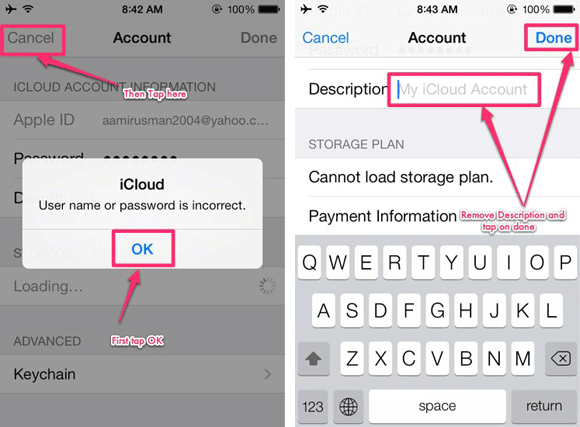
Step 6. Then you will be brought to the main iCloud page without the password. And the Find My feature will be disabled.
Step 7. Scroll down the page and then tap "Delete".

If you got an iPhone from other people and found the iCloud account hasn't been erased, you need to ask the previous owner to remove the iCloud account from iPhone remotely.
Here are the steps that the owner needs to take:
Step 1. Open a web browser and sign in to iCloud.com with the Apple ID.
Step 2. Head to "Find iPhone" and click "All Devices" at the top of the screen.
Step 3. Select the device that needs to remove the iCloud account.
Step 4. Click "Erase iPhone" > select "Next" to erase the device.
Step 5: After the device is erased, click "Remove from Account".

If you forgot the iCloud password, but you still have access to the email address associated with your Apple ID, you can reset your iCloud password using email easily. Apart from using the email, you can also reset the password by answering the security questions you created.
Here is how to reset your iCloud account via email:
Step 1. Open a browser on your computer or iPhone and visit visit iforgot.apple.com.
Step 2. Enter your Apple ID email in the provided field, then complete the CAPTCHA to verify you're not a robot, and click "Continue".

Step 3. Next, you'll be asked to enter the trusted phone number associated with your Apple ID. After entering the number, click "Continue" to proceed.

Step 4. You will receive a notification on your Apple devices confirming you're signed into iCloud. Choose an option and follow the prompts to reset your password.
Please note that removing iCloud account may cause data loss on iPhone. If you have some precious files stored on the iPhone, we strongly recommend that you back up your iPhone before deleting iCloud account. You can opt for Coolmuster iOS Assistant to preview files on PC, and back up files from your iPhone to PC selectively. The backup process is simple and quick. You can follow the guide to back up iPhone to computer >>
That's all about how to delete iCloud account without password. As you can see, depending on the situation you are in, the methods to remove the iCloud account from iPhone can be different. If you want a hassle-free and more effective way to delete iCloud account without password, iPhone Unlocker is your solid choice.
Related Articles:
How to Remove iCloud Activation Lock without Password in 2025? (5 Amazing Ways)
[SOLVED] How to Sign Out of iCloud without Password Step by Step?
How to Unlock iCloud Account Safely? [Reliable Tricks and Tips]