
[Can't-Miss] How to Delete iTunes Backup on a Windows PC or Mac?

In order to prevent data loss, many users prefer to back up their iPhones when using them. iTunes is widely used to do this. However, as time goes on, there are many old and outdated iTunes backups that we don't need. Therefore, to free up space, we need to delete iTunes backup. Then, how do you delete backups on iTunes? This article has everything you want to know. Please keep reading to learn how to do it. Now, let's begin.
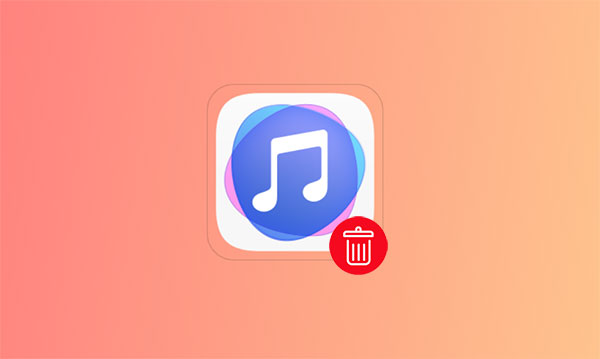
Before we delete backup on iTunes, it's important to back up your iPhone to prevent data loss. Although Apple provides iCloud and iTunes to back up your data, they both have limitations. If you use iCloud, you must ensure that you have enough iCloud storage. If your iCloud storage is not enough, you need to upgrade your iCloud plan to get more storage, which is expensive. If you use iTunes, you just only back up your whole iPhone, it doesn't support selective backup.
Therefore, this is why Coolmuster iOS Assistant become more and more popular. It is an iOS manager tool that can help you back up, restore, transfer, and edit your iOS data with ease. With this software, you can either back up your whole iPhone or selectively back up the data you want without considering the storage space issue.
Key features of Coolmuster iOS Assistant:
Here is how to back up your iPhone to your computer using iOS Assistant:
01Download and launch this software on your computer. Connect your device to your computer with a USB cable. When prompted, tap "Trust" on your device and then tap "Continue" on your computer to move on.

02Once the program detects your device successfully, you will the the main interface of this software as below.

03To back up your whole iPhone to your computer, go to the "Super Toolkit" section > hit "iTunes Backup & Restore" > choose "Backup" and select your device. Click the "Browse" button to choose a location to save your backup file. After that, click "OK" to start the backup process.

To selectively back up your iPhone data to your computer, negative to the "My Device" section > choose the specific file types you want to transfer to your computer on the left pane > preview and select the items you want to transfer > click the "Export" button to start the transfer process.

If you have a Windows PC, there are two ways to remove iTunes backup.
The first method to erase iTunes backups is directly via the iTunes app. To do this, follow the steps below:
Step 1. Navigate to iTunes and click on "Edit" in the menu.
Step 2. Select "Preferences" from the drop-down menu.
Step 3. Locate and click on the "Devices" option.
Step 4. Choose the backup files you wish to remove.
Step 5. Click on the "Delete Backup" button.
Step 6. Confirm the deletion when prompted.

Another method to delete a backup on iTunes is from the backup folder. How do I delete a backup on iTunes? Here are the steps:
Step 1. Open File Explorer on your Windows PC.
Step 2. Go to this path of iTunes backup location: "C:\Users\YourUserName\AppData\Roaming\Apple Computer\MobileSync\Backup".

Step 3. Delete backup folders that are no longer needed.
How about a Mac user? How to erase backups on iTunes? There are still two ways you can try.
This method can be divided into two scenarios: you have a Mac operating system Mojave or any earlier and you have a Mac operating system Catalina.
For Mac OS Catalina:
Step 1. Open Finder on your Mac.
Step 2. Choose your iOS device and go to "Manage Backups".
Step 3. Select the backup file you want to delete.
Step 4. After that, click "Delete Backup" and then tap"Delete" to confirm.

For Mac OS Mojave or Earlier Versions:
Step 1. Open iTunes and go to "Preferences".
Step 2. Select "Devices" from the Preferences menu.
Step 3. Choose the old backups you wish to delete.
Step 4. Confirm the deletion by selecting "Delete Backup".

The same as Windows PC, you can also access the backup folder on your Mac to delete iTunes backup. Here is how to do it:
Step 1. Launch Finder on your Mac.
Step 2. Go to the following location: "~/Library/Application Support/MobileSync/Backup/".

Step 3. Select the backup folder(s) you want to delete, right-click, and choose "Move to Trash".
By following the methods mentioned above, you can easily delete iTunes backup on a Windows PC and Mac. However, to protect your data, it's essential to back up your iPhone before proceeding. Coolmuster iOS Assistant is a better way to do this compared with iTunes and iCloud. You can download it and try it by yourself.
Related Articles:
What Happens When I Delete iCloud Backup? Find the Answer Here!
What Does iTunes Backup Include? Useful Tricks [Backup Guide]
How to Fix iPhone Backup Not Enough Space on Computer Issue (Proven Tips)
iCloud Storage Full? Here's What You Can Do to Wipe iCloud Data





