
[Step-by-Step Guide] How to Delete Multiple Apps on iPhone?

"Is there a way to delete apps on iPhone quickly? I got a bunch of apps to delete. Do I really have to delete them one by one? Or is there a trick to do it?"
- A Question from Reddit
Have you downloaded a bunch of apps on your iPhone on a whim but now want to delete them to free up storage space? Like the question we found on Reddit, if you are in the same situation, this article is for you. We talk about how to delete multiple apps on iPhone in five different ways. Keep reading to learn how to delete apps faster.
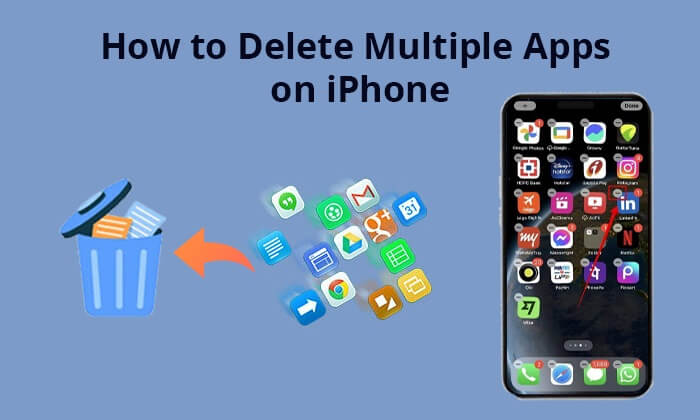
The most common and direct way to delete apps on iPhone is from the Home Screen. Here is how to delete multiple apps at once on iPhone from the home screen:
Step 1. Tap and hold any app icon until the icons start shaking.
Step 2. Tap the delete button (a circle with a minus sign) at the top left corner of the app icon.
Step 3. Select "Delete App" to confirm that you want to delete the app.

Step 4. Repeat this process to delete other apps, then press the home button or tap on a blank area to finish.
Besides deleting apps from the Home Screen, you can also do it via the Settings app on your iPhone. Here is how to delete a lot of apps at once on iPhone via Settings:
Step 1. Go to "Settings" > "General" > "iPhone Storage" on your iPhone.
Step 2. Wait for the application and its storage information to load.

Step 3. Select an app you want to delete, swipe on it from right to left, and tap the "Delete" button.

Alternatively, select the app you wish to remove and tap it, then choose "Delete App".

You May Like: If you find yourself can't delete apps from your iPhone, read this article for help.
The third way you can delete apps from your iPhone is by using App Library. It is a convenient feature provided by the iOS system that organizes your apps into categories. This makes it quite easy for users who want to delete specific applications. Here is how to delete more than one app at a time from the App Library:
Step 1. Swipe to the end of your Home Screen to access the App Library.

Step 2. Enter the name of the app you want to delete in the search bar.
Step 3. Long press the app icon until you see menu options.
Step 4. Next, select "Delete App" from the list.
The "Offload Unused Apps" feature is a highly practical feature. It helps you automatically remove apps that have been unused for a long time while retaining their data, so you can reinstall them in the future if needed without permanently deleting them, thus freeing up storage space. Here is how to do it:
Step 1. Open "Settings" on your iPhone and go to "General".
Step 2. Next, tap on "iPhone Storage".
Step 3. Now, under "Recommendations", you'll find the option for "Offload Unused Apps". Enable it.

See More: If you are an Android user, read this article to learn how to delete apps from Android phones/tablets.
If you find the methods we mentioned above cannot bulky delete apps on iPhone quickly, you can consider Coolmuster iOS Assistant. It is a professional iOS manager tool that can help you manage your iPhone data, including apps, with ease. What's more, you can backup, restore, and transfer your data with this software. It is the fastest way to delete apps on iPhone that you can't miss.
Key features of Coolmuster iOS Assistant:
Here is how to quickly delete apps on iPhone using iOS Assistant:
01Download and launch this software on your computer. Then, connect your iPhone to your computer via a USB cable and trust your device.

02Once this software detects your iPhone successfully, you will see the main interface below, showing the basic data of your iPhone.

03Negative to the "Apps" category on the left panel, preview and choose the app you want to delete on the right panel, and then tap the "Uninstall" option to start the process.

Video Tutorial:
That's all about how to delete multiple apps on iPhone. All in all, no matter if you're deleting multiple iPhone apps from the Home Screen, Settings, App Library, or by offloading unused apps, it's relatively straightforward. But if you want to manage your iPhone apps more easily and efficiently, we highly recommend using Coolmuster iOS Assistant. It provides a more convenient and efficient app management experience for you.
Related Articles:
How to Uninstall Apps on Android Phone from Computer [Best Way in 2024]
How to Delete Files on iPhone/iPad in 6 Ways [Step-by-Step Guide]
How to Remove Duplicate Apps on Android Like a Pro
How to Free up Space on iPhone/iPad without Deleting Apps [9 Possible Ways]





