
How to Delete Multiple Contacts on Android - All Possible Methods

Have you noticed that your Android phone is filled with many contacts you don't recognize or haven't been in touch with for years? In such cases, you might want to delete them, but doing so one by one can be quite tedious. So, how to delete multiple contacts on Android? Congratulations, you've come to the right place. This article is tailored just for you. In this article, we'll introduce you to 3 of the most common methods to clear all contacts on Android, including using the default contacts app on your phone. Let's dive into the specifics together.
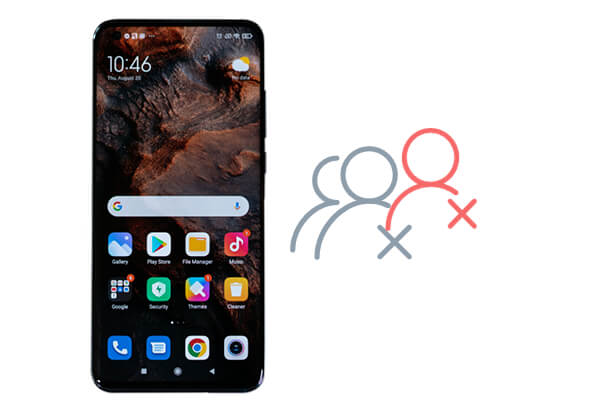
The most direct and commonly used method is to delete contacts through the Contacts app on an Android phone. Follow these steps to learn how to delete multiple contacts on Android with the Android Contacts app. (Note that operations may vary slightly among different phone models, but they are generally quite similar.)
Step 1. Locate and open the "Contacts" app on your phone.
Step 2. In the contacts list, long-press on a contact to activate the multi-select mode. Then, tap on other contacts you wish to delete for selection. (Some mobile phones will provide the "All" option to select all contacts.)

Step 3. Once your selection is complete, tap on the "trash can" icon or the "Delete" option located at the top of the screen. A confirmation window will pop up; confirm to delete these contacts.
Drawbacks:
It requires manually selecting contacts one by one, which is suitable for scenarios with a relatively small number of contacts. If you need to delete a large number of contacts, the process can be quite tedious.
If your contacts have been synced to your Google account, you can erase all contacts on Android via the Google Contacts website on your computer, which is relatively simple and quick. Here's how:
Step 1. Access Google Contacts in your computer's browser and sign in with the Google account that's synchronized with your Android device.
Step 2. Select the contacts you wish to delete by checking the boxes on the left side of the page. If you want to delete all contacts, use the "All" option. Alternatively, you can quickly find the contacts to delete using the search or filter functions.
Step 3. After selection, click on the "three-dot" icon in the upper-right corner and select "Delete".
Step 4. Confirm the action by clicking "Move to trash" in the pop-up window. Once confirmed, the selected contacts will be deleted from your Google account and any synchronized devices.
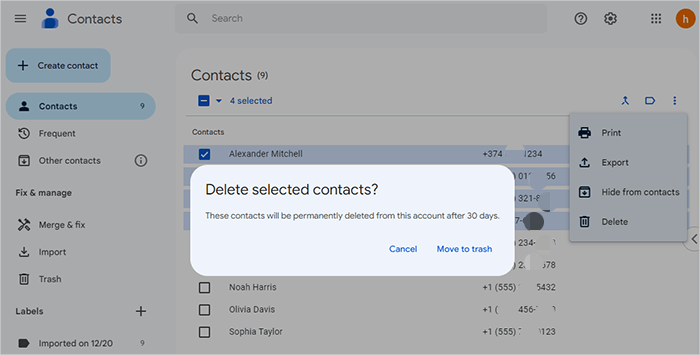
(Contacts in the trash can be retained for 30 days. If you want to permanently delete them immediately, click "Trash" on the left side of the webpage. Check the contacts you want to delete permanently and click "Delete" to complete the process.)
Drawbacks:
Coolmuster Android Assistant is a powerful data management tool that enables Android users to effortlessly and selectively delete unwanted contacts from their phones without causing any loss or privacy concerns. Additionally, it supports transferring contacts between computers and mobile phones, as well as directly adding contacts to phones from computers. In summary, it's an efficient solution.
Key features of Coolmuster Android Assistant
How to delete all contacts from your phone with Coolmuster Android Assistant?
01To get started, download and install Coolmuster Android Assistant on your computer.
02Connect your Android device to the computer via Wi-Fi or a USB cable. If using a USB cable, ensure to allow USB debugging on your phone to guarantee a successful connection.

03Once connected successfully, you'll see all the data on your phone. From the left side, click on "Contacts" > "All Contacts". Then, on the right side, tick the specific contacts you wish to delete. After selecting, simply click "Delete" at the top of the page to proceed.

Video guide
There are various methods for "how to delete multiple contacts on Android", and you can choose the one that best suits your needs. Deleting contacts through the native Contacts app is suitable for scenarios involving a small number of contacts. For users who have synchronized their contacts with a Google account, using Google Contacts is a convenient option. However, Coolmuster Android Assistant offers even more powerful batch management capabilities. Overall, Coolmuster Android Assistant stands out as your optimal choice. If you have any questions while using the product or regarding this topic, please feel free to leave a comment below.
Related Articles:
How to Remove Duplicate Contacts in Android in Minutes?
Where Are Contacts Stored on Android Devices? Easily Find and Back Up Contacts
Discovering the Unseen: How to Find Hidden Contacts on Android
Android Contact Recovery: How to Restore Deleted Contacts on Android





