iBook is an inbuilt book app allowing iPhone/iPad/iPod users to save the purchased books on your mobile device, so you can read them whenever you want and like. But after accumulating too many books, you might find your device has no more space for other new downloads or possibly you just get tired with the same old books on your device, then you need to delete purchased books from iPhone/iPad.
To remove unwanted books on your device, you actually have more than one way to go, i.e. remove purchased books within the app or permanently remove them from your device. Now, just read the article to get either way as needed and wanted!
1. How to Delete Books from iPhone/iPad within iBook App
2. Permanently Delete Purchased Books from iPhone/iPad
- Open iBook app on your iPhone/iPad.
- Tap on the "Select" option at the top right corner and tick out the books that you want to remove.
- Click the red icon "Delete" and you will see a pop-up as shown in the below.
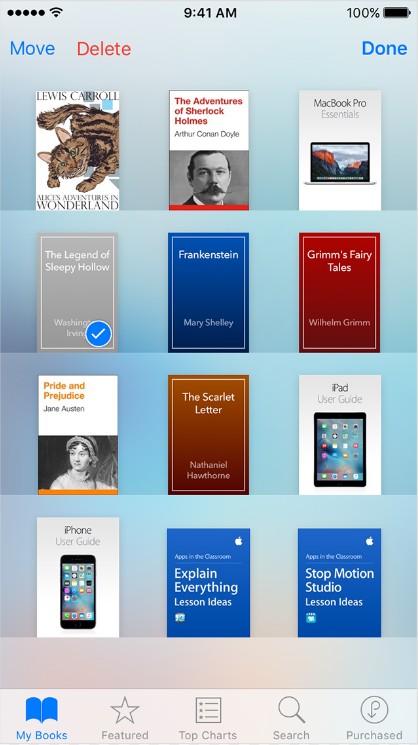
- Confirm your action and then continue the process.
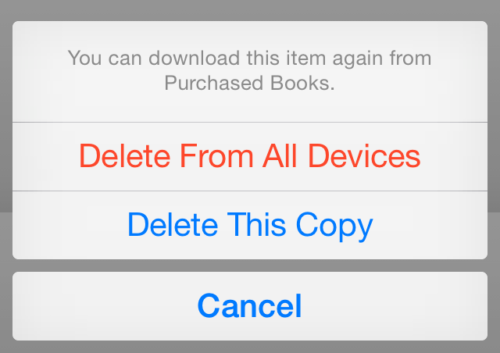
Attention: In using this way, you should know that it can only allow you to delete free books from iPhone/iPad, for those purchased books, you can actually hide them. Just launch iTunes on your computer or iBooks on Mac computer, navigate to "Quick Links" option on the middle right, click on "Purchased" > "Books" and then you will see all the iCloud books. Finally, click on the little X icon and hit the Hide option to hide books as desired.

To do this, you need to a professional data cleaner, and here this Books Remover - Coolmuster iOS Eraser, is highly recommended to you, which allows you to delete purchased books from iPhone/iPad without any difficulty.
With it, you can delete any unwanted books from your device once and for all. More importantly, this software can also support other files saved on your device including contacts, messages, photos, videos, apps and many more. Also, as long as your device is running iOS system, you can always use it as your best data eraser, freely clean up any unwanted files from your device. Actually, you can now get the free trial version of this software, why not just give it a try by yourself? And using it is just a matter of a few simple clicks.
Step 1. Open the installed software on the computer and then link your device to the computer via the USB cord.

Step 2. After selecting the right erasing mode "Erase Private Data", all files on your iPhone/iPad will be displayed on the main interface for your preview.

Step 3. Now, enter the Books tab to preview more information. And while previewing, tick out the books that you want to delete and hit the Erase option to go on.

Finally, all you need to do is wait patiently for the process to get completed within a little while. Till now, you have learnt how to delete free books within iBook app itself, hide purchased books and permanently delete books from iPhone/iPad including those purchased ones.
Whether you choose to delete books within the iBooks app or permanently remove purchased books using Coolmuster iOS Eraser, you can effectively manage your book collection on your iPhone or iPad. Select the method that suits your needs and preferences, and enjoy a clutter-free reading experience on your iOS device.
Related Articles:
How to Delete Facebook Messages on iPhone
How to Delete iCloud Account without Password
[Solved] How to Transfer iBooks from iPhone to iPad or Vice Versa?





