
How to Delete Secure Folder in Samsung with 3 Effective Ways

As a Samsung user, you are certainly no stranger to the Secure Folder. It's a special application on Samsung phones that creates an isolated, encrypted storage space where users can safely tuck away private files, photos, videos, documents, and specific apps. However, for various reasons, we may no longer require this feature and wish to delete the Secure Folder. This article will thoroughly guide you through three distinct methods on how to delete the Secure Folder in Samsung, along with addressing some frequently asked questions.

To completely delete the Secure Folder from your phone, you can achieve this through your phone's settings. Below are the specific steps on how to uninstall Secure Folder from phone settings (note that the steps may vary slightly across different models, but they are generally similar. We'll use Samsung Galaxy S23 as an example.):
Step 1. Open the Settings app on your Samsung phone.
Step 2. Scroll down and tap on the "Security and privacy" or simply the "Security" option.
Step 3. Scroll further down, locate, and tap on "Secure Folder". Enter your password to access the folder.
Step 4. Inside the Secure Folder interface, tap on "More settings".
Step 5. Select "Uninstall", and in the pop-up window, tick the box that says "Move media files out of Secure Folder" before selecting "Uninstall" again. Once completed, the Secure Folder will be deleted.
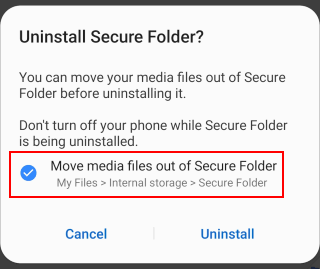
You can also achieve this directly through the Secure Folder app. Follow these steps to learn how to get rid of Secure Folder from Secure Folder Settings:
Step 1. Open the Secure Folder app and enter your unlock password, fingerprint, or pattern.
Step 2. Once inside the Secure Folder, tap on the more options icon in the top-right corner. Select "Settings".
Step 3. In the Settings menu, locate and tap on "More Settings".
Step 4. Choose the "Uninstall" option here.
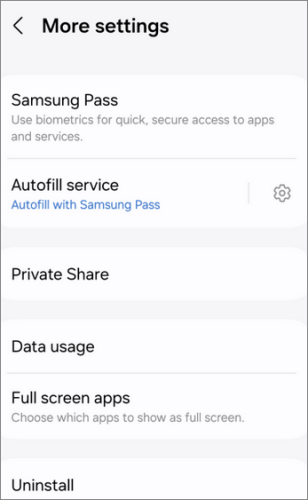
How to uninstall Secure Folder without a password? Some online guides claim that Secure Folder can be removed through the Google Play Store, but this method remains to be verified. Different phone models may vary. If your Secure Folder is built-in to your Samsung phone, then you won't be able to remove it via the Google Play Store; if not, you can find it on the Google Play Store and simply tap "Uninstall" to do so.
1. What's the difference between the security folder and the ordinary folder?
Secure Folder is an encrypted space designed specifically to protect sensitive data. Unlike ordinary folders, data in the Secure Folder cannot be accessed through conventional means and can only be accessed by entering the set unlock method.
2. What happens if I uninstall Secure Folder?
If the Secure Folder is built-in, removing it will not delete the data but will only reintegrate it into your main storage. However, if it's not built-in, uninstalling the Secure Folder will delete all the contents within it. It is advisable to back up the Samsung data in the folder before uninstalling. If not, these data cannot be recovered.
3. What if I forget the unlocking method of the security folder?
If you forget the unlocking method for the Secure Folder, you can reset the password using your Samsung account. Select "Forgot Password" on the lock screen, tap "Reset", and then follow the prompts to enter a new password.
4. When resetting the device to factory settings, will the data in the Secure Folder be deleted?
Yes, restoring the factory settings will delete all data on your phone, including the contents of the Secure Folder. Therefore, please make sure to back up your phone before performing factory settings.
The Secure Folder provides users with a secure storage space, but when you no longer need this function, you can easily delete or disable it through the above methods. Whether through phone settings, app settings, or the app store, you can choose the appropriate method to handle the Secure Folder according to your needs. We hope this article has been helpful to you and resolved your doubts about how to delete the Samsung Secure Folder. If you have any further questions, please feel free to leave a message below.
Related Articles:
How to Recover Photos from Secure Folder on Samsung? Things You Don't Know
How to Delete Everything on Your Samsung Phone [Answered in 4 Methods]
[SOLVED] How to Delete Apps on Samsung Galaxy Quickly?
How to Delete Photos from Samsung Galaxy Permanently - 3 Ways!